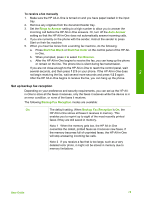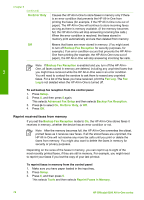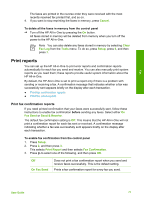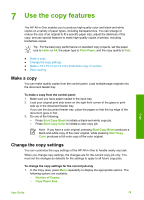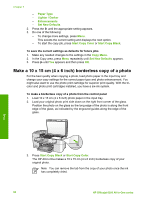HP 6310 User Guide - Page 78
Set up backup fax reception, Rings to Answer, Auto Answer, Start Fax Black, Start Fax Color
 |
UPC - 882780472747
View all HP 6310 manuals
Add to My Manuals
Save this manual to your list of manuals |
Page 78 highlights
Fax To receive a fax manually 1. Make sure the HP All-in-One is turned on and you have paper loaded in the input tray. 2. Remove any originals from the document feeder tray. 3. Set the Rings to Answer setting to a high number to allow you to answer the incoming call before the HP All-in-One answers. Or, turn off the Auto Answer setting so that the HP All-in-One does not automatically answer incoming calls. 4. If you are currently on the phone with the sender, instruct the sender to press Start on their fax machine. 5. When you hear fax tones from a sending fax machine, do the following: a. Press Start Fax Black or Start Fax Color on the control panel of the HP Allin-One. b. When prompted, press 2 to select Fax Receive. c. After the HP All-in-One begins to receive the fax, you can hang up the phone or remain on the line. The phone line is silent during fax transmission. If you are not close enough to the HP All-in-One to reach the control panel, wait several seconds, and then press 1 2 3 on your phone. If the HP All-in-One does not begin receiving the fax, wait several more seconds and press 1 2 3 again. After the HP All-in-One begins to receive the fax, you can hang up the phone. Set up backup fax reception Depending on your preference and security requirements, you can set up the HP Allin-One to store all the faxes it receives, only the faxes it receives while the device is in an error condition, or none of the faxes it receives. The following Backup Fax Reception modes are available: On The default setting. When Backup Fax Reception is On, the HP All-in-One stores all faxes it receives in memory. This enables you to reprint up to eight of the most recently printed faxes if they are still saved in memory. Note 1 When the memory gets low, the HP All-in-One overwrites the oldest, printed faxes as it receives new faxes. If the memory becomes full of unprinted faxes, the HP All-in-One will stop answering incoming fax calls. Note 2 If you receive a fax that is too large, such as a very detailed color photo, it might not be stored in memory due to memory limitations. User Guide 75