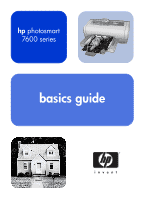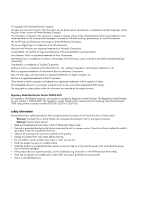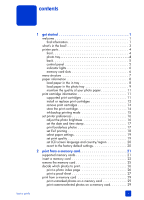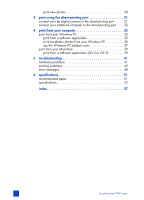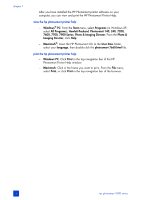HP 7660 HP Photosmart 7600 series - (English) Basics Guide
HP 7660 - PhotoSmart Color Inkjet Printer Manual
 |
UPC - 844844844303
View all HP 7660 manuals
Add to My Manuals
Save this manual to your list of manuals |
HP 7660 manual content summary:
- HP 7660 | HP Photosmart 7600 series - (English) Basics Guide - Page 1
hp photosmart 7600 series basics guide - HP 7660 | HP Photosmart 7600 series - (English) Basics Guide - Page 2
. • Install the product in a protected location where no one can step on or trip over the power cord, and where the power cord will not be damaged. • If the product does not operate normally, see the troubleshooting information in the HP Photosmart Printer Help. • There are no operator serviceable - HP 7660 | HP Photosmart 7600 series - (English) Basics Guide - Page 3
the quality of your photo paper 11 print cartridge information 11 supported print cartridges 11 install or replace print cartridges 12 remove print cartridges 14 store the print cartridge 14 ink-backup printing mode 15 set printer preferences 16 adjust the photo brightness 16 set the - HP 7660 | HP Photosmart 7600 series - (English) Basics Guide - Page 4
use the Windows PC taskbar icons 37 print from your Macintosh 39 print from a software application (OS X or OS 9 39 5 troubleshooting 41 hardware problems 41 printing problems 42 error messages 48 6 specifications 51 recommended paper 51 specifications 52 index 57 ii hp photosmart 7600 - HP 7660 | HP Photosmart 7600 series - (English) Basics Guide - Page 5
easy instructions to help you set up your printer and install the printer software. • Basics Guide-The HP Photosmart 7600 Series Basics Guide is the booklet you are reading. This booklet describes the basic features of your printer and contains hardware troubleshooting information. • Setup & Support - HP 7660 | HP Photosmart 7600 series - (English) Basics Guide - Page 6
1 After you have installed the HP Photosmart printer software on your computer, you can view and print the HP Photosmart Printer Help. view the hp photosmart printer help - Windows® PC: From the Start menu, select Programs (in Windows XP, select All Programs); Hewlett-Packard; Photosmart 140, 240 - HP 7660 | HP Photosmart 7600 series - (English) Basics Guide - Page 7
Series Basics Guide and HP Photosmart Setup & Support Reference Guide 5 HP Photosmart 7600 Series printer software CD 6 HP #57 tri-color print cartridge and HP #58 photo print cartridge 7 Print cartridge protector 8 Power supply (may vary in appearance or have an additional power cord) 9 Faceplate - HP 7660 | HP Photosmart 7600 series - (English) Basics Guide - Page 8
tray Photo tray Lift the paper catch to load 4 x 6 inch (10 x 15 cm) photo paper in the photo tray Photo tray paper length guide Adjust this guide to fit close to the end of the paper in the photo tray Photo tray slider Move this slider to engage or disengage the photo tray 4 hp photosmart 7600 - HP 7660 | HP Photosmart 7600 series - (English) Basics Guide - Page 9
Use this port to connect the power cord included with the printer get started USB port Use this port to connect the printer to your computer Rear access door Remove this door to clear a paper jam control panel PRINT NEW PHOTOS Press this button to print all photos on a memory card that have not - HP 7660 | HP Photosmart 7600 series - (English) Basics Guide - Page 10
to the printer MultiMediaCard™/Secure Digital™ memory card slot You can insert a MultiMediaCard memory card or a Secure Digital memory card into this slot Sony® Memory Stick memory card slot You can insert a supported Sony Memory Stick memory card into this slot 6 hp photosmart 7600 series - HP 7660 | HP Photosmart 7600 series - (English) Basics Guide - Page 11
settings Auto-detect Manually set Change the print quality Best Normal Improve contrast On Off Print proof sheet New photos All photos Scan proof sheet N/A Print a sample page N/A Print a test page N/A Clean the print cartridges N/A Calibrate printer N/A Select language English - HP 7660 | HP Photosmart 7600 series - (English) Basics Guide - Page 12
many different types of paper in the In tray, including plain paper, HP photo paper, and HP premium inkjet transparency film. For more information about supported paper types and sizes, see specifications on page 51. To load paper in the In tray: 1 Lift the paper catch. 8 hp photosmart 7600 series - HP 7660 | HP Photosmart 7600 series - (English) Basics Guide - Page 13
6 inch (10 x 15 cm) borderless photos, be sure to use HP premium plus photo paper, glossy 4 x 6 borderless. If you are printing from the control panel, check that your printer is set to print borderless photos. If you are printing from a software application, select the appropriate borderless paper - HP 7660 | HP Photosmart 7600 series - (English) Basics Guide - Page 14
without bending the paper. This adjustment helps the paper to feed straight into the printer. 6 Lower the paper catch. 7 Push the photo tray slider forward until it stops. The photo tray disappears from view in the photo tray window. This action engages the photo tray. 10 hp photosmart 7600 series - HP 7660 | HP Photosmart 7600 series - (English) Basics Guide - Page 15
print cartridges. Installing a print cartridge that is not supported may invalidate your printer warranty. To print... Use these print cartridges... Color or black and white HP #57 (C6657A)-Tri-color print cartridge documents and HP #56 (C6656A)-Black print cartridge Color photos HP #57 - HP 7660 | HP Photosmart 7600 series - (English) Basics Guide - Page 16
you install the print cartridges. 3 Lift the top cover of the printer. 4 Push down on the print cartridge latch and pull it forward. The print cartridge latch pops open. 5 If you are replacing a print cartridge, slide out the old print cartridge and store, recycle, or discard it. 12 hp photosmart - HP 7660 | HP Photosmart 7600 series - (English) Basics Guide - Page 17
off the plastic tape. Make sure you remove only the plastic tape. Be sure to install the print cartridge immediately after removing the tape; ink nozzles exposed longer than one minute may dry out and cause printing problems later. Once the tape is removed, do not attempt to replace it. Caution! Do - HP 7660 | HP Photosmart 7600 series - (English) Basics Guide - Page 18
printer. Failure to properly store the print cartridge can result in failure of the print cartridge. • To insert a print cartridge into the print cartridge protector, slide the print cartridge into the print cartridge protector at a slight angle, and snap it securely into place. 14 hp photosmart - HP 7660 | HP Photosmart 7600 series - (English) Basics Guide - Page 19
in Ink-backup Printing Mode slows the printer and affects the print quality. Note: Although Ink-backup Printing Mode allows you to keep printing, print quality and speed are reduced. For the highest print quality, be sure to replace the missing print cartridge as soon as possible. basics guide 15 - HP 7660 | HP Photosmart 7600 series - (English) Basics Guide - Page 20
printer's LCD screen, then press the OK button. 2 Press the MENU button to lighten your photos, or press the MENU button to darken your photos. 3 Press the OK button. A message appears confirming your selection. Note: The new setting remains in effect until you change it again. 16 hp photosmart - HP 7660 | HP Photosmart 7600 series - (English) Basics Guide - Page 21
. This is caused by the way the printer handles the paper and is not an error. Note: Borderless printing is not the default setting when you print photos from your computer. The software application you are using to print photos determines the setting. Note: HP does not recommend printing borderless - HP 7660 | HP Photosmart 7600 series - (English) Basics Guide - Page 22
printer supports Exif Print (Exchangeable Image File format 2.2), an international open standard that simplifies digital imaging and enhances printed photos. When you take a photo with a digital camera that supports setting remains in effect until you change it again. 18 hp photosmart 7600 series - HP 7660 | HP Photosmart 7600 series - (English) Basics Guide - Page 23
Note: The printer does not Manually set-To turn automatic detection off, press the MENU or button until MANUALLY print photos, text, quality conserves ink and prints printer's LCD screen, and then press the OK button. 2 Select one of the following: - Best-For the highest quality photos - HP 7660 | HP Photosmart 7600 series - (English) Basics Guide - Page 24
/region setting also determines what photo and paper sizes the printer's LCD screen displays. To printer's control panel, press the MENU or button until RESET ALL MENU SETTINGS? appears on the printer's LCD screen. 2 Press the OK button. A message appears confirming your selection. 20 hp photosmart - HP 7660 | HP Photosmart 7600 series - (English) Basics Guide - Page 25
screen guide you through the process-you don't have to turn on your computer or even have your printer connected to a computer! Note: You can also print photos using your computer. For more information, see print from your computer on page 35. supported memory cards Your HP Photosmart printer can - HP 7660 | HP Photosmart 7600 series - (English) Basics Guide - Page 26
the way into the printer. Caution! Forcing the memory card into the printer too far may damage the memory card or the printer. Note: If you insert a SmartMedia memory card upside down, the red On/ Attention light blinks. Remove the memory card and reinsert it properly. 22 hp photosmart 7600 series - HP 7660 | HP Photosmart 7600 series - (English) Basics Guide - Page 27
print from a memory card Note: If you have camera-selected photos stored on the memory card, a message appears on the printer's LCD screen asking if you want to print the camera-selected photos. For more information, see print camera-selected photos on a memory card on page 29. Memory card slot How - HP 7660 | HP Photosmart 7600 series - (English) Basics Guide - Page 28
slot • Angled corner is on the left, and if the label has an arrow, the arrow points toward the printer • Metal contacts face down Sony Memory Sticks Bottom right slot • Angled corner is on the left and arrow points toward the printer • Metal contacts face down 24 hp photosmart 7600 series - HP 7660 | HP Photosmart 7600 series - (English) Basics Guide - Page 29
to a computer: ` Once the memory card light stops blinking, gently pull the memory card to remove it from the printer's memory card slot. To remove a memory card when the printer is connected to a Windows PC: 1 If the memory card light is blinking, wait for it to stop. 2 With the memory card still - HP 7660 | HP Photosmart 7600 series - (English) Basics Guide - Page 30
long. To accommodate the maximum number of photos on each photo index page, the printer may change the orientation of the photos. Note: The index number on the photo index page may be different than the index number associated with the photo in your digital camera. 26 hp photosmart 7600 series - HP 7660 | HP Photosmart 7600 series - (English) Basics Guide - Page 31
to print, and then feed the marked proof sheet into the printer to be scanned. The printer reads your proof sheet and prints the photos you selected. A proof sheet differs from a photo index page because it provides spaces for you to select photos to print, specify the number of copies to print, and - HP 7660 | HP Photosmart 7600 series - (English) Basics Guide - Page 32
select photos on a proof sheet, you can use it to print specific photos from your printer's control panel, press the MENU or button until SCAN PROOF SHEET? appears on the printer's LCD screen, and then press the OK button. 4 Press the OK button. The printer scans the proof sheet. 28 hp photosmart - HP 7660 | HP Photosmart 7600 series - (English) Basics Guide - Page 33
point, you can print multiple copies of the selected photos. You can also change the default size of the selected photos. For more information, see the HP Photosmart Printer Help. For information about viewing the Help, see view the hp photosmart printer help on page 2. 6 Press the PRINT button to - HP 7660 | HP Photosmart 7600 series - (English) Basics Guide - Page 34
want to print appears on the printer's LCD screen. 3 Press the SIZE + or - button until the size you want to print appears. 4 Press the PRINT NEW PHOTOS button to print all the photos on the memory card that were not previously printed from the printer's control panel. 30 hp photosmart 7600 series - HP 7660 | HP Photosmart 7600 series - (English) Basics Guide - Page 35
photos from an HP direct-printing digital camera without using your computer. To see a list of the HP direct-printing digital cameras that work with your printer, go to www.hp.com/support, select your country or region, and type directprinting digital cameras in the search window. Note: The printer - HP 7660 | HP Photosmart 7600 series - (English) Basics Guide - Page 36
ready to print, follow the instructions on your camera's LCD screen. Note: For more information about using camera-selected photos, see the documentation that came installing the software on your notebook computer, see the HP Photosmart Setup Guide that came with your printer. Note: To print photos - HP 7660 | HP Photosmart 7600 series - (English) Basics Guide - Page 37
system: If you are using a Windows PC: a. From the File menu of the software application, select Print. b. To access software application, select Page Setup. b. In the Format for pop-up menu, select photosmart 7600 series. c. Select the page attributes (paper size, borderless or bordered photos - HP 7660 | HP Photosmart 7600 series - (English) Basics Guide - Page 38
chapter 3 34 hp photosmart 7600 series - HP 7660 | HP Photosmart 7600 series - (English) Basics Guide - Page 39
from your Windows PC Before you begin, make sure your printer is connected to your computer, the printer software that came in the box is installed, and there is paper in the printer. For more information about setup, see the HP Photosmart Setup Guide that came with your printer. For information - HP 7660 | HP Photosmart 7600 series - (English) Basics Guide - Page 40
paper on page 51. Note: To print borderless photos from your computer, you must print from a software application that supports borderless printing. HP recommends using the HP Photo & Imaging software that you installed with your printer to achieve true borderless results. If you print using - HP 7660 | HP Photosmart 7600 series - (English) Basics Guide - Page 41
icons After you install the printer software, two icons appear on the Windows taskbar: • hp photosmart printer icon • hp photosmart memory card icon These icons help you perform a variety of tasks. Printer icon Memory card icon hp photosmart printer icon Use the HP Photosmart printer icon on the - HP 7660 | HP Photosmart 7600 series - (English) Basics Guide - Page 42
the status of the printer: When the memory card icon is green, a memory card is inserted in the printer and the printer is ready to access Make your selection from the following menu items: • Open F: HP Photosmart Series-Click to open Windows Explorer, where you can move, copy, delete, or open files - HP 7660 | HP Photosmart 7600 series - (English) Basics Guide - Page 43
software that came in the box is installed, and there is paper in the printer. For more information about setup, see the HP Photosmart Setup Guide that came with your printer. For information about loading paper, see paper information on page 8. Note: HP does not recommend printing borderless photos - HP 7660 | HP Photosmart 7600 series - (English) Basics Guide - Page 44
- Select the orientation. - Enter the scaling percentage. 4 Click OK. 5 From the File menu in your software application, select Print. The Print dialog box appears. Note: If you are using OS X, the Copies & only). 7 Click Print (OS X) or OK (OS 9) to begin printing. 40 hp photosmart 7600 series - HP 7660 | HP Photosmart 7600 series - (English) Basics Guide - Page 45
the HP Photosmart Printer Help that you installed with your printer software. For information about viewing the help, see view the hp photosmart printer help on page 2. hardware problems Before contacting HP support, read this section for troubleshooting tips or go to the online support services at - HP 7660 | HP Photosmart 7600 series - (English) Basics Guide - Page 46
the printer's power cord, wait one minute, then plug it in again. Turn on the printer. If this does not work, go to www.hp.com/ support or contact HP support. printing problems Before contacting HP support, read this section for troubleshooting tips or go to the online support services at www.hp - HP 7660 | HP Photosmart 7600 series - (English) Basics Guide - Page 47
troubleshooting Problem Possible cause Solution (Continued from previous page.) You may have chosen Maximum dpi (Windows) or High Resolution (Macintosh). Windows PC 1 Open the printing properties dialog box. For more information, see print from a software application on page 35. 2 Select the - HP 7660 | HP Photosmart 7600 series - (English) Basics Guide - Page 48
see paper information on page 8. The printer does not print new photos on the memory card. There are no new photos on the memory card or the photos have already been printed. Select and print the desired photos. For more information, see print new photos on page 30. 44 hp photosmart 7600 series - HP 7660 | HP Photosmart 7600 series - (English) Basics Guide - Page 49
Problem No page came out of the printer. Possible cause The paper jammed while printing. troubleshooting Solution Try the following: • Check the printer's LCD screen for instructions. • Remove the paper from the In tray and the paper catch. • If you were printing labels, make sure a label did not - HP 7660 | HP Photosmart 7600 series - (English) Basics Guide - Page 50
the missing print cartridge with a new one. For more information, see install or replace print cartridges on page 12. For more information about printing in Ink-backup printing mode, view the HP Photosmart Printer Help that you installed with your printer software. 46 hp photosmart 7600 series - HP 7660 | HP Photosmart 7600 series - (English) Basics Guide - Page 51
Problem (Continued from previous page.) troubleshooting Possible cause Solution One of the print cartridges may be running out of ink. Print a test page. For more information, view the HP Photosmart Printer Help that you installed with your printer software. OR Windows PC Check the ink guide 47 - HP 7660 | HP Photosmart 7600 series - (English) Basics Guide - Page 52
Help that you installed with your printer software. You may need to clean the print cartridges. Clean the print cartridges from the printer's control panel. For more information, view the HP Photosmart Printer Help that you installed with your printer software. I selected photos to print using - HP 7660 | HP Photosmart 7600 series - (English) Basics Guide - Page 53
to see if one or both of the print cartridges failed. For more information, see install or replace print cartridges on page 12 or view the HP Photosmart Printer Help that you installed with your printer software. CARTRIDGE SERVICE STATION IS STUCK. There is an obstruction blocking the path - HP 7660 | HP Photosmart 7600 series - (English) Basics Guide - Page 54
chapter 5 50 hp photosmart 7600 series - HP 7660 | HP Photosmart 7600 series - (English) Basics Guide - Page 55
system requirements, see the HP Photosmart Printer Help. recommended paper For a list of available HP-designed inkjet papers, or to purchase supplies, go to: • www.hpshopping.com (U.S.) • www.hp-go-supplies.com (Europe) • www.hp.com/paper (Asia/Pacific) • www.jpn.hp.com/supply/inkjet (Japan) Note - HP 7660 | HP Photosmart 7600 series - (English) Basics Guide - Page 56
, view the HP Photosmart Printer Help that you installed with your printer software. Connectivity, maximum Connectivity, standard Dimensions HP JetDirect External Print Servers: 175x, 310x, 380x USB: Front and back ports Windows 98, 2000 Professional, ME, XP Home, and XP Professional Mac® OS 9 v9 - HP 7660 | HP Photosmart 7600 series - (English) Basics Guide - Page 57
of banner paper 20 sheets of labels 25 transparencies 25 sheets of iron-on transfers Media sizes Photo paper (4 x 6 inches, 10 x 15 cm) Photo paper with tab (4 x 6 inches with 0.5 inch tab, 10 x 15 cm with 1.25 (356 mm) Recommended maximum thickness: 11.5 mil (292 µm) per sheet basics guide 53 - HP 7660 | HP Photosmart 7600 series - (English) Basics Guide - Page 58
Paper (plain, inkjet, photo, and banner) Envelopes Transparencies Labels Cards (index, greeting, Hagaki, A6, L-size) Iron-on transfers Memory cards CompactFlash Type I and II IBM Microdrive MultiMediaCard Secure Digital SmartMedia Sony Memory Sticks xD-Picture Card hp photosmart 7600 series - HP 7660 | HP Photosmart 7600 series - (English) Basics Guide - Page 59
tray capacity 15 sheets of photo paper Print cartridges 1 black HP #56 (C6656A) 1 tri-color HP #57 (C6657A) 1 color photo HP #58 (C6658A) 1 gray photo HP #59 (C9359A) USB support USB: Front and back ports Windows 98, 2000 Professional, ME, XP Home, and XP Professional Mac OS 9 v9.1 or later, OS - HP 7660 | HP Photosmart 7600 series - (English) Basics Guide - Page 60
chapter 6 56 hp photosmart 7600 series - HP 7660 | HP Photosmart 7600 series - (English) Basics Guide - Page 61
card 38 printer 37 Windows taskbar 37 image formats, supported 53 in tray capacity 53 load paper 8 location 4 index, print photo 26 indicator lights 6 ink cartridges. See print cartridges. ink-backup printing mode 15 input bay location 4 insert memory cards 22 install print cartridges 12 J jam - HP 7660 | HP Photosmart 7600 series - (English) Basics Guide - Page 62
from software application 35, 39 ink-backup mode 15 new photos 30 photo index page 26 photo proof sheet 27 photos from proof sheet 28 troubleshooting 42 troubleshooting quality 46 troubleshooting slow printing 42 Print button 5 print cartridges install 12 protector 15 remove 14 store 14 supported - HP 7660 | HP Photosmart 7600 series - (English) Basics Guide - Page 63
Guide 22 and EN 45014 Manufacturer's Name: Hewlett-Packard Company Manufacturer's Address: declares, that the product 16399 West Bernardo Drive San Diego CA 92127, USA Regulatory Model Number (RMN): SDGOA-0376 Product Name: Photosmart 7660 (Q3010A) Model Number(s): Photosmart 7660 (Q3010A - HP 7660 | HP Photosmart 7600 series - (English) Basics Guide - Page 64
paper Printed in U.S., 5/03 ENERGY STAR® is a U.S. registered mark. As an ENERGY STAR® partner, Hewlett-Packard Company has determined that this product meets the ENERGY STAR® guidelines for energy efficiency. www.hp.com ©2003 Hewlett-Packard Company *Q3010-90166* *Q3010-90166* Q3010-90166 v 1.3.0
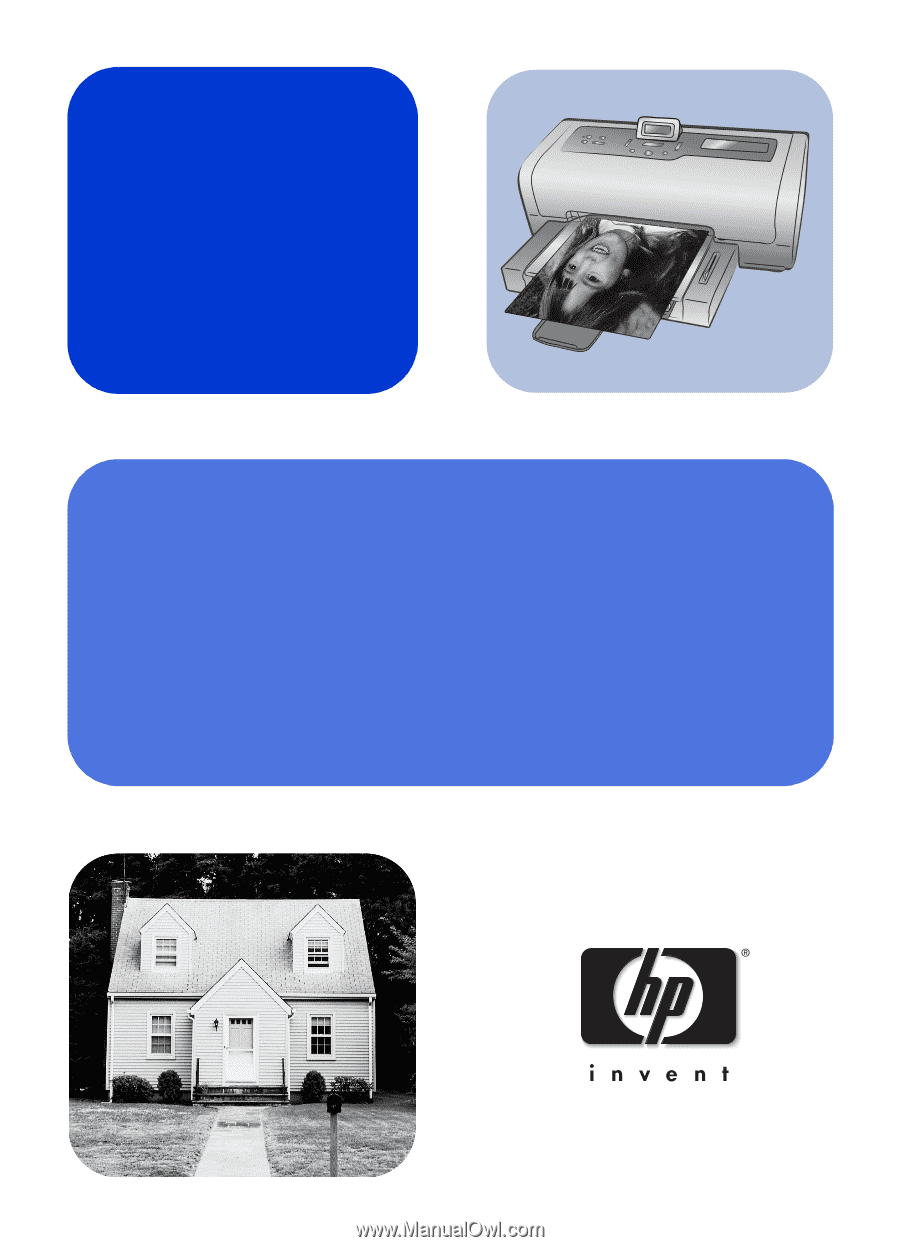
basics guide
hp
photosmart
7600 series