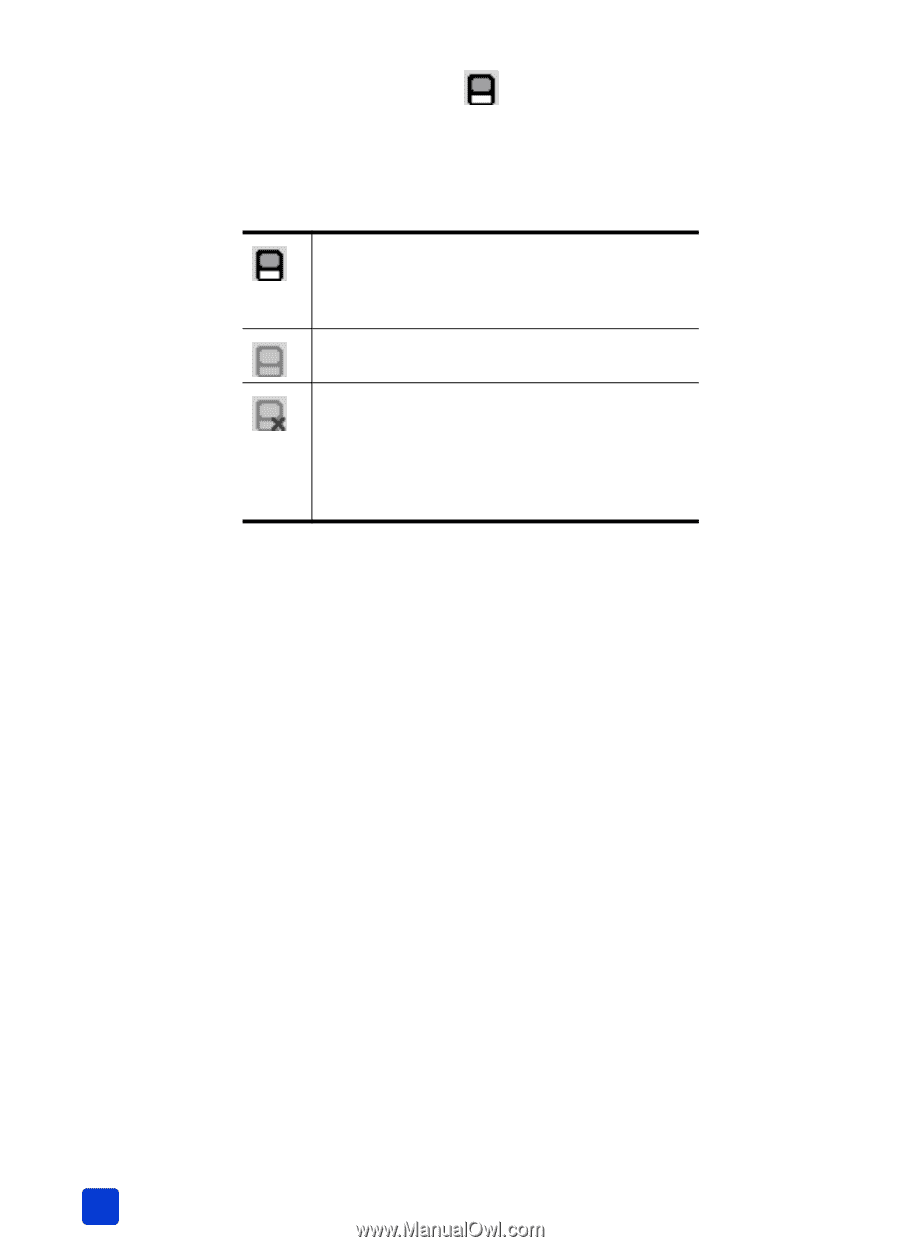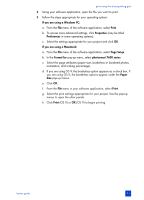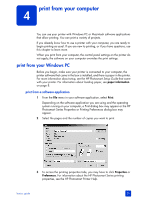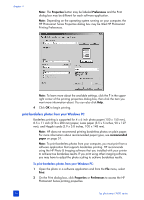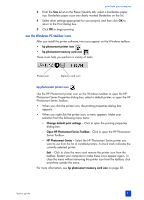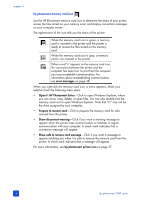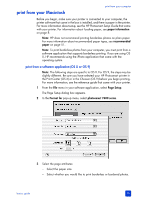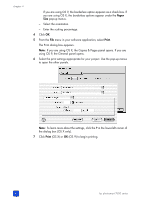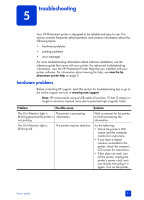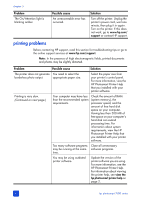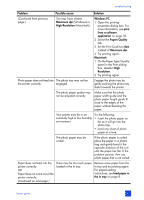HP 7660 HP Photosmart 7600 series - (English) Basics Guide - Page 42
hp photosmart memory card icon - photosmart card access error
 |
UPC - 844844844303
View all HP 7660 manuals
Add to My Manuals
Save this manual to your list of manuals |
Page 42 highlights
chapter 4 hp photosmart memory card icon Use the HP Photosmart memory card icon to determine the status of your printer, access the files stored on your memory card, and display connection messages on your computer screen. The appearance of the icon tells you the status of the printer: When the memory card icon is green, a memory card is inserted in the printer and the printer is ready to access the files stored on the memory card. When the memory card icon is gray, a memory card is not inserted in the printer. When a red "x" appears on the memory card icon, the connection between the printer and the computer has been lost. To print from the computer you must re-establish communication. For information about re-establishing communication, see error messages on page 48. When you right-click the memory card icon, a menu appears. Make your selection from the following menu items: • Open F: HP Photosmart Series-Click to open Windows Explorer, where you can move, copy, delete, or open files. You can also double-click the memory card icon to open Windows Explorer. Note that "F:" may not be the drive assigned by your computer. • Prepare to remove card-Click to prepare the memory card for safe removal from the printer. • Show disconnect warning-Click if you want a warning message to appear when the printer loses communication or attempts to regain communication with your computer. A check mark indicates that a connection message will appear. • Show safe to remove card message-Click if you want a message to appear notifying you when it is safe to remove the memory card from the printer. A check mark indicates that a message will appear. For more information, see hp photosmart printer icon on page 37. 38 hp photosmart 7600 series