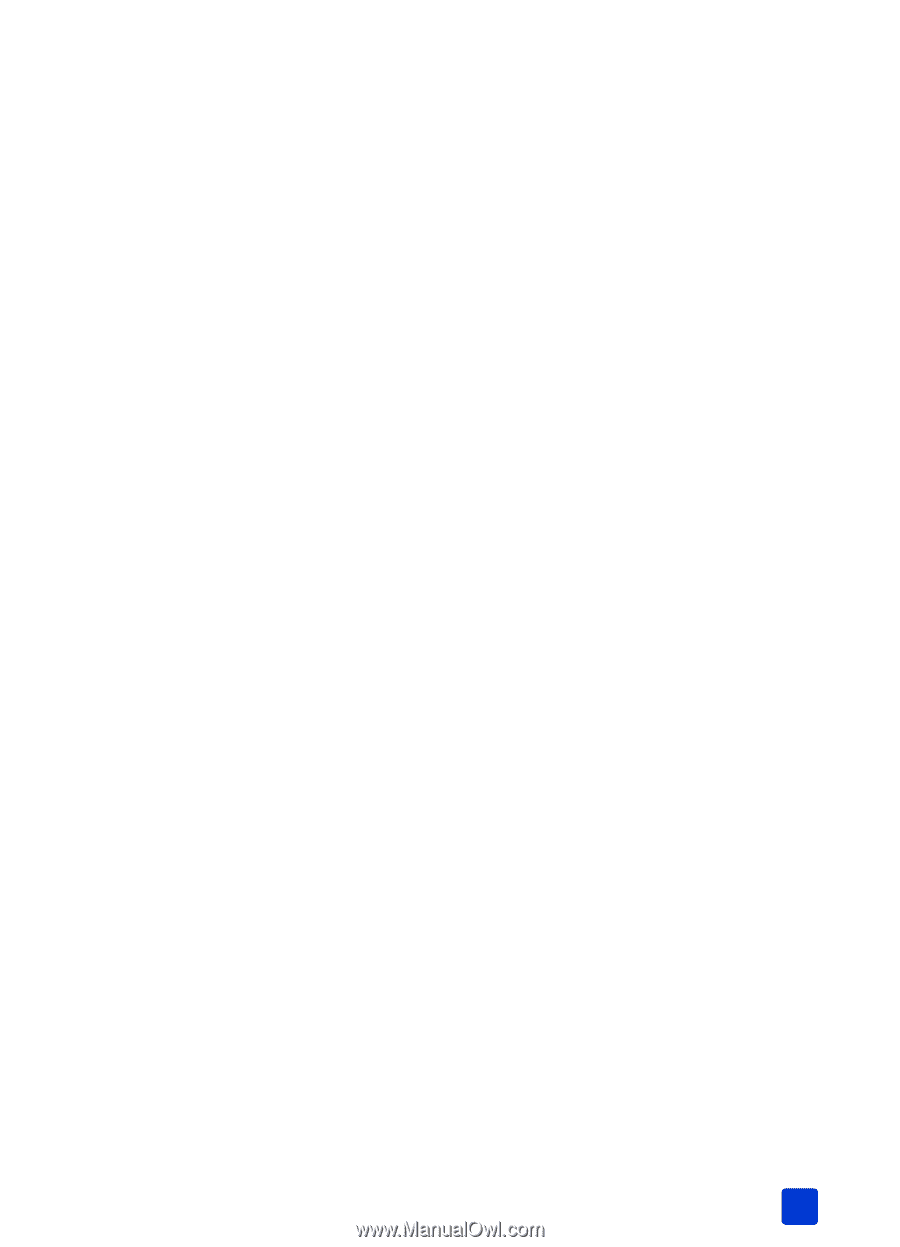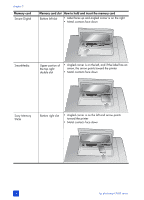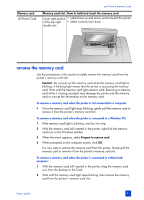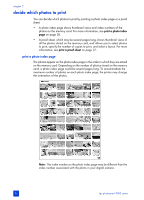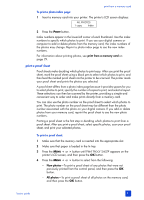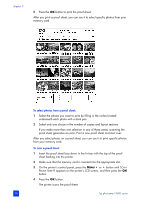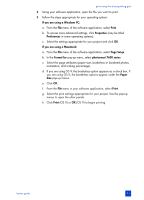HP 7660 HP Photosmart 7600 series - (English) Basics Guide - Page 33
print unmarked photos on a memory card, print camera-selected photos on a memory card - photosmart review
 |
UPC - 844844844303
View all HP 7660 manuals
Add to My Manuals
Save this manual to your list of manuals |
Page 33 highlights
print from a memory card 5 Load the correct paper for printing your photos in the In tray, and then press the OK button. Note: The printer can only scan one proof sheet at a time. Repeat steps 1- 5 for each proof sheet to scan. For more information about printing photos, see print from a memory card on page 29. print from a memory card Your printer can print digital photos that are stored on your memory card. Digital photos may be unmarked or camera-selected. For a list of supported digital photo file types, see specifications on page 52. print unmarked photos on a memory card Unmarked digital photos are standard digital photos that you stored on the memory card but have not marked for printing. Note: Not all digital cameras allow you to mark your photos for printing. To print unmarked photos on a memory card: 1 Insert the memory card into the printer's memory card slot. 2 Press the SELECT PHOTOS or button to navigate through the photos on the memory card. 3 Press the OK button when the number of the photo you want to print appears on the printer's LCD screen. 4 (Optional) Repeat steps 2 and 3 to select additional photos for printing. 5 Press the OK button again. A message appears on the printer's LCD screen indicating the number of photos selected. Note: At this point, you can print multiple copies of the selected photos. You can also change the default size of the selected photos. For more information, see the HP Photosmart Printer Help. For information about viewing the Help, see view the hp photosmart printer help on page 2. 6 Press the PRINT button to start printing. print camera-selected photos on a memory card Camera-selected photos are photos you marked for printing using your digital camera. When you select photos using your camera, the camera creates a Digital Print Order Format (DPOF) file that identifies which photos have been selected for printing. Your printer can read the DPOF file from the memory card so you do not have to reselect the photos to print. Review the documentation that came with your digital camera to see if it supports camera-selected photos. Your printer supports DPOF file format 1.1. Note: Not all digital cameras allow you to mark your photos for printing. basics guide 29