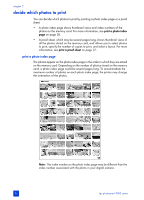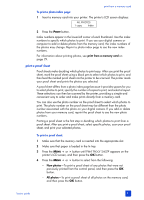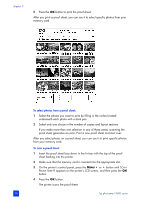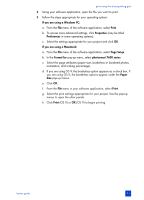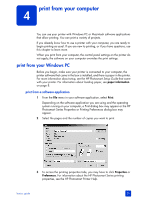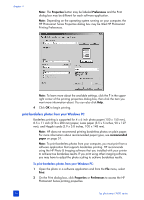HP 7660 HP Photosmart 7600 series - (English) Basics Guide - Page 35
print using the direct-printing port
 |
UPC - 844844844303
View all HP 7660 manuals
Add to My Manuals
Save this manual to your list of manuals |
Page 35 highlights
print using the direct-printing port 3 For quick and easy printing, your printer allows you to connect a notebook computer or an HP direct-printing digital camera to the direct-printing port located on the front of the printer. Note: If your direct-printing digital camera has a docking station, you can connect the docking station to the printer's USB port. For more information, see the documentation that came with the docking station. connect your hp digital camera to the direct-printing port Your printer allows you to print beautiful photos from an HP direct-printing digital camera without using your computer. To see a list of the HP direct-printing digital cameras that work with your printer, go to www.hp.com/support, select your country or region, and type directprinting digital cameras in the search window. Note: The printer's control panel settings are unavailable when you use direct-printing. The printer uses the settings in the camera-selected photo file. After you use your HP direct-printing digital camera to select photos for printing, you can print your photos by connecting your camera to the direct-printing port. To print by connecting your hp direct-printing digital camera to your printer: 1 Use the Share menu on your HP direct-printing digital camera to select the photos you want to print. For more information, see the documentation that came with your camera. 2 Connect the digital camera to the direct-printing port on the front of your printer using the USB cable that came with the camera. The direct-printing port is located under the input bay door, to the left of the memory card slots. basics guide 31