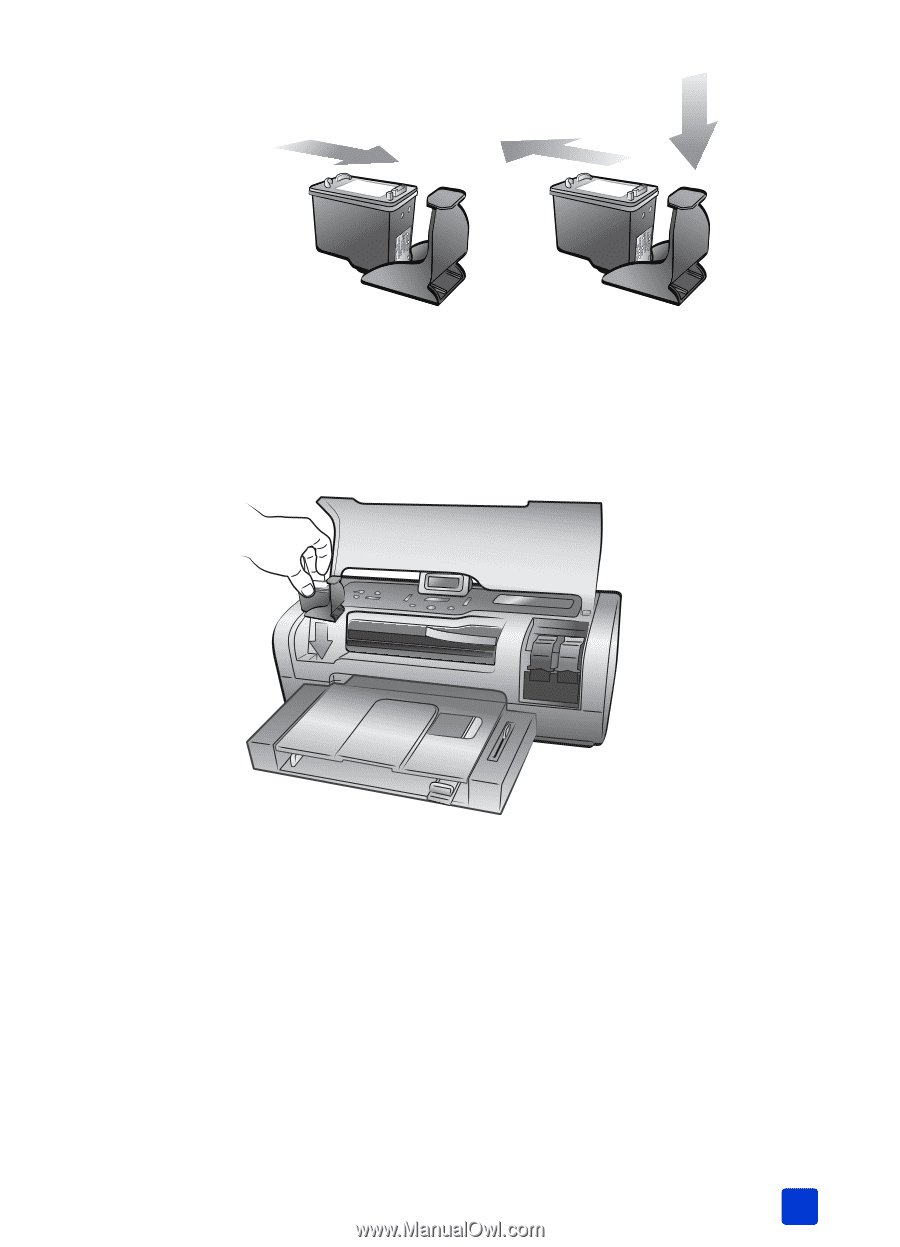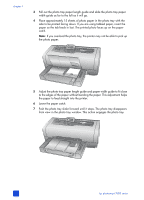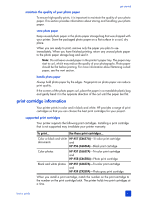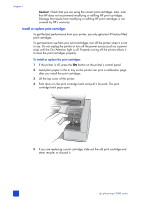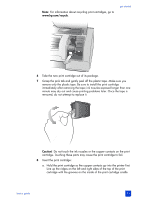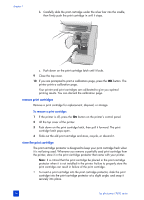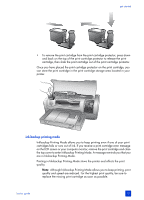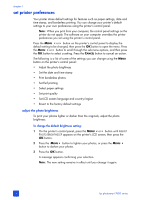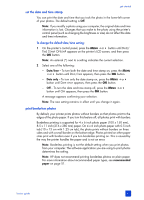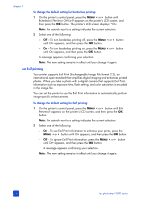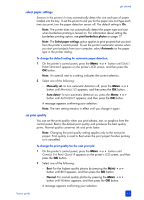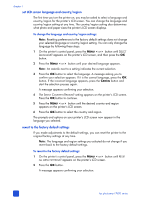HP 7660 HP Photosmart 7600 series - (English) Basics Guide - Page 19
ink-backup printing mode - printer ink
 |
UPC - 844844844303
View all HP 7660 manuals
Add to My Manuals
Save this manual to your list of manuals |
Page 19 highlights
get started • To remove the print cartridge from the print cartridge protector, press down and back on the top of the print cartridge protector to release the print cartridge, then slide the print cartridge out of the print cartridge protector. Once you have placed the print cartridge protector on the print cartridge, you can store the print cartridge in the print cartridge storage area located in your printer. ink-backup printing mode Ink-backup Printing Mode allows you to keep printing even if one of your print cartridges fails or runs out of ink. If you receive a print cartridge error message on the LCD screen or your computer monitor, remove the print cartridge and close the top cover to enter Ink-backup Printing Mode. A message reminds you that you are in Ink-backup Printing Mode. Printing in Ink-backup Printing Mode slows the printer and affects the print quality. Note: Although Ink-backup Printing Mode allows you to keep printing, print quality and speed are reduced. For the highest print quality, be sure to replace the missing print cartridge as soon as possible. basics guide 15