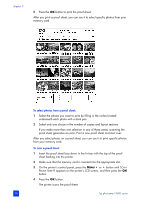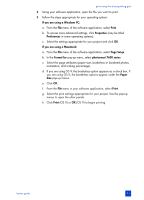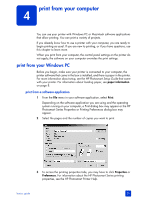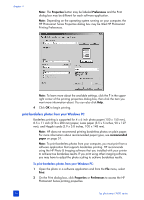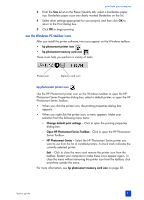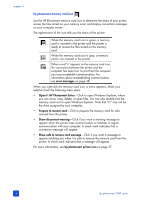HP 7660 HP Photosmart 7600 series - (English) Basics Guide - Page 37
If you are using a Windows PC, Print, Properties, Preferences, If you are using a Macintosh, - photosmart photo printing software
 |
UPC - 844844844303
View all HP 7660 manuals
Add to My Manuals
Save this manual to your list of manuals |
Page 37 highlights
print using the direct-printing port 2 Using your software application, open the file you want to print. 3 Follow the steps appropriate for your operating system: If you are using a Windows PC: a. From the File menu of the software application, select Print. b. To access more advanced settings, click Properties (may be titled Preferences in some operating systems). c. Select the settings appropriate for your project and click OK. If you are using a Macintosh: a. From the File menu of the software application, select Page Setup. b. In the Format for pop-up menu, select photosmart 7600 series. c. Select the page attributes (paper size, borderless or bordered photos, orientation, and scaling percentage). d. If you are using OS 9, the borderless option appears as a check box. If you are using OS X, the borderless options appear under the Paper Size pop-up menus. e. Click OK. f. From the File menu in your software application, select Print. g. Select the print settings appropriate for your project. Use the pop-up menus to open the other panels. h. Click Print (OS X) or OK (OS 9) to begin printing. basics guide 33