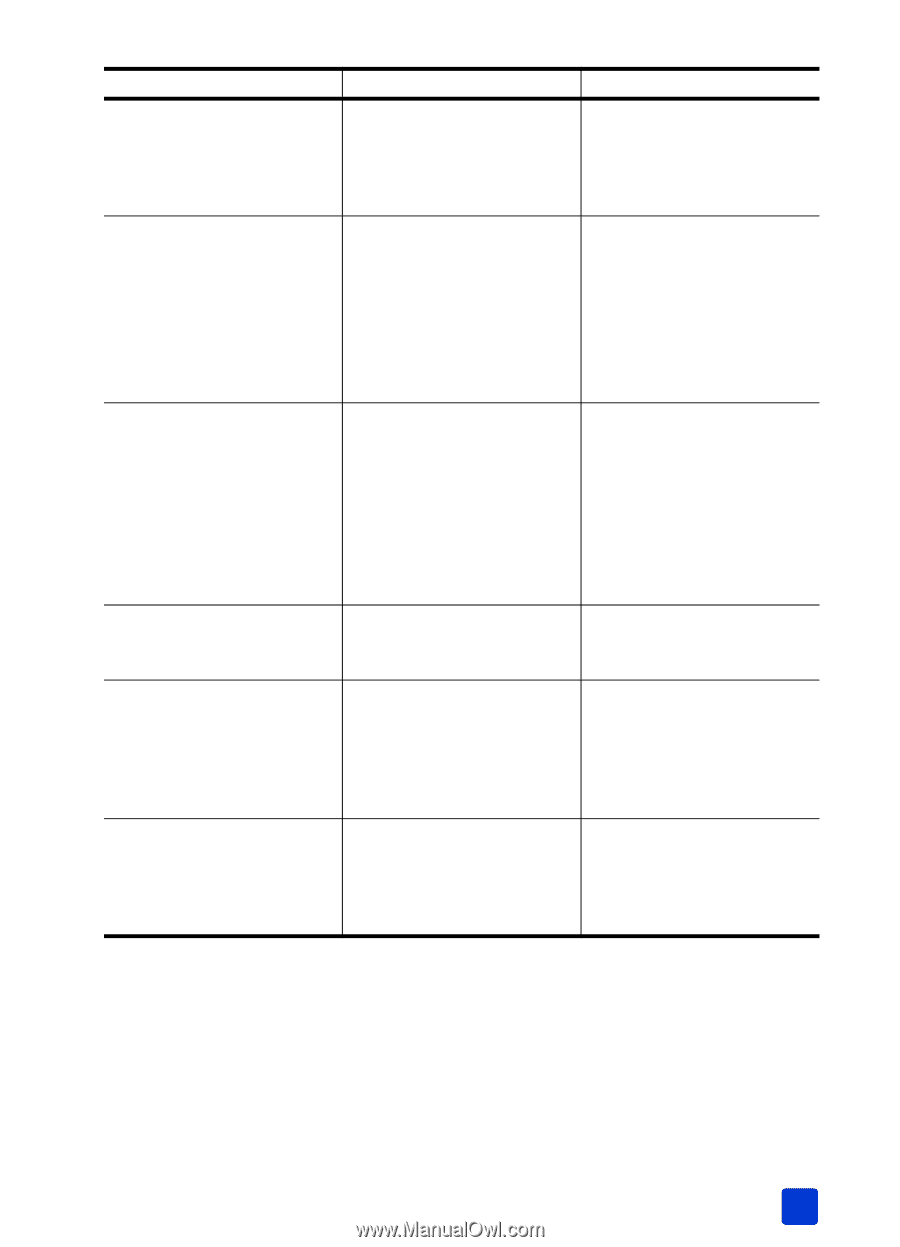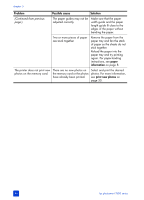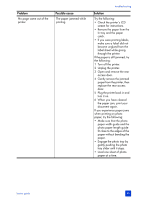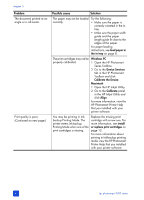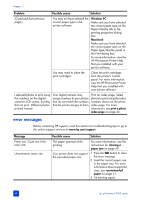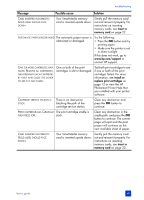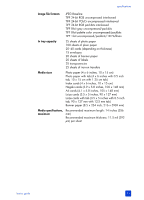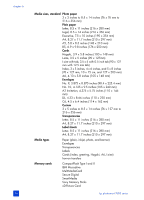HP 7660 HP Photosmart 7600 series - (English) Basics Guide - Page 53
Message, Possible cause, Solution - cartridges
 |
UPC - 844844844303
View all HP 7660 manuals
Add to My Manuals
Save this manual to your list of manuals |
Page 53 highlights
troubleshooting Message Possible cause Solution CARD INSERTED INCORRECTLY. GOLD LABEL SHOULD FACE DOWN. Your SmartMedia memory card is inserted upside down. Gently pull the memory card out and reinsert it properly. For instructions on inserting memory cards, see insert a memory card on page 22. AUTOMATIC PAPER SENSOR FAILED The automatic paper sensor is obstructed or damaged. Try the following: • Press the OK button and try printing again. • Make sure the printer is not in direct sunlight. If this does not work, go to www.hp.com/support or contact HP support. ONE OR MORE CARTRIDGES HAVE FAILED. REMOVE ALL CARTRIDGES, THEN REINSERT EACH CARTRIDGE BY ITSELF AND CLOSE THE COVER TO SEE IF IT HAS FAILED. One or both of the print cartridges is old or damaged. Test both print cartridges to see if one or both of the print cartridges failed. For more information, see install or replace print cartridges on page 12 or view the HP Photosmart Printer Help that you installed with your printer software. CARTRIDGE SERVICE STATION IS STUCK. There is an obstruction blocking the path of the cartridge service station. Clear any obstruction and press the OK button to continue. PRINT CARTRIDGE JAM. CLEAR JAM The print cartridge cradle is THEN PRESS OK. stuck. Clear any obstruction in the cradle path, and press the OK button to continue. The current page will eject and the print project will continue on the next available sheet of paper. CARD INSERTED INCORRECTLY. GOLD LABEL SHOULD FACE DOWN. Your SmartMedia memory card is inserted upside down. Gently pull the memory card out and reinsert it properly. For instructions on inserting memory cards, see insert a memory card on page 22. basics guide 49