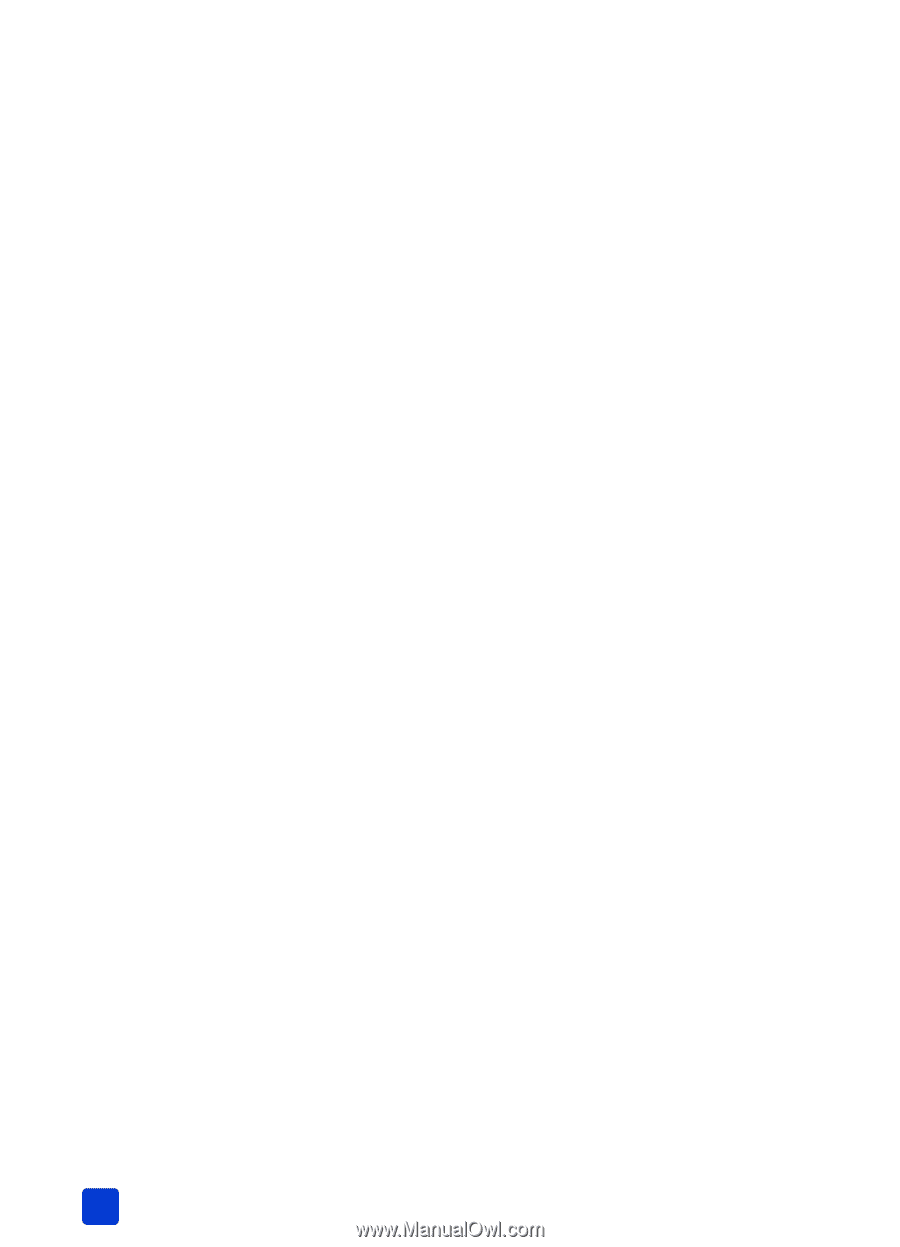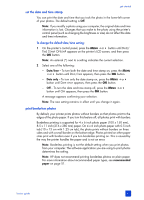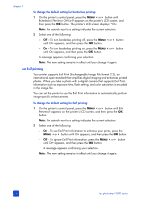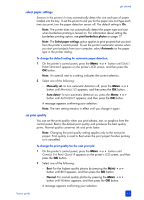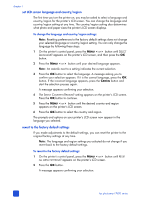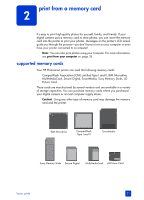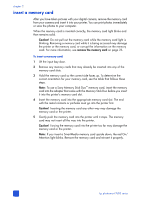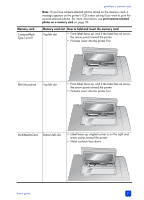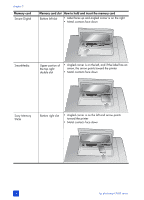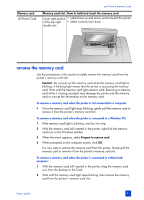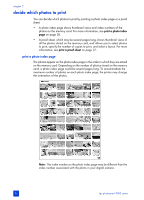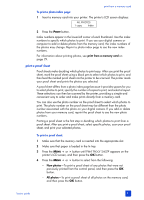HP 7660 HP Photosmart 7600 series - (English) Basics Guide - Page 26
insert a memory card
 |
UPC - 844844844303
View all HP 7660 manuals
Add to My Manuals
Save this manual to your list of manuals |
Page 26 highlights
chapter 2 insert a memory card After you have taken pictures with your digital camera, remove the memory card from your camera and insert it into your printer. You can print photos immediately or save the photos to your computer. When the memory card is inserted correctly, the memory card light blinks and then remains solid. Caution! Do not pull out the memory card while the memory card light is blinking. Removing a memory card while it is being accessed may damage the printer or the memory card, or corrupt the information on the memory card. For more information, see remove the memory card on page 25. To insert a memory card: 1 Lift the input bay door. 2 Remove any memory cards that may already be inserted into any of the memory card slots. 3 Hold the memory card so the correct side faces up. To determine the correct orientation for your memory card, see the table that follows these steps. Note: To use a Sony Memory Stick Duo™ memory card, insert the memory card into the adapter that came with the Memory Stick Duo before you insert it into the printer's memory card slot. 4 Insert the memory card into the appropriate memory card slot. The end with the metal contacts or pinholes must go into the printer first. Caution! Inserting the memory card any other way may damage the memory card or the printer. 5 Gently push the memory card into the printer until it stops. The memory card may not insert all the way into the printer. Caution! Forcing the memory card into the printer too far may damage the memory card or the printer. Note: If you insert a SmartMedia memory card upside down, the red On/ Attention light blinks. Remove the memory card and reinsert it properly. 22 hp photosmart 7600 series