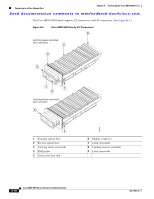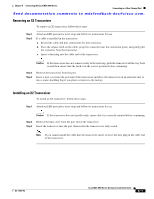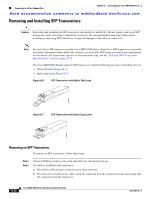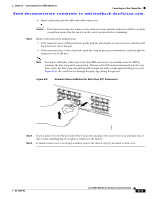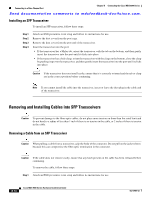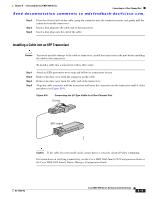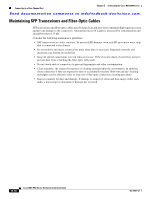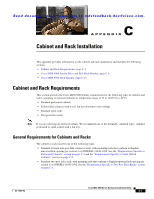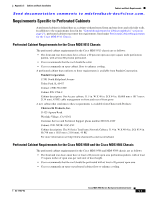HP Cisco MDS 9020 Cisco MDS 9500 Series Hardware Installation Guide (OL-17467- - Page 195
Installing a Cable into an SFP Transceiver, B-9
 |
View all HP Cisco MDS 9020 manuals
Add to My Manuals
Save this manual to your list of manuals |
Page 195 highlights
Chapter B Connecting the Cisco MDS 9500 Series Connecting to a Fibre Channel Port Send documentation comments to [email protected]. Step 2 Step 3 Step 4 Press the release latch on the cable, grasp the connector near the connection point, and gently pull the connector from the transceiver. Insert a dust plug into the cable end of the transceiver. Insert a dust plug onto the end of the cable. Installing a Cable into an SFP Transceiver Caution To prevent possible damage to the cable or transceiver, install the transceiver in the port before installing the cable in the transceiver. To install a cable into a transceiver, follow these steps: Step 1 Step 2 Step 3 Step 4 Attach an ESD-preventive wrist strap and follow its instructions for use. Remove the dust cover from the connector on the cable. Remove the dust cover from the cable end of the transceiver. Align the cable connector with the transceiver and insert the connector into the transceiver until it clicks into place (see Figure B-9). Figure B-9 Connecting the LC-Type Cable to a Fibre Channel Port LC plug SFP module 91681 Caution If the cable does not install easily, ensure that it is correctly oriented before continuing. For instructions on verifying connectivity, see the Cisco MDS 9000 Family CLI Configuration Guide or the Cisco MDS 9000 Family Fabric Manager Configuration Guide. OL-17467-02 Cisco MDS 9500 Series Hardware Installation Guide B-15