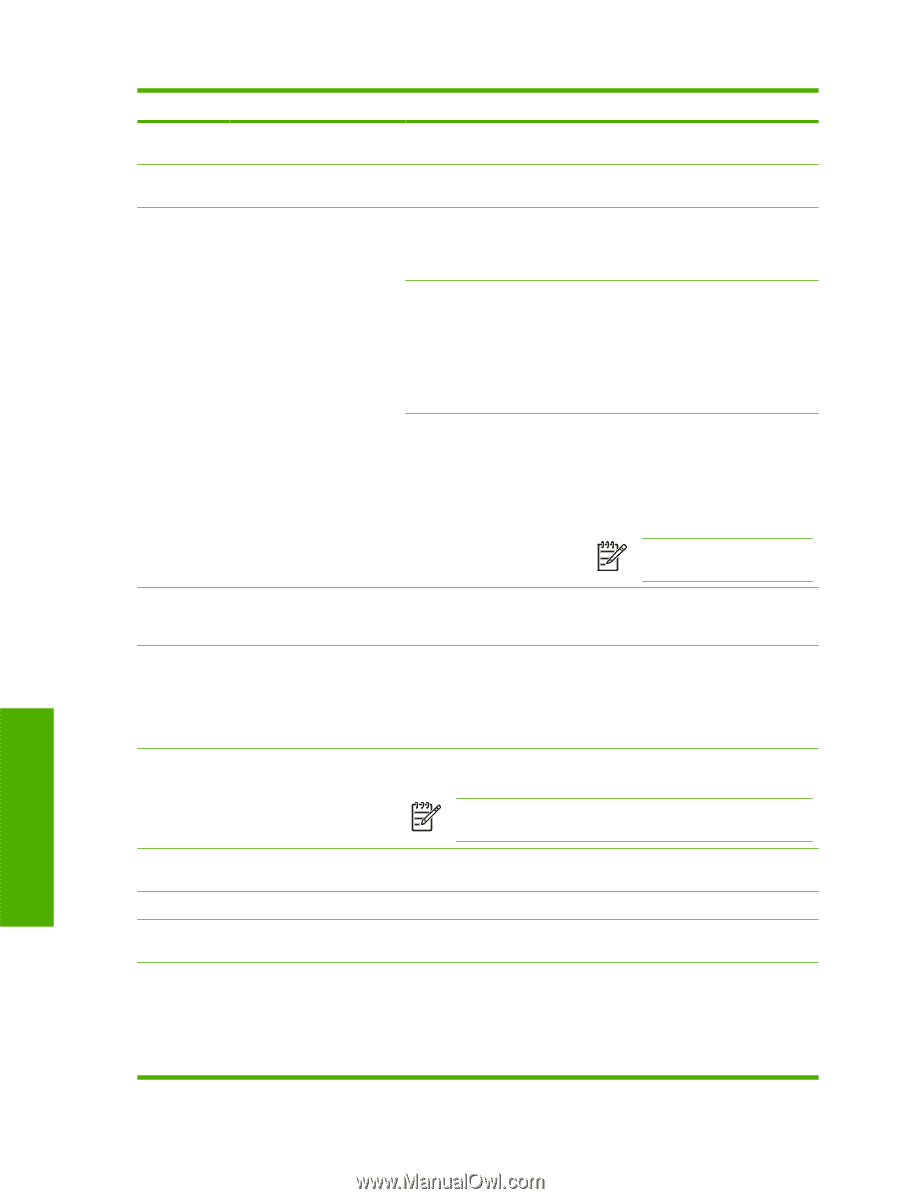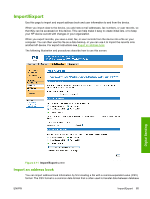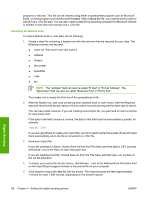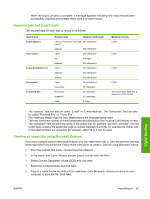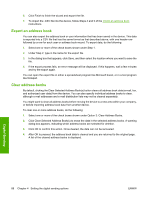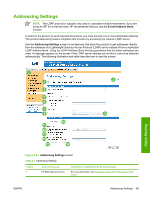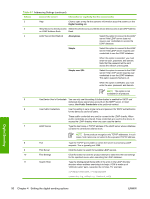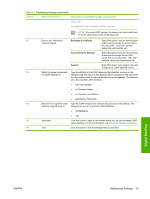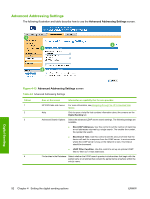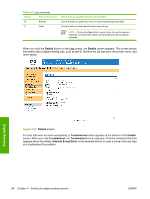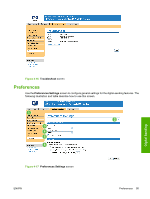HP Color LaserJet CM4730 HP Color LaserJet CM4730 MFP Embedded Web Server - Us - Page 100
Table 4-7
 |
View all HP Color LaserJet CM4730 manuals
Add to My Manuals
Save this manual to your list of manuals |
Page 100 highlights
Table 4-7 Addressing Settings (continued) Callout Area on the screen Information or capability that the area provides 2 Help Click to open a help file that contains information about the screens on the Digital Sending tab. 3 Allow Device to directly access Select this check box to provide the device direct access to an LDAP Address an LDAP Address Book Book. 4 LDAP Server Bind Method Anonymous Select this option to connect to the LDAP server if the LDAP server does not require user credentials to access the LDAP database. Simple Select this option to connect to the LDAP server if the LDAP server requires user credentials to use the LDAP database. When this option is selected, you must enter the user, password, and domain. Note that the password will be sent across the network unencrypted. Simple over SSL Select this option to connect to the LDAP server if the LDAP server requires user credentials to use the LDAP database. This option supports Kerberos v2. When this option is selected, you must enter the user, password, and domain. NOTE This option is not available for all products. 5 Use Device User's Credentials You can only use this setting if Authentication is enabled for SMTP and individual device users have accounts on the SMTP server. In most cases, Use Public Credentials is the preferred method. 6 Use Public Credentials Use this setting to set a single name and password for SMTP authentication for the device to use for all users. These public credentials are used to connect to the LDAP directly. When public credentials are entered, these credentials are used by the device to access the LDAP directory when any user uses the device. 7 LDAP Server Type the host name or TCP/IP address of the LDAP server whose database contains the centralized address book. NOTE Some products recognize only TCP/IP addresses. In such cases, host names are converted to the equivalent TCP/IP address. 8 Port 9 Find Server 10 Find Settings 11 Search Root Type the TCP/IP port number on which the server is processing LDAP requests. This is typically port 3268. Click this button to search for available LDAP servers. Click this button to have the product attempt to determine the best settings for the specified server when searching the LDAP database. Type the Distinguished Name (DN) of the entry in the LDAP directory structure where address searching is to begin. A DN is made up of "attribute=value" pairs, separated by commas. For example: ou=departmentname,o=companyname ou=marketing,o=Hewlett Packard,c=US Digital Sending 90 Chapter 4 Setting the digital sending options ENWW