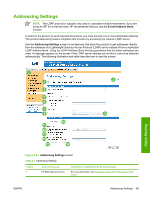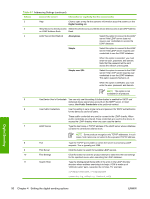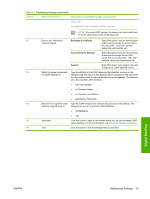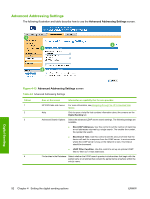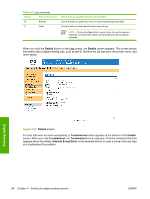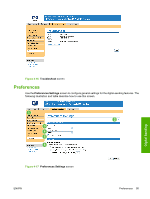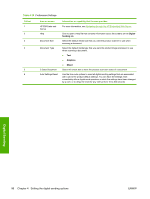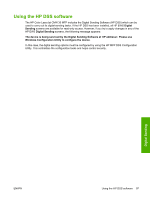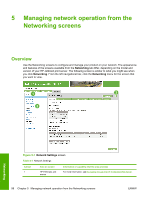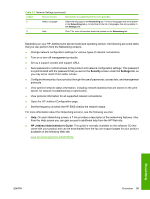HP Color LaserJet CM4730 HP Color LaserJet CM4730 MFP Embedded Web Server - Us - Page 104
Details, Troubleshoot, Internal E-mail Error,
 |
View all HP Color LaserJet CM4730 manuals
Add to My Manuals
Save this manual to your list of manuals |
Page 104 highlights
Table 4-9 Log (continued) Callout Area on the screen 10 Refresh 11 Clear Information or capability that the area provides Click this button to update the view to include the latest log information. Click this button to clear the information from the log. NOTE Clicking the Clear button merely clears the log that appears onscreen. The log entries remain on the product for job-accounting purposes. When you click the Details button on the Log screen, the Details screen appears. This screen shows information about digital sending jobs, such as job ID, the time the job was sent, the sender name, and other details. Digital Sending Figure 4-15 Details screen For jobs that were not sent successfully, a Troubleshoot button appears at the bottom of the Details screen. When you click Troubleshoot, the Troubleshoot screen appears. Click the underlined link that appears below the details (Internal E-mail Error in the example below) to open a screen that can help you troubleshoot the problem. 94 Chapter 4 Setting the digital sending options ENWW