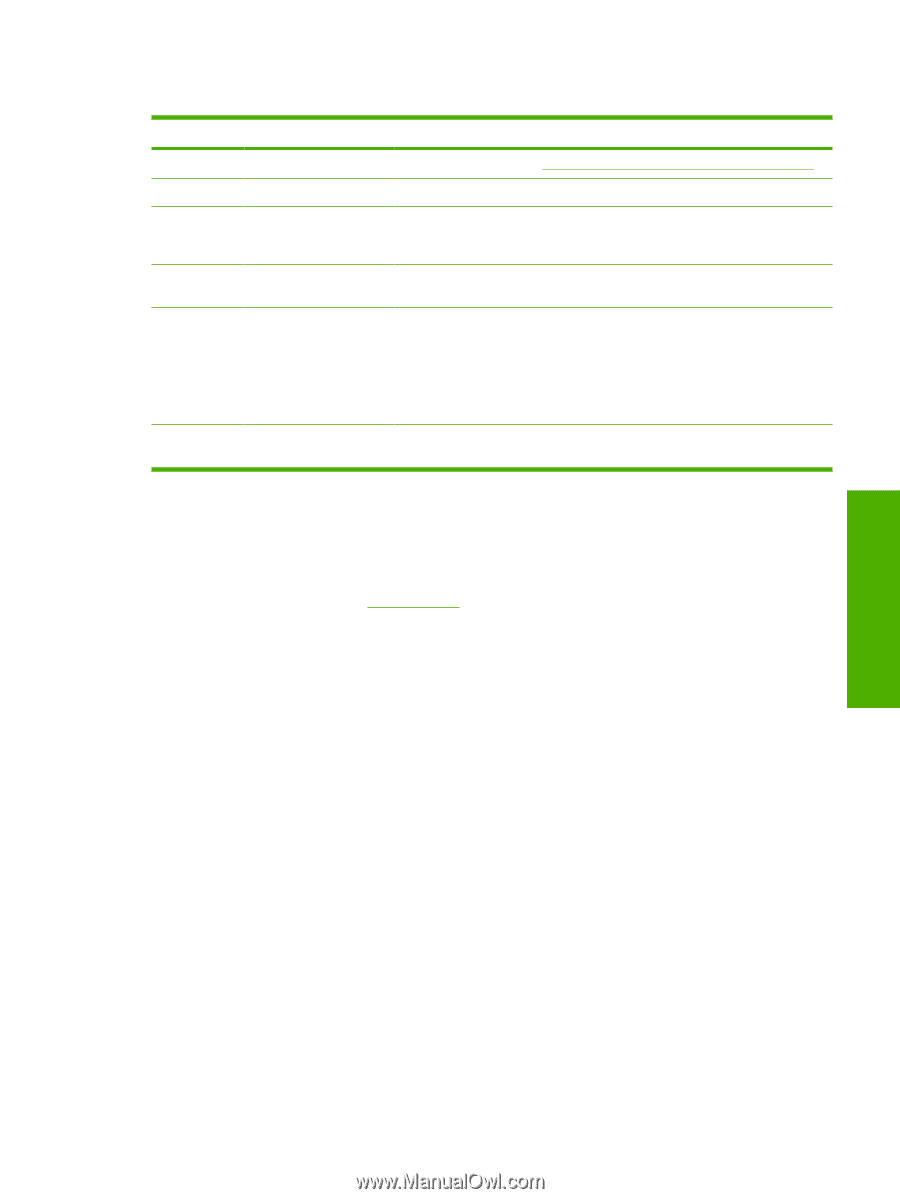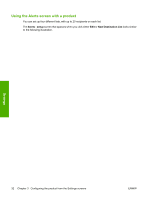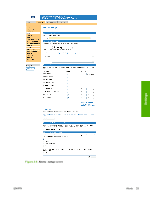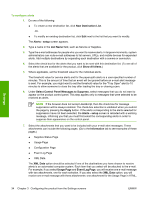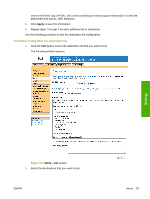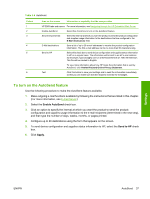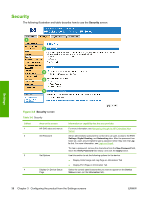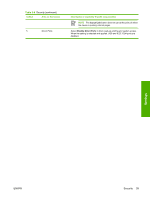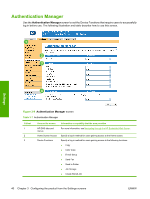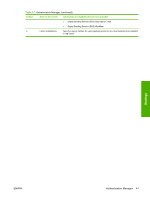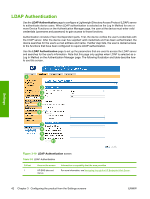HP Color LaserJet CM4730 HP Color LaserJet CM4730 MFP Embedded Web Server - Us - Page 47
To turn on the AutoSend feature, Enable AutoSend, Send to HP, Apply
 |
View all HP Color LaserJet CM4730 manuals
Add to My Manuals
Save this manual to your list of manuals |
Page 47 highlights
Table 3-5 AutoSend Callout 1 2 3 4 5 6 Area on the screen Information or capability that the area provides HP EWS tabs and menus For more information, see Navigating through the HP Embedded Web Server. Enable AutoSend Select this check box to turn on the AutoSend feature. Send every [interval] Select the interval at which you want the product to send the product configuration and supplies usage information to the destinations that are configured in the E-Mail destinations field. E-Mail destinations Save a list of up to 20 e-mail addresses to receive the product-configuration information. The first e-mail address can be no more than 50 characters long. Send to HP Select this check box to send device configuration and supplies status information to HP on a regular basis. The information will be sent to an HP e-mail address (for example, [email protected]) in a text-based file with an .XML file extension. This file will be created in English. To view more information about how HP treats the information that is sent by AutoSend, click Hewlett-Packard Online Privacy Statement. Test Click this button to save your settings and to send the information immediately, so that you can make sure that the recipient receives the messages. To turn on the AutoSend feature Use the following procedure to make the AutoSend feature available. 1. Make outgoing e-mail functions available by following the instructions that are listed in this chapter. (For more information, see E-mail Server.) 2. Select the Enable AutoSend check box. 3. Click an option to specify the interval at which you want the product to send the productconfiguration and supplies-usage information to the e-mail recipients (determined in the next step), and then type the number of days, weeks, months, or pages printed. 4. Configure up to 20 destinations using the form that appears on the screen. 5. To send device configuration and supplies status information to HP, select the Send to HP check box. 6. Click Apply. Settings ENWW AutoSend 37