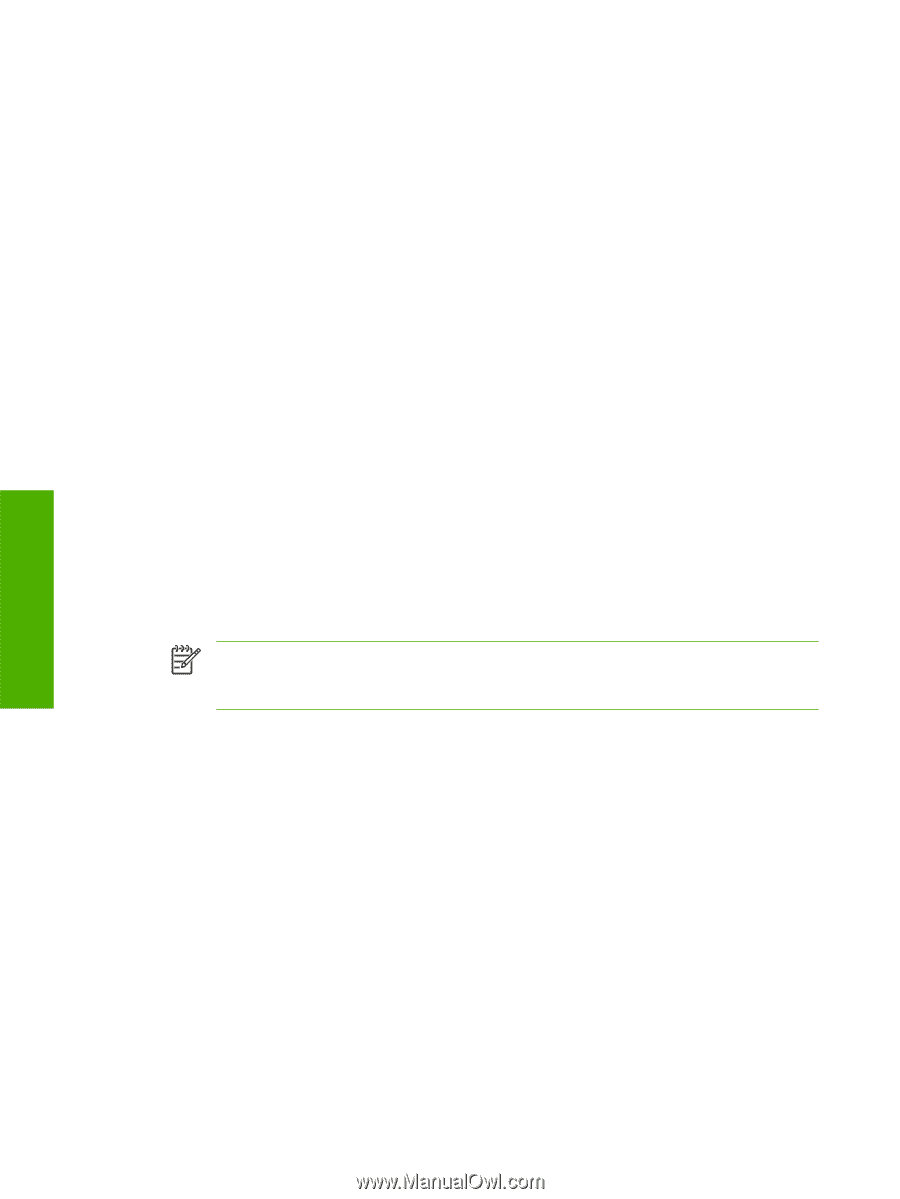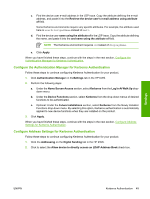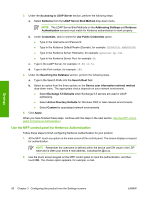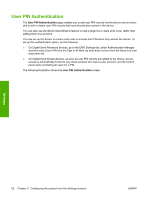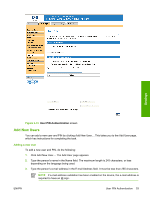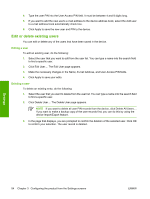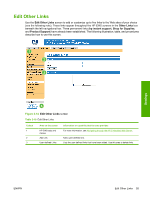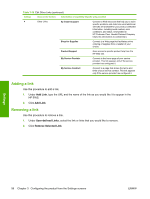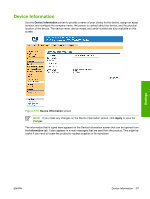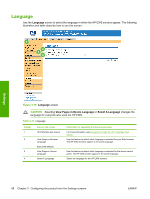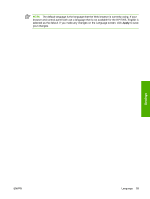HP Color LaserJet CM4730 HP Color LaserJet CM4730 MFP Embedded Web Server - Us - Page 64
Edit or delete existing users, The Edit User appears.
 |
View all HP Color LaserJet CM4730 manuals
Add to My Manuals
Save this manual to your list of manuals |
Page 64 highlights
4. Type the user PIN into the User Access PIN field. It must be between 4 and 8 digits long. 5. If you want to add the new user's e-mail address to the device address book, select the Add user to e-mail address book automatically check box. 6. Click Apply to save the new user and PIN to the device. Edit or delete existing users You can edit or delete any of the users that have been saved in the device. Editing a user To edit an existing user, do the following: 1. Select the user that you want to edit from the user list. You can type a name into the search field to find a specific user. 2. Click Edit User.... The Edit User page appears. 3. Make the necessary changes in the Name, E-mail Address, and User Access PIN fields. 4. Click Apply to save your edits. Deleting a user To delete an existing entry, do the following: 1. Select the user that you want to delete from the user list. You can type a name into the search field to find a specific user. 2. Click Delete User.... The Delete User page appears. NOTE If you want to delete all user PIN records from the device, click Delete All Users.... If you want to make a backup copy of the user records first, you can do this by using the device Import/Export feature. 3. In the page that displays, you are prompted to confirm the deletion of the selected user. Click OK to confirm your selection. The user record is deleted. Settings 54 Chapter 3 Configuring the product from the Settings screens ENWW