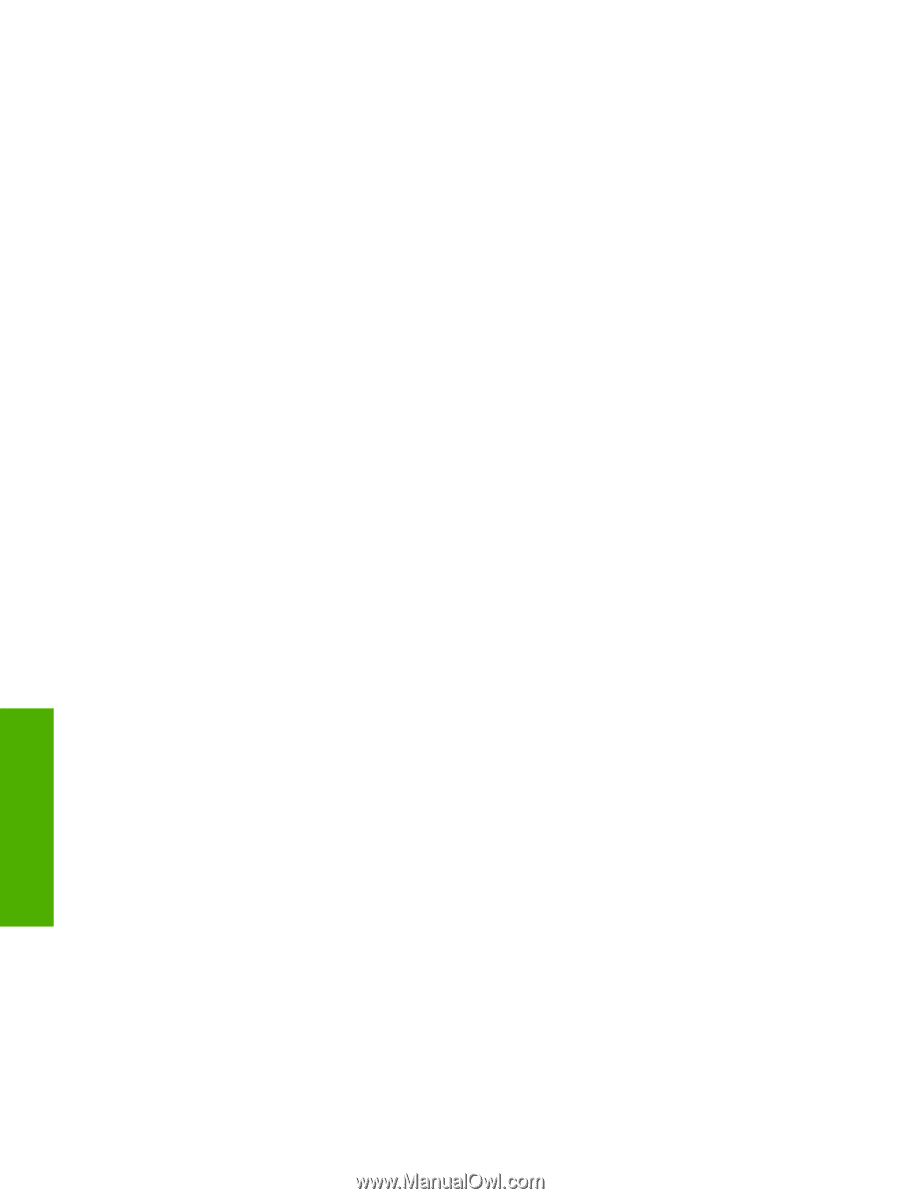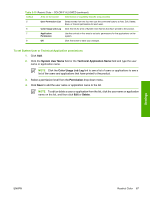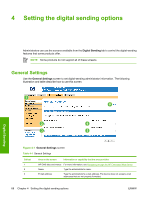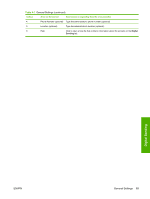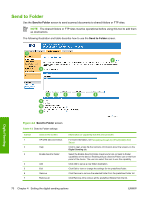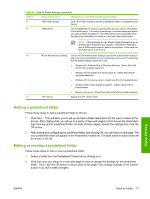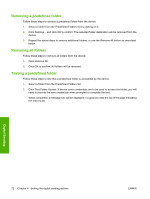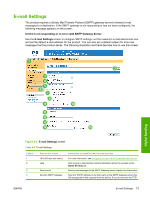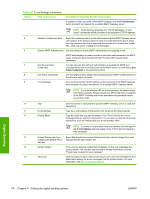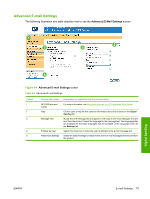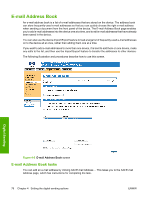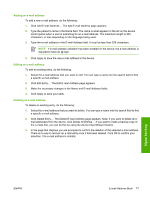HP Color LaserJet CM4730 HP Color LaserJet CM4730 MFP Embedded Web Server - Us - Page 82
Removing a predefined folder, Removing all folders, Click Remove All.
 |
View all HP Color LaserJet CM4730 manuals
Add to My Manuals
Save this manual to your list of manuals |
Page 82 highlights
Removing a predefined folder Follow these steps to remove a predefined folder from the device: 1. Select a folder from the Predefined Folders list by clicking on it. 2. Click Remove... and click OK to confirm. The selected folder destination will be removed from the device. 3. Repeat the above steps to remove additional folders, or use the Remove All button as described below. Removing all folders Follow these steps to remove all folders from the device: 1. Click Remove All. 2. Click OK to confirm. All folders will be removed. Testing a predefined folder Follow these steps to test that a predefined folder is accessible by the device. 1. Select a folder from the Predefined Folders list. 2. Click Test Folder Access. If device user's credentials are to be used to access the folder, you will need to provide the user credentials when prompted to complete the test. When completed, a message box will be displayed in a gray box near the top of the page indicating the test results. Digital Sending 72 Chapter 4 Setting the digital sending options ENWW