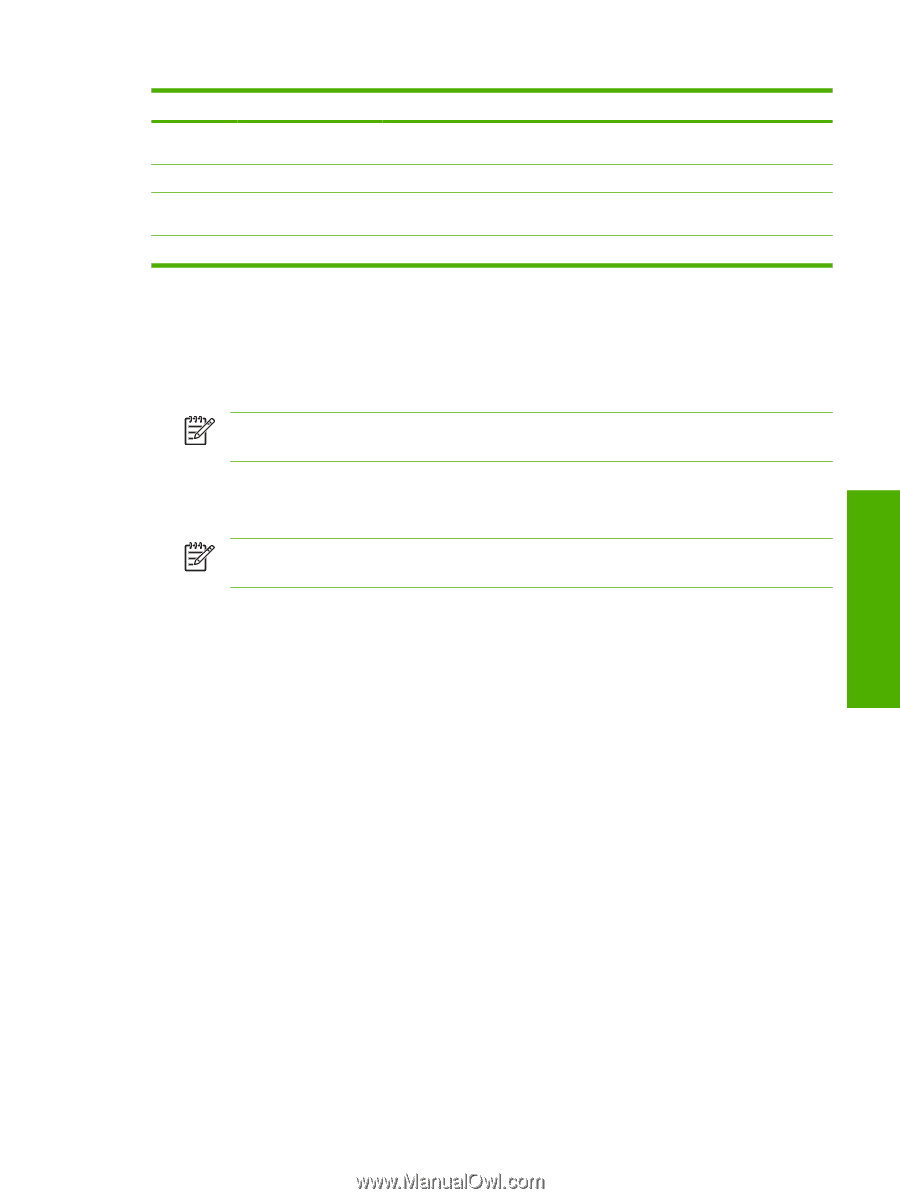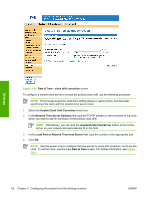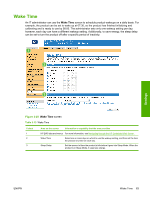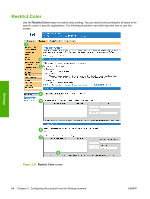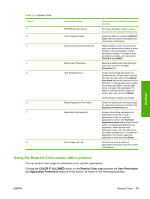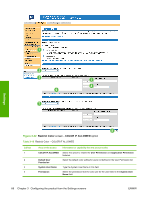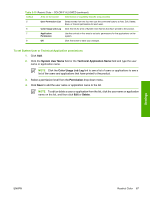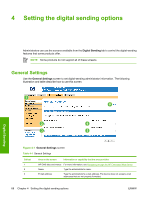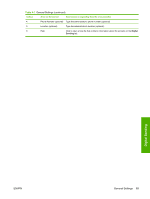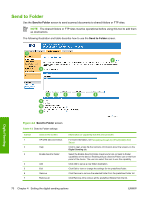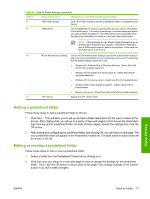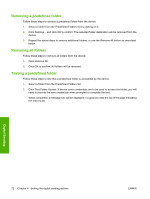HP Color LaserJet CM4730 HP Color LaserJet CM4730 MFP Embedded Web Server - Us - Page 77
To set System User or Technical Application permissions, System User Name, Technical Application Name
 |
View all HP Color LaserJet CM4730 manuals
Add to My Manuals
Save this manual to your list of manuals |
Page 77 highlights
Table 3-15 Restrict Color - COLOR IF ALLOWED (continued) Callout Area on the screen Information or capability that the area provides 5 User Permission List Select names from this list, then use the command buttons to Add, Edit, Delete, Save, or Cancel permissions for each user. 6 Color Usage Job Log Click this link for a list of System User Names that have printed to the product. 7 Application Use the controls in this area to set color permissions for the applications on the Permission system. 8 OK Click this button to save your changes. To set System User or Technical Application permissions 1. Click Add. 2. Click the System User Name field or the Technical Application Name field and type the user name or application name. NOTE Click the Color Usage Job Log link to see a list of users or applications to see a list of the users and applications that have printed to the product. 3. Select a permission level from the Permission drop-down menu. 4. Click Save to add the user name or application name to the list. NOTE To edit or delete a user or application from the list, click the user name or application name on the list, and then click Edit or Delete. Settings ENWW Restrict Color 67