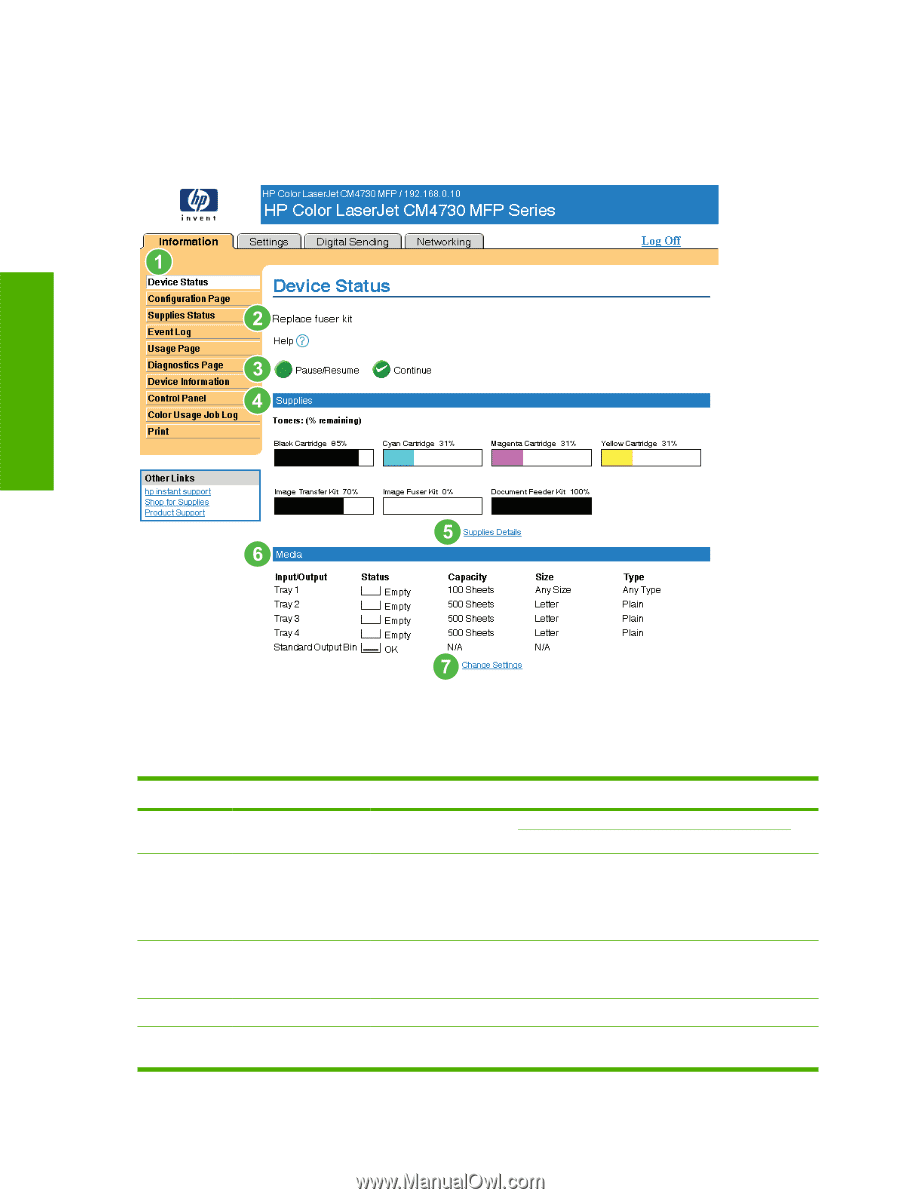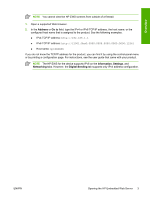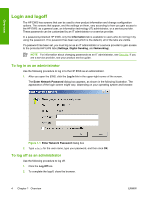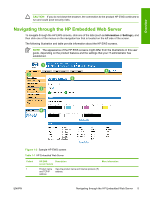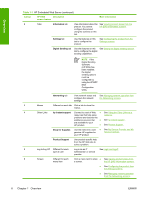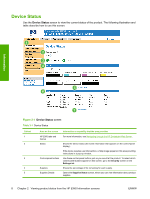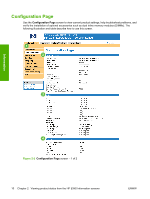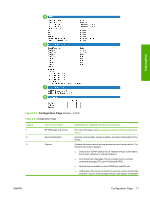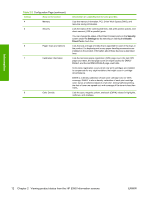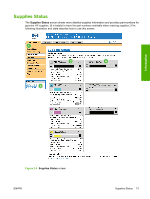HP Color LaserJet CM4730 HP Color LaserJet CM4730 MFP Embedded Web Server - Us - Page 18
Device Status,
 |
View all HP Color LaserJet CM4730 manuals
Add to My Manuals
Save this manual to your list of manuals |
Page 18 highlights
Device Status Use the Device Status screen to view the current status of the product. The following illustration and table describe how to use this screen. Information Figure 2-1 Device Status screen Table 2-1 Device Status Callout 1 2 3 4 5 Area on the screen Information or capability that the area provides HP EWS tabs and menus For more information, see Navigating through the HP Embedded Web Server. Status Shows the device status (the same information that appears on the control-panel display). If the device requires user intervention, a Help image appears in this area providing instructions in a pop-up window. Control-panel buttons Use these control-panel buttons just as you would at the product. To select which control-panel buttons appear on this screen, go to the Security screen on the Settings tab. Supplies Shows the percentage of life remaining for each supply. Supplies Details Opens the Supplies Status screen, where you can view information about product supplies. 8 Chapter 2 Viewing product status from the HP EWS Information screens ENWW