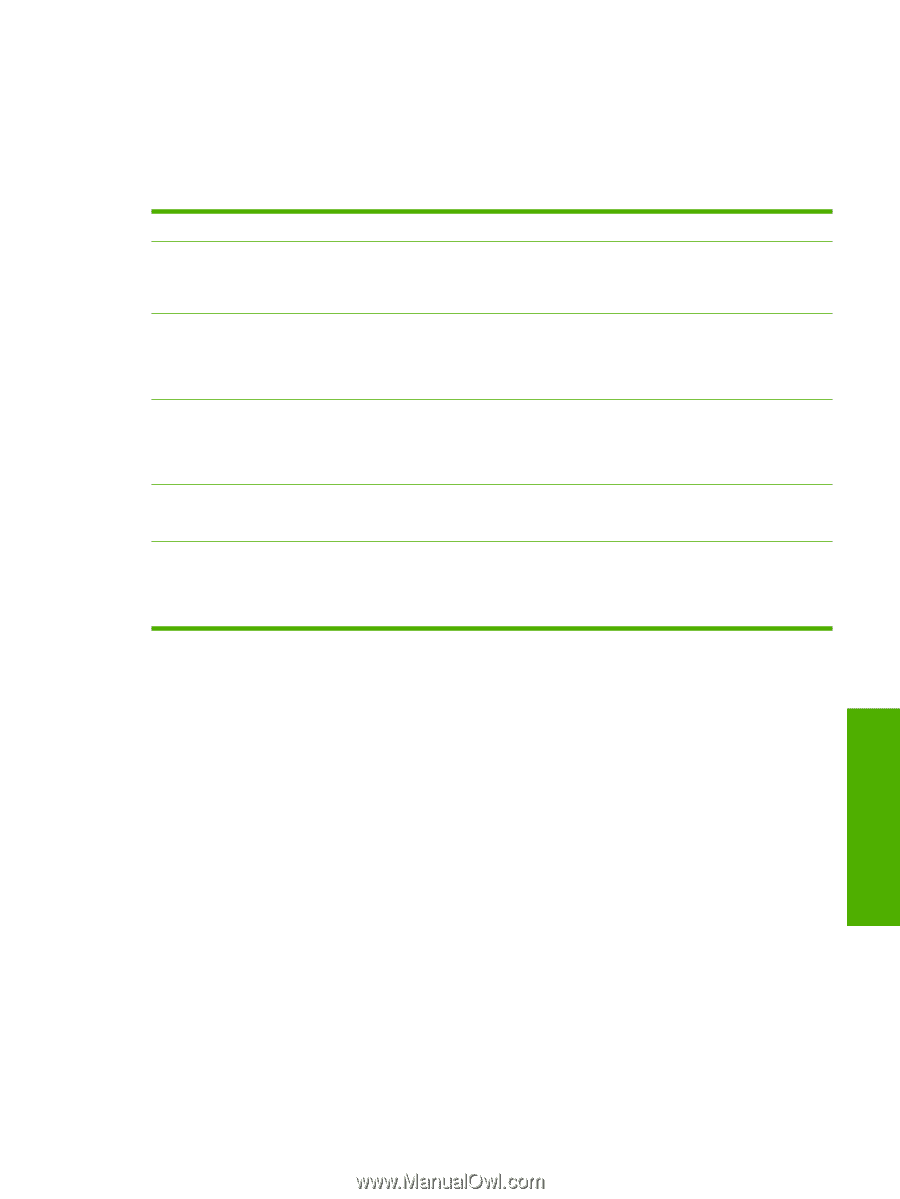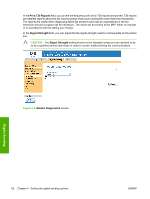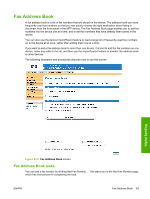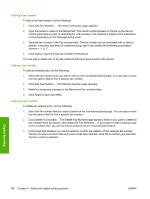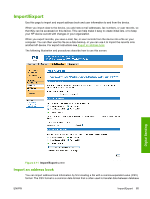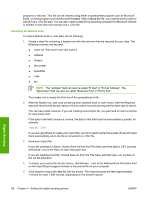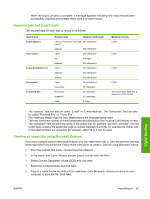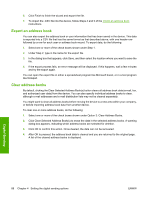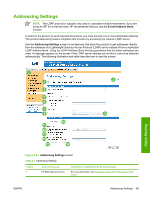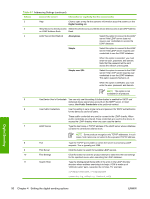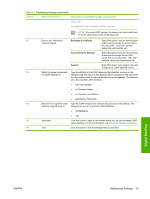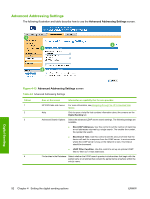HP Color LaserJet CM4730 HP Color LaserJet CM4730 MFP Embedded Web Server - Us - Page 97
Required data and record limits, Creating an import file using Microsoft Outlook
 |
View all HP Color LaserJet CM4730 manuals
Add to My Manuals
Save this manual to your list of manuals |
Page 97 highlights
When the import process is complete, a message appears indicating how many records were successfully imported and whether there were any import errors. Required data and record limits The required data for each type of record is as follows: Record type E-mail address User record E-mail distribution list Fax number Fax speed-dial Required data Maximum field length name (or "first name" and "last 245 characters2 name") address1 255 characters name 245 characters2 pin 4-8 digits address1 255 characters name 245 characters2 address1 255 characters dlname 245 characters2 name 245 characters2 faxnumber1 50 characters faxnumber1 50 characters speeddial4 31 characters code4 2 digits Maximum records 2,0003 2,000 2,0003 2,000 100 speed-dials, each with a maximum of 100 entries 1 The "address" field can also be called "E-mail" or "E-mail Address". The "faxnumber" field can also be called "Business Fax" or "Home Fax". 2 The maximum length might be less, depending on the language being used. 3 The total combined number of e-mail addresses and distribution lists must be 2,000 entries or less. 4 The "speeddial" field contains the name of the speed-dial, for example "Johnson Janitorial", and the "code" field contains the speed dial code (a number between 0 and 99), for example 08. Either oneor two-digit numbers are accepted; for example, either 06 or 6 can be used. Creating an import file using Microsoft Outlook If you have contacts saved in Microsoft Outlook, you can export them into a .CSV file and then use that file to import them into the device. Follow these instructions to create a .CSV file using Microsoft Outlook. 1. From the Outlook File menu, choose Import and Export.... 2. In the Import and Export Wizard, choose Export to a file and click Next. 3. Select Comma Separated Values (DOS) and click Next. 4. Select the Contacts folder and click Next. 5. Type in a name for the file, with a .CSV extension. Click Browse to choose a location on your computer to save the file. Click Next. Digital Sending ENWW Import/Export 87