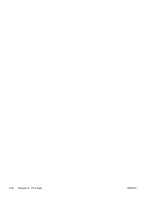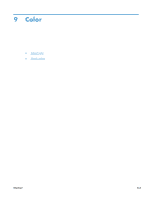HP Color LaserJet Enterprise CM4540 HP Color LaserJet Enterprise CM4540 MFP - - Page 182
Print special jobs with Windows, Print business graphics or marketing material, Supported glossy paper
 |
View all HP Color LaserJet Enterprise CM4540 manuals
Add to My Manuals
Save this manual to your list of manuals |
Page 182 highlights
3. Click the Job Storage tab. 4. Select the job storage mode that you want. 5. To automatically generate the job name associated with the stored document, in the Job Name area, click the Automatic option. The driver uses the document file name, if it is available. If the document has no file name, the driver uses the software program name or a time stamp for the job name. To specify a job name, click the Custom option and type the name. 6. Select an option from the If job name exists drop-down list. ● Select the Use Job Name + (1-99) option to add a number to the end of the existing name. ● Select the Replace Existing File option to overwrite a job that already has that name. Print special jobs with Windows Print business graphics or marketing material You can use this product to print marketing and sales material or other color documents on glossy paper. To maximize the quality of this output you must do the following: 1. Choose the appropriate paper. See the following table. 2. At the product control panel, configure the paper tray for the correct paper type. 3. Select the corresponding settings in the printer driver. Supported glossy paper HP glossy paper product Product code HP Laser Presentation Paper, Q6541A Soft Gloss HP Laser Presentation Paper, Q2546A Glossy HP Laser Presentation Paper, Q2552A Glossy HP Laser Professional Paper, Q6542A Soft Gloss HP Laser Brochure Paper, Glossy Q6611A, Q6610A HP Laser Superior Paper, Glossy Q6616A HP Laser Photo Paper, Glossy Q6607A, Q6608A HP Laser Photo Paper, Glossy Q6614A Product size Letter Letter A4 A4 Letter A4 Letter A4 Control panel and print driver settings HP soft gloss 120g HP glossy 130g HP glossy 130g HP soft gloss 120g HP glossy 160g HP glossy 160g HP glossy 220g HP glossy 220g 162 Chapter 8 Print tasks ENWW