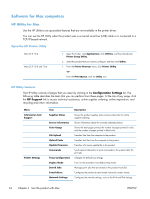HP Color LaserJet Enterprise CM4540 HP Color LaserJet Enterprise CM4540 MFP - - Page 84
Software for Mac computers, HP Utility for Mac, Open the HP Printer Utility, HP Utility features
 |
View all HP Color LaserJet Enterprise CM4540 manuals
Add to My Manuals
Save this manual to your list of manuals |
Page 84 highlights
Software for Mac computers HP Utility for Mac Use the HP Utility to set up product features that are not available in the printer driver. You can use the HP Utility when the product uses a universal serial bus (USB) cable or is connected to a TCP/IP-based network. Open the HP Printer Utility Mac OS X 10.4 Mac OS X 10.5 and 10.6 1. Open the Finder, click Applications, click Utilities, and then double-click Printer Setup Utility. 2. Select the product that you want to configure, and then click Utility. 1. From the Printer Browser menu, click Printer Utility. -orFrom the Print Queue, click the Utility icon. HP Utility features The HP Utility consists of pages that you open by clicking in the Configuration Settings list. The following table describes the tasks that you can perform from these pages. At the top of any page, click the HP Support link to access technical assistance, online supplies ordering, online registration, and recycling and return information. Menu Information And Support Printer Settings Item Supplies Status Device Information Color Usage File Upload Upload Fonts Update Firmware Commands Trays Configuration Duplex Mode Stored Jobs E-mail Alerts Network Settings Description Shows the product supplies status and provides links for online supplies-ordering. Shows information about the currently selected product. Shows the total pages printed, the number of pages printed in color, and the number of pages printed in black only. Transfers files from the computer to the product. Transfers font files from the computer to the product. Transfers a firmware update file to the product. Sends special characters or print commands to the product after the print job. Changes the default tray settings. Turns on the automatic two-sided printing mode. Manages print jobs that are stored on the product hard disk. Configures the product to send e-mail notices for certain events. Configures the network settings, such as the IPv4 and IPv6 settings. 64 Chapter 4 Use the product with Mac ENWW