| Section |
Page |
| Product basics |
21 |
| Product comparison |
22 |
| Environmental features |
23 |
| Accessibility features |
24 |
| Product views |
25 |
| Front view |
25 |
| CM4540 MFP |
25 |
| CM4540f MFP |
26 |
| CM4540fskm MFP |
27 |
| Back view |
28 |
| Interface ports |
29 |
| Serial number and model number location |
29 |
| Control-panel layout |
30 |
| Control-panel help |
31 |
| Touchscreen navigation |
32 |
| Buttons on the touchscreen |
34 |
| Control panel menus |
35 |
| Control panel menus |
36 |
| Administration menu |
38 |
| Reports menu |
38 |
| General Settings menu |
39 |
| Copy Settings menu |
43 |
| Scan/Digital Send Settings menu |
47 |
| Fax Settings menu |
49 |
| Print Settings menu |
53 |
| Print Options menu |
54 |
| Display Settings menu |
55 |
| Manage Supplies menu |
57 |
| Manage Trays menu |
58 |
| Stapler/Stacker Settings menu |
59 |
| Network Settings menu |
59 |
| Troubleshooting menu |
62 |
| Device Maintenance menu |
65 |
| Backup/Restore menu |
65 |
| Calibration/Cleaning menu |
65 |
| USB Firmware Upgrade menu |
66 |
| Service menu |
66 |
| Software for Windows |
67 |
| Supported operating systems for Windows |
68 |
| Supported printer drivers for Windows |
69 |
| Select the correct printer driver for Windows |
70 |
| HP Universal Print Driver (UPD) |
71 |
| UPD installation modes |
71 |
| Priority for print settings |
72 |
| Change printer-driver settings for Windows |
73 |
| Change the settings for all print jobs until the software program is closed |
73 |
| Change the default settings for all print jobs |
73 |
| Change the product configuration settings |
73 |
| Remove software for Windows |
74 |
| Supported utilities for Windows |
75 |
| HP Web Jetadmin |
75 |
| HP Embedded Web Server |
75 |
| Software for other operating systems |
76 |
| Use the product with Mac |
77 |
| Software for Mac |
78 |
| Supported operating systems for Mac |
78 |
| Supported printer drivers for Mac |
78 |
| Install software for Mac operating systems |
78 |
| Install software for Mac computers connected directly to the product |
78 |
| Install software for Mac computers on a wired network |
79 |
| Configure the IP address |
79 |
| Install the software |
80 |
| Remove software from Mac operating systems |
81 |
| Priority for print settings for Mac |
83 |
| Change printer-driver settings for Mac |
83 |
| Software for Mac computers |
84 |
| HP Utility for Mac |
84 |
| Open the HP Printer Utility |
84 |
| HP Utility features |
84 |
| Supported utilities for Mac |
85 |
| HP Embedded Web Server |
85 |
| Print with Mac |
86 |
| Cancel a print job with Mac |
86 |
| Change the paper size and type with Mac |
86 |
| Create and use printing presets with Mac |
86 |
| Resize documents or print on a custom paper size with Mac |
87 |
| Print a cover page with Mac |
87 |
| Use watermarks with Mac |
87 |
| Print multiple pages on one sheet of paper with Mac |
88 |
| Print on both sides (duplex) with Mac |
88 |
| Store jobs with Mac |
89 |
| Set the color options with Mac |
89 |
| Solve problems with a Mac |
90 |
| Connect the product |
91 |
| Printer sharing disclaimer |
92 |
| Connect with USB |
93 |
| CD installation |
93 |
| Connect to a network |
93 |
| Supported network protocols |
94 |
| Install the product on a wired network |
95 |
| Configure the IP address |
95 |
| Install the software |
97 |
| Configure network settings |
98 |
| View or change network settings |
98 |
| Set or change the network password |
98 |
| Manually configure IPv4 TCP/IP parameters from the control panel |
99 |
| Manually configure IPv6 TCP/IP parameters from the control panel |
100 |
| Paper and print media |
101 |
| Understand paper use |
102 |
| Special paper guidelines |
102 |
| Change the printer driver to match the paper type and size in Windows |
104 |
| Supported paper sizes |
105 |
| Supported paper types |
108 |
| Load paper trays |
110 |
| Load Tray 1 |
110 |
| Load Tray 2 and optional Trays 3, 4, and 5 with standard-size paper |
112 |
| Load Tray 2 and optional Trays 3, 4, and 5 with custom-size paper |
113 |
| Tray and bin capacity |
116 |
| Paper orientation for loading trays |
118 |
| Paper orientation for loading Tray 1 |
118 |
| Paper orientation for loading Tray 2 or Trays 3, 4, and 5 |
120 |
| Configure trays |
121 |
| Configure a tray when loading paper |
121 |
| Configure a tray to match print job settings |
121 |
| Configure a tray by using the control panel |
121 |
| Automatic paper sensing (auto-sense mode) |
122 |
| Auto-sense settings |
122 |
| Select an output bin (fskm models only) |
123 |
| Manage supplies |
125 |
| Print cartridge information |
126 |
| Supplies views |
127 |
| Print cartridge views |
127 |
| Manage print cartridges |
128 |
| Settings for print cartridges |
128 |
| Print when a print cartridge is at estimated end of life |
128 |
| Enable or disable the Very Low Settings options from the control panel |
128 |
| Recycle supplies |
129 |
| Print-cartridge storage |
129 |
| HP policy on non-HP print cartridges |
129 |
| HP fraud hotline and Web site |
129 |
| Replacement instructions |
130 |
| Replace print cartridges |
130 |
| Replace the toner collection unit |
132 |
| Replace the staple cartridge |
135 |
| Solve problems with supplies |
136 |
| Check the print cartridges |
136 |
| Inspect the print cartridge for damage |
137 |
| Repeating defects |
138 |
| Print the Supplies Status page |
139 |
| Interpret control panel messages for supplies |
140 |
| Print tasks |
147 |
| Cancel a print job with Windows |
148 |
| Basic print tasks with Windows |
149 |
| Open the printer driver with Windows |
149 |
| Get help for any printing option with Windows |
150 |
| Change the number of print copies with Windows |
150 |
| Save custom print settings for reuse with Windows |
151 |
| Use a printing shortcut with Windows |
151 |
| Create printing shortcuts |
152 |
| Improve print quality with Windows |
155 |
| Select the page size with Windows |
155 |
| Select a custom page size with Windows |
155 |
| Select the paper type with Windows |
155 |
| Select the paper tray with Windows |
155 |
| Select the gloss level with Windows |
155 |
| Print on both sides (duplex) with Windows |
156 |
| Print multiple pages per sheet with Windows |
157 |
| Select page orientation with Windows |
159 |
| Set color options with Windows |
161 |
| Additional print tasks with Windows |
163 |
| Print colored text as black (grayscale) with Windows |
163 |
| Print on preprinted letterhead or forms with Windows |
163 |
| Print on special paper, labels, or transparencies |
165 |
| Print the first or last page on different paper with Windows |
168 |
| Scale a document to fit page size with Windows |
170 |
| Add a watermark to a document with Windows |
172 |
| Create a booklet with Windows |
172 |
| Select output options with Windows (fskm models only) |
174 |
| Select an output bin with Windows |
174 |
| Select staple options with Windows |
175 |
| Use job storage features with Windows |
177 |
| Create a stored job with Windows |
177 |
| Print a stored job |
178 |
| Delete a stored job |
179 |
| Set job storage options with Windows |
179 |
| Print one copy for proof before printing all the copies |
179 |
| Temporarily store a personal job on the product and print it later |
180 |
| Temporarily store a job on the product |
180 |
| Permanently store a job on the product |
180 |
| Make a permanently stored job private so that anyone who tries to print it must provide a PIN |
181 |
| Receive notification when someone prints a stored job |
181 |
| Set the user name for a stored job |
181 |
| Specify a name for the stored job |
181 |
| Print special jobs with Windows |
182 |
| Print business graphics or marketing material |
182 |
| Supported glossy paper |
182 |
| Print weatherproof maps and outdoor signs |
183 |
| Supported tough paper |
183 |
| Set the duplex alignment |
183 |
| Walk-up USB printing |
184 |
| Color |
187 |
| Adjust color |
188 |
| Change the color theme for a print job |
188 |
| Change the color options |
189 |
| Manual color options |
190 |
| Use the HP EasyColor option |
191 |
| Match colors |
192 |
| Sample book color matching |
192 |
| Print color samples |
193 |
| PANTONE® color matching |
193 |
| Copy |
195 |
| Use copy functions |
196 |
| Copy |
196 |
| Cancel a copy job |
196 |
| Reduce or enlarge a copy image |
197 |
| Collate a copy job |
198 |
| Make color copies or black and white copies |
198 |
| Copy settings |
199 |
| Change copy quality |
199 |
| Optimize the copy image for text or pictures |
199 |
| Check the scanner glass for dirt or smudges |
199 |
| Adjust the copy lightness/darkness |
201 |
| Define custom copy settings |
203 |
| Set the paper size and type for copying on special paper |
203 |
| Restore copy default settings |
204 |
| Copy a book |
205 |
| Copy a photo |
206 |
| Create a stored copy job |
207 |
| Copy mixed-size originals |
208 |
| Copy on both sides (duplex) |
209 |
| Use Job Build mode |
210 |
| Scan and send documents |
211 |
| Set up scan/send features |
212 |
| Use scan/send functions |
214 |
| Sign in |
214 |
| Change default scan/send settings from the product control panel |
214 |
| Send a scanned document |
215 |
| Send a scanned document to a network folder |
215 |
| Send a scanned document to a folder in the product memory |
216 |
| Send a scanned document to a USB flash drive |
217 |
| Send to e-mail |
218 |
| Supported protocols |
219 |
| Configure e-mail server settings |
219 |
| Send a scanned document to one or more e-mail addresses |
220 |
| Use the address book |
222 |
| Add contacts to the address book from the product control panel |
222 |
| Send a document to e-mail by using the address book |
223 |
| Fax |
225 |
| Setup |
226 |
| Introduction |
226 |
| HP LaserJet Analog Fax Accessory 500 features |
226 |
| Verify fax operation |
227 |
| Required fax settings |
227 |
| Fax Setup Wizard |
228 |
| Set or verify the date and time |
229 |
| Set or verify the date/time format |
229 |
| Set fax settings |
230 |
| Remote fax configuration |
230 |
| Web browser |
230 |
| HP Web Jetadmin |
230 |
| HP MFP Digital Sending Software Configuration Utility |
231 |
| Send fax settings |
231 |
| Fax send setup |
231 |
| Fax Setup Wizard |
231 |
| Fax dialing settings |
233 |
| Set the fax dial volume |
233 |
| Set the dialing mode |
233 |
| Set fax send speed |
234 |
| Set the redial interval |
234 |
| Set redial on error |
235 |
| Set redial-on-busy |
235 |
| Set redial-on-no-answer |
236 |
| Set the dial tone detection |
236 |
| Set a dialing prefix (if required) |
236 |
| General fax send settings |
237 |
| Activate Fax Number Confirmation |
237 |
| Enable PC fax send |
238 |
| Fax header |
238 |
| Set the JBIG compression mode |
238 |
| Set the error correction mode |
239 |
| Set billing codes |
239 |
| Default job options |
240 |
| Image preview |
241 |
| Set the outgoing fax resolution |
241 |
| Original sides |
242 |
| Notification |
242 |
| Content orientation |
243 |
| Original size |
243 |
| Image adjustment |
244 |
| Optimize text/picture |
244 |
| Job build |
245 |
| Blank page suppression |
245 |
| Receive fax settings |
246 |
| Fax receive setup |
246 |
| Set the ringer volume |
246 |
| Set rings-to-answer |
246 |
| Set fax receive speed |
247 |
| Set ring interval |
247 |
| Set ring frequency |
247 |
| Enable or disable the fax printing schedule |
248 |
| Block incoming faxes |
248 |
| Create a blocked-fax list |
249 |
| Delete numbers from the blocked-fax list |
249 |
| Initiate polling receive |
249 |
| Default job options |
250 |
| Notification |
250 |
| Stamp received faxes (incoming faxes) |
251 |
| Set fit-to-page |
251 |
| Set the paper selection |
252 |
| Set the output bin |
252 |
| Set the sides |
253 |
| Set the paper tray |
253 |
| Fax archive and forwarding |
253 |
| Enable fax archiving |
254 |
| Enable fax forwarding |
254 |
| Use Fax |
255 |
| Fax feature screen |
255 |
| Status message bar |
256 |
| Send a fax |
256 |
| Send a fax by entering numbers manually |
257 |
| Send a fax using speed dial |
258 |
| Search a speed-dial list by name |
258 |
| Send a fax by using fax address book numbers |
259 |
| Fax address book search |
260 |
| Cancel a fax |
260 |
| Cancel the current fax transmission |
260 |
| Cancel pending faxes |
260 |
| Receive faxes |
261 |
| Create or delete speed dial lists |
261 |
| Create a speed dial list |
261 |
| Delete a speed dial list |
263 |
| Delete a single number from the speed dial list |
264 |
| Add a number to an existing speed dial list |
265 |
| Voice Calls and Retries |
266 |
| Fax Call Report |
266 |
| Fax Activity Log |
267 |
| T.30 Report |
267 |
| Scheduling fax printing (memory lock) |
267 |
| Use Fax over VoIP networks |
268 |
| Solve fax problems |
269 |
| Is your fax set up correctly? |
269 |
| What type of phone line are you using? |
269 |
| Are you using a surge-protection device? |
269 |
| Are you using a phone company voice-messaging service or an answering machine? |
270 |
| Does your phone line have a call-waiting feature? |
270 |
| Check fax accessory status |
270 |
| Fax feature is not operating |
271 |
| General fax problems |
271 |
| Problems with receiving faxes |
272 |
| Problems with sending faxes |
273 |
| Error codes |
274 |
| Fax error messages |
274 |
| Send-fax messages |
276 |
| Receive-fax messages |
278 |
| Fax reports |
279 |
| Fax activity log |
279 |
| Billing code report |
280 |
| Blocked fax list report |
280 |
| Speed dial list report |
280 |
| Fax call report |
280 |
| Clear the fax activity log |
280 |
| Service settings |
281 |
| Settings in the Troubleshooting menu |
281 |
| Settings in the Resets menu |
281 |
| Firmware upgrades |
282 |
| Manage and maintain |
283 |
| Print information pages |
284 |
| Use the HP Embedded Web Server |
286 |
| Open the HP Embedded Web Server by using a network connection |
286 |
| HP Embedded Web Server features |
287 |
| Information tab |
287 |
| General tab |
287 |
| Copy/Print tab |
288 |
| Scan/Digital Send tab |
288 |
| Fax tab |
289 |
| Troubleshooting tab |
290 |
| Security tab |
290 |
| Networking tab |
291 |
| Other Links list |
291 |
| Use HP Web Jetadmin software |
292 |
| Product security features |
293 |
| Security statements |
293 |
| IP Security |
293 |
| Secure the HP Embedded Web Server |
293 |
| Encryption support: HP Encrypted High Performance Hard Disks |
293 |
| Secure stored jobs |
294 |
| Lock the control panel menus |
294 |
| Lock the formatter |
294 |
| Economy settings |
295 |
| Optimize speed or energy use |
295 |
| Powersave modes |
295 |
| Set sleep mode |
295 |
| Set sleep delay |
296 |
| Set the sleep schedule |
296 |
| Install external I/O cards |
297 |
| Clean the product |
299 |
| Clean the paper path |
299 |
| Clean the scanner glass |
299 |
| Product updates |
302 |
| Solve problems |
303 |
| Self help |
304 |
| Solve problems checklist |
305 |
| Factors that affect product performance |
306 |
| Restore factory settings |
307 |
| Interpret control-panel messages |
308 |
| Control-panel message types |
308 |
| Control-panel messages |
308 |
| Paper feeds incorrectly or becomes jammed |
309 |
| The product does not pick up paper |
309 |
| The product picks up multiple sheets of paper |
309 |
| Prevent paper jams |
309 |
| Clear jams |
310 |
| Jam locations |
310 |
| Clear jams in the document feeder |
312 |
| Clear paper jams in the stapler |
313 |
| Clear staple jams |
314 |
| Clear jams in the output bin area |
317 |
| Clear jams from under the top cover |
317 |
| Clear jams in the right door |
319 |
| Clear jams in Tray 1 |
322 |
| Clear jams in Trays 2, 3, 4, or 5 |
324 |
| Clear jams in the lower-right door (Trays 3, 4, or 5) |
325 |
| Change jam recovery |
326 |
| Improve print quality |
327 |
| Select a paper type |
327 |
| Use paper that meets HP specifications |
327 |
| Print a cleaning page |
328 |
| Calibrate the product |
328 |
| Set the image registration |
328 |
| Internal print-quality-test pages |
329 |
| Check the print cartridge |
329 |
| Use the printer driver that best meets your printing needs |
330 |
| Improve print quality for copies |
331 |
| The product does not print or it prints slowly |
332 |
| The product does not print |
332 |
| The product prints slowly |
333 |
| Solve walk-up USB printing problems |
334 |
| The Open from USB menu does not open when you insert the USB accessory |
334 |
| The file does not print from the USB storage accessory |
334 |
| The file that you want to print is not listed in the Open from USB menu |
335 |
| Solve connectivity problems |
336 |
| Solve direct-connect problems |
336 |
| Solve network problems |
336 |
| Poor physical connection |
336 |
| The computer is using the incorrect IP address for the product |
336 |
| The computer is unable to communicate with the product |
337 |
| The product is using incorrect link and duplex settings for the network |
337 |
| New software programs might be causing compatibility problems |
337 |
| The computer or workstation might be set up incorrectly |
337 |
| The product is disabled, or other network settings are incorrect |
337 |
| Solve product software problems with Windows |
338 |
| Solve product software problems with Mac |
339 |
| The printer driver is not listed in the Print & Fax list |
339 |
| The product name does not appear in the product list in the Print & Fax list |
339 |
| The printer driver does not automatically set up the selected product in the Print & Fax list |
339 |
| A print job was not sent to the product that you wanted |
340 |
| When connected with a USB cable, the product does not appear in the Print & Fax list after the drive ... |
340 |
| You are using a generic printer driver when using a USB connection |
340 |
| Product supplies and accessories |
341 |
| Order parts, accessories, and supplies |
342 |
| Part numbers |
343 |
| Accessories |
343 |
| Cables and interfaces |
343 |
| Customer self-repair parts |
343 |
| Service and support |
347 |
| Hewlett-Packard limited warranty statement |
348 |
| HP's Premium Protection Warranty: LaserJet print cartridge limited warranty statement |
349 |
| Color LaserJet Fuser Kit, Transfer Kit, and Roller Kit Limited Warranty Statement |
350 |
| Data stored on the print cartridge |
351 |
| End User License Agreement |
352 |
| OpenSSL |
354 |
| Customer self-repair warranty service |
355 |
| Customer support |
356 |
| Product specifications |
357 |
| Physical specifications |
358 |
| Power consumption, electrical specifications, and acoustic emissions |
358 |
| Environmental specifications |
358 |
| Regulatory information |
359 |
| FCC regulations |
360 |
| Environmental product stewardship program |
361 |
| Protecting the environment |
361 |
| Ozone production |
361 |
| Power consumption |
361 |
| Paper use |
361 |
| Plastics |
361 |
| HP LaserJet print supplies |
361 |
| Return and recycling instructions |
362 |
| United States and Puerto Rico |
362 |
| Multiple returns (more than one cartridge) |
362 |
| Single returns |
362 |
| Shipping |
362 |
| Residents of Alaska and Hawaii |
362 |
| Non-U.S. returns |
363 |
| Paper |
363 |
| Material restrictions |
363 |
| Disposal of waste equipment by users in private households in the European Union |
364 |
| Chemical substances |
364 |
| Material Safety Data Sheet (MSDS) |
364 |
| For more information |
364 |
| Declaration of Conformity |
365 |
| Declaration of Conformity (fax models) |
367 |
| Safety statements |
369 |
| Laser safety |
369 |
| Canadian DOC regulations |
369 |
| VCCI statement (Japan) |
369 |
| Power cord instructions |
369 |
| Power cord statement (Japan) |
369 |
| EMC statement (China) |
370 |
| EMC statement (Korea) |
370 |
| EMI statement (Taiwan) |
370 |
| Laser statement for Finland |
370 |
| Substances Table (China) |
371 |
| Restriction on Hazardous Substances statement (Turkey) |
371 |
| Additional statements for telecom (fax) products |
372 |
| EU Statement for Telecom Operation |
372 |
| New Zealand Telecom Statements |
372 |
| Additional FCC statement for telecom products (US) |
372 |
| Telephone Consumer Protection Act (US) |
373 |
| Industry Canada CS-03 requirements |
373 |
| Japan Telecom Mark |
374 |

 1
1 2
2 3
3 4
4 5
5 6
6 7
7 8
8 9
9 10
10 11
11 12
12 13
13 14
14 15
15 16
16 17
17 18
18 19
19 20
20 21
21 22
22 23
23 24
24 25
25 26
26 27
27 28
28 29
29 30
30 31
31 32
32 33
33 34
34 35
35 36
36 37
37 38
38 39
39 40
40 41
41 42
42 43
43 44
44 45
45 46
46 47
47 48
48 49
49 50
50 51
51 52
52 53
53 54
54 55
55 56
56 57
57 58
58 59
59 60
60 61
61 62
62 63
63 64
64 65
65 66
66 67
67 68
68 69
69 70
70 71
71 72
72 73
73 74
74 75
75 76
76 77
77 78
78 79
79 80
80 81
81 82
82 83
83 84
84 85
85 86
86 87
87 88
88 89
89 90
90 91
91 92
92 93
93 94
94 95
95 96
96 97
97 98
98 99
99 100
100 101
101 102
102 103
103 104
104 105
105 106
106 107
107 108
108 109
109 110
110 111
111 112
112 113
113 114
114 115
115 116
116 117
117 118
118 119
119 120
120 121
121 122
122 123
123 124
124 125
125 126
126 127
127 128
128 129
129 130
130 131
131 132
132 133
133 134
134 135
135 136
136 137
137 138
138 139
139 140
140 141
141 142
142 143
143 144
144 145
145 146
146 147
147 148
148 149
149 150
150 151
151 152
152 153
153 154
154 155
155 156
156 157
157 158
158 159
159 160
160 161
161 162
162 163
163 164
164 165
165 166
166 167
167 168
168 169
169 170
170 171
171 172
172 173
173 174
174 175
175 176
176 177
177 178
178 179
179 180
180 181
181 182
182 183
183 184
184 185
185 186
186 187
187 188
188 189
189 190
190 191
191 192
192 193
193 194
194 195
195 196
196 197
197 198
198 199
199 200
200 201
201 202
202 203
203 204
204 205
205 206
206 207
207 208
208 209
209 210
210 211
211 212
212 213
213 214
214 215
215 216
216 217
217 218
218 219
219 220
220 221
221 222
222 223
223 224
224 225
225 226
226 227
227 228
228 229
229 230
230 231
231 232
232 233
233 234
234 235
235 236
236 237
237 238
238 239
239 240
240 241
241 242
242 243
243 244
244 245
245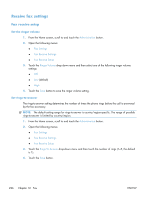 246
246 247
247 248
248 249
249 250
250 251
251 252
252 253
253 254
254 255
255 256
256 257
257 258
258 259
259 260
260 261
261 262
262 263
263 264
264 265
265 266
266 267
267 268
268 269
269 270
270 271
271 272
272 273
273 274
274 275
275 276
276 277
277 278
278 279
279 280
280 281
281 282
282 283
283 284
284 285
285 286
286 287
287 288
288 289
289 290
290 291
291 292
292 293
293 294
294 295
295 296
296 297
297 298
298 299
299 300
300 301
301 302
302 303
303 304
304 305
305 306
306 307
307 308
308 309
309 310
310 311
311 312
312 313
313 314
314 315
315 316
316 317
317 318
318 319
319 320
320 321
321 322
322 323
323 324
324 325
325 326
326 327
327 328
328 329
329 330
330 331
331 332
332 333
333 334
334 335
335 336
336 337
337 338
338 339
339 340
340 341
341 342
342 343
343 344
344 345
345 346
346 347
347 348
348 349
349 350
350 351
351 352
352 353
353 354
354 355
355 356
356 357
357 358
358 359
359 360
360 361
361 362
362 363
363 364
364 365
365 366
366 367
367 368
368 369
369 370
370 371
371 372
372 373
373 374
374 375
375 376
376 377
377 378
378 379
379 380
380 381
381 382
382 383
383 384
384 385
385 386
386


