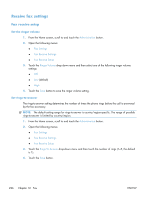HP Color LaserJet Enterprise CM4540 HP Color LaserJet Enterprise CM4540 MFP - - Page 249
Create a blocked-fax list, Delete numbers from the blocked-fax list, Initiate polling receive
 |
View all HP Color LaserJet Enterprise CM4540 manuals
Add to My Manuals
Save this manual to your list of manuals |
Page 249 highlights
Create a blocked-fax list 1. From the Home screen, scroll to and touch the Administration button. 2. Open the following menus: ● Fax Settings ● Fax Receive Settings ● Blocked Fax Numbers 3. Touch the Fax Number to Block text box to display the keyboard. 4. Type a number and then touch the OK button. 5. Touch the green arrow to move the number to the Blocked Fax Numbers list. NOTE: To add additional blocked fax numbers, repeat steps 3 through 5. 6. Touch the Save button to save the blocked fax numbers list. Delete numbers from the blocked-fax list 1. From the Home screen, scroll to and touch the Administration button. 2. Open the following menus: ● Fax Settings ● Fax Receive Settings ● Blocked Fax Numbers 3. Touch the number to be deleted from the Blocked Fax Numbers list, touch the Delete button, and then touch the Save button. 4. Touch the OK button to confirm the deletion of the number. 5. Repeat steps 3 and 4 to delete more numbers from the Blocked Fax Numbers list, or touch the Delete All button, and then touch the Save button, to delete all numbers from the Blocked Fax Numbers list at once. Initiate polling receive Some fax machines can hold a fax until another fax machine requests that the fax be sent. When a product polls another fax machine that is holding a fax and requests that the held fax be sent to the product, this is known as polling receive. 1. On the control panel, touch the Fax icon to display the Fax screen. 2. Touch More Options to display the options screen. 3. Scroll to page 3. 4. Touch Fax Polling to display the Fax Polling screen. ENWW Set fax settings 229