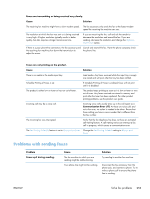HP Color LaserJet Enterprise CM4540 HP Color LaserJet Enterprise CM4540 MFP - - Page 270
Are you using a phone company voice-messaging service or an answering machine?
 |
View all HP Color LaserJet Enterprise CM4540 manuals
Add to My Manuals
Save this manual to your list of manuals |
Page 270 highlights
Are you using a phone company voice-messaging service or an answering machine? If the rings-to-answer setting for the messaging service is lower than the rings-to-answer setting for the fax accessory, the messaging service answers the call, and the fax accessory is not able to receive faxes. If the rings-to-answer setting for the fax accessory is lower than that of the messaging service, the fax accessory answers all calls, and no calls are routed to the messaging service. Does your phone line have a call-waiting feature? If the fax telephone line has an activated call-waiting feature, a call-waiting notice can interrupt a fax call in progress, which causes a communication error. Ensure that a call-waiting feature is not active on the fax telephone line. Check fax accessory status If the analog-fax accessory does not appear to be functioning, print a Configuration page report to check the status. 1. From the Home screen, scroll to and touch the Administration button. 2. Open the following menus: ● Reports ● Configuration/Status Pages ● Configuration page 3. Touch the Print button to print the report, or touch the View button to view the report on the screen. The report consists of several pages. NOTE: The product IP address or host name is listed on the Jetdirect Page. On the Fax Accessory Page of the Configuration Page, under the Hardware Information heading, check the Modem Status. The following table identifies the status conditions and possible solutions. Operational / Enabled1 The analog-fax accessory is installed and ready. Operational / Disabled1 The fax accessory is installed and operational, however, HP Digital Sending utility has either disabled the product fax feature or has enabled LAN fax. When LAN fax is enabled, the analog-fax feature is disabled. Only one fax feature, either LAN fax or analog fax, can be enabled at a time. Non-Operational / Enabled/Disabled1 A firmware failure has been identified. The firmware should be updated. Damaged / Enabled/Disabled1 Fax accessory has failed; reseat the fax accessory card and check for bent pins. If the status is still DAMAGED, replace the analog-fax accessory card. 1 ENABLED indicates that the analog fax accessory is enabled, turned on; DISABLED indicates that LAN fax is enabled (analog fax is turned off). 250 Chapter 12 Fax ENWW