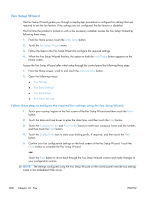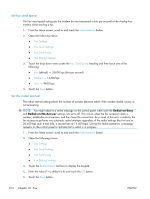HP Color LaserJet Enterprise CM4540 HP Color LaserJet Enterprise CM4540 MFP - - Page 229
Set or verify the date and time, Adjust for Daylight Savings
 |
View all HP Color LaserJet Enterprise CM4540 manuals
Add to My Manuals
Save this manual to your list of manuals |
Page 229 highlights
NOTE: If the Fax Setup menu settings does not appear in the menu listing, LAN or internet fax might be enabled. When LAN or internet fax is enabled, the analog fax accessory is disabled and the fax menu does not display. Only one fax feature, either LAN fax, analog fax or internet fax, can be enabled at a time. The fax icon displays for either fax feature. If you wish to use analog fax when LAN fax is enabled, use the HP MFP Digital Sending Software Configuration Utility or the product embedded Web server to disable LAN fax. Set or verify the date and time The date and time setting for the fax accessory is the same value as the product date and time setting. This information can be entered using the Fax Setup Wizard, or by following these steps: 1. From the Home screen, scroll to and touch the Administration button. 2. Open the following menus: ● General Settings ● Date/Time Settings ● Date/Time 3. Touch the correct Time Zone setting for your locale. 4. Touch the Month drop down menu and select a month. 5. Touch the boxes next to the Date drop down menu to enter the day and year from the keypad. 6. Touch the boxes below the Time heading to enter the hour and minutes from the keypad and then touch the AM or PM button. 7. Touch the Adjust for Daylight Savings feature, if necessary. 8. Touch the Save button to save the settings. Set or verify the date/time format The date and time format setting for the fax accessory is in the same format as the product date and time setting. This information can be entered using the Fax Setup Wizard, or by following these steps: 1. From the Home screen, scroll to and touch the Administration button. 2. Open the following menus: ● General Settings ● Date/Time Settings ● Date/Time Format 3. Touch a Date Format option. 4. Touch a Time Format option. 5. Touch the Save button to save the settings. ENWW Setup 209