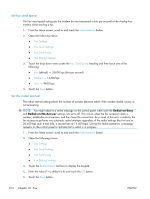HP Color LaserJet Enterprise CM4540 HP Color LaserJet Enterprise CM4540 MFP - - Page 239
Set the error correction mode, Set billing codes
 |
View all HP Color LaserJet Enterprise CM4540 manuals
Add to My Manuals
Save this manual to your list of manuals |
Page 239 highlights
To enable or disable JBIG compression, perform the following steps. 1. From the Home screen, scroll to and touch the Administration button. 2. Open the following menus: ● Fax Settings ● Fax Send Settings ● Fax Send Setup ● General Fax Send Settings 3. Touch the JBIG Compression feature (default) to enable JBIG compression. 4. Touch the Save button. Set the error correction mode Normally, the fax accessory monitors the signals on the telephone line while it is sending or receiving a fax. If the fax accessory detects an error during the transmission and the error correction setting is on, the fax accessory can request that the error portion of the fax be sent again. Error correction mode is enabled by default. You should turn off error correction only if you are having trouble sending or receiving a fax and if you are willing to accept the errors in the transmission and a probable quality reduction in the image. Turning off the setting might be useful when you are trying to send a fax overseas or receive one from overseas, or if you are using a satellite telephone connection. NOTE: Some VOIP providers may suggest turning error correction mode off. However, this is not usually necessary. If error correction mode is disabled, follow these steps to enable: 1. From the Home screen, scroll to and touch the Administration button 2. Open the following menus: ● Fax Settings ● Fax Send Settings ● Fax Send Setup ● General Fax Send Settings 3. Touch the Error Correction Mode check box to enable error correction mode if it is disabled (unchecked). 4. Touch the Save button. Set billing codes The billing-code setting, when enabled, prompts the user to enter a number when sending a fax. This number is placed in the billing-code report. To view the billing-code report, either print the report or query it by using an application. ENWW Set fax settings 219