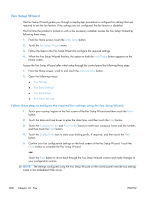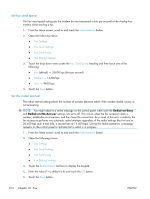HP Color LaserJet Enterprise CM4540 HP Color LaserJet Enterprise CM4540 MFP - - Page 232
Administration, Fax Settings, Fax Setup Wizard, Company Name, Fax Number, Dialing Prefix, Finish
 |
View all HP Color LaserJet Enterprise CM4540 manuals
Add to My Manuals
Save this manual to your list of manuals |
Page 232 highlights
Access the Fax Setup Wizard after initial setup through the control panel by following these steps: 1. From the Home screen, scroll to and touch the Administration button. 2. Open the following menus: ● Fax Settings ● Fax Send Settings ● Fax Send Setup ● Fax Setup Wizard Follow these steps to configure the required fax settings using the Fax Setup Wizard: 1. Touch your country/region on the first screen of the Fax Setup Wizard and then touch the Next button. 2. Touch the date and time boxes to enter the date/time, and then touch the Next button. 3. Touch the Company Name and Fax Number boxes to enter your company name and fax number, and then touch the Next button. 4. Touch the Dialing Prefix box to enter your dialing prefix, if required, and then touch the Next button. 5. Confirm your fax configuration settings on the final screen of the Fax Setup Wizard. Touch the Finish button to complete the Fax Setup Wizard. -or- Touch the Back button to move back through the Fax Setup Wizard screens and make changes to your configuration entries. NOTE: The settings configured using the Fax Setup Wizard on the control panel override any settings made in the embedded Web server. NOTE: If the Fax Setup menu settings does not appear in the menu listing, LAN fax might be enabled. When LAN fax is enabled, the analog fax accessory is disabled and the fax menu does not display. Only one fax feature, either LAN fax, analog fax or internet fax, can be enabled at a time. The fax icon displays for either fax feature. If you wish to use analog fax when LAN fax is enabled, use the HP MFP Digital Sending Software Configuration Utility to disable LAN fax. 212 Chapter 12 Fax ENWW