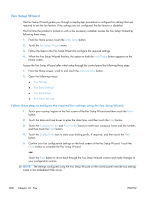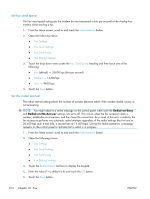HP Color LaserJet Enterprise CM4540 HP Color LaserJet Enterprise CM4540 MFP - - Page 231
HP MFP Digital Sending Software Configuration Utility, Send fax settings, Fax send setup
 |
View all HP Color LaserJet Enterprise CM4540 manuals
Add to My Manuals
Save this manual to your list of manuals |
Page 231 highlights
HP MFP Digital Sending Software Configuration Utility To access the analog MFP fax settings by using the DSS configuration utility, perform the following steps. 1. Start the utility (on the computer or server) to open the main screen. 2. Select the product and click the Configure MFP button on the main screen, and then click the Send to Fax tab to open the Fax Settings screen. 3. To enable the fax capabilities on the product, select the Enable Fax Send option. To access Analog-fax settings, select Internal Modem in the Fax Send Method drop-down list. On the Common Job Settings tab, make any changes to the settings and click the Apply button to accept the settings. Select the Internal Modem tab to set additional fax settings. In addition to configuring a single product, you can also configure multiple devices. For more information about the HP MFP Digital Sending Software Configuration Utility, see the HP MFP Digital Sending Software User Guide or the HP MFP Digital Sending Software Support Guide. NOTE: Depending on the capabilities and settings of your fax method, some of these options might not be available or configurable. Send fax settings Fax send setup Use the Fax Send Setup menu to configure the following features: ● Fax Setup Wizard ● Fax Dialing Settings ● General Fax Send Settings ● Billing Codes Fax Setup Wizard The Fax Setup Wizard guides you through a step-by-step procedure to configure fax settings that are required to use the fax feature. If the settings are not configured, the fax feature is disabled. The first time the product is turned on with a fax accessory installed, access the fax setup wizard by following these steps: 1. From the Home screen, touch the Initial Setup button. 2. Touch the Fax Setup Wizard menu. 3. Follow the steps in the Fax Setup Wizard to configure the required settings. 4. When the Fax Setup Wizard finishes, the option to hide the Initial Setup button appears on the Home screen. ENWW Set fax settings 211