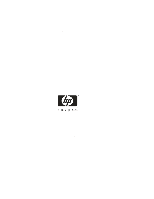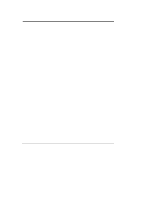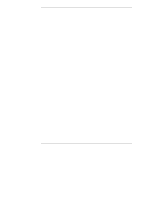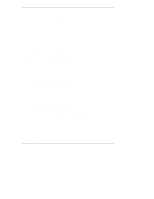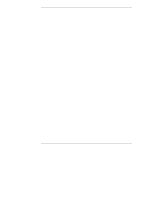HP P3410A HP NetRAID 1M/2M Installation & Configuration
HP P3410A - NetRAID 1M RAID Controller Manual
 |
UPC - 725184582783
View all HP P3410A manuals
Add to My Manuals
Save this manual to your list of manuals |
HP P3410A manual content summary:
- HP P3410A | HP NetRAID 1M/2M Installation & Configuration - Page 1
HP NetRAID-1M and NetRAID-2M Installation and Configuration Guide HP Part Number 5971-0808 Printed in December 2000 - HP P3410A | HP NetRAID 1M/2M Installation & Configuration - Page 2
, CA 95014 USA © Copyright 2000, Hewlett-Packard Company. Audience Assumptions This Installation and Configuration Guide is for the person who installs, administers, and troubleshoots LAN servers. Hewlett-Packard Company assumes you are qualified in the servicing of computer equipment and trained in - HP P3410A | HP NetRAID 1M/2M Installation & Configuration - Page 3
Features of HP NetRAID-1M and 2M Adapters 5 Physical Disk Roaming and Data Migration 6 Fault-Tolerance and Management Features 7 Changing Capacity and RAID Levels 7 About This Guide 8 Other Information Sources 8 Tools You May Need 9 2 RAID Overview 11 RAID Overview 11 Physical Drives 11 - HP P3410A | HP NetRAID 1M/2M Installation & Configuration - Page 4
Cables 44 Replace Cover 46 Step F. Start HP Netserver Navigator to Launch HP NetRAID Assistant ..... 46 Boot HP Netserver Navigator CD-ROM 46 Boot Messages 46 Select Disk Array Controller Configuration 46 Step G. Configure Arrays and Logical Drives 47 HP NetRAID Assistant 48 Select Adapter to - HP P3410A | HP NetRAID 1M/2M Installation & Configuration - Page 5
94 Preparation Steps for Windows 2000 95 8 Upgrading to an HP NetRAID-1M or HP NetRAID-2M Adapter 99 Back Up Your Data 100 Load the Appropriate HP NetRAID Driver 100 Insert the New Adapter and Restore the RAID Settings 100 Hard Drive Migration Between Controllers 104 Forward Migration 104 - HP P3410A | HP NetRAID 1M/2M Installation & Configuration - Page 6
2000 Client or Server Installation Instructions 114 Run Setup 114 Follow On-screen Instructions for Windows 114 Edit the regserv.dat and hosts Files 116 Finishing Up 116 Novell NetWare Server Installation Instructions 117 Using HP NetRAID Assistant to Manage Servers 118 Before Starting HP - HP P3410A | HP NetRAID 1M/2M Installation & Configuration - Page 7
133 14 Troubleshooting 135 Power-up (Boot) Error Messages 135 Other BIOS Error Messages 140 Other Troubleshooting 142 Troubleshooting Management Over the Network 144 Common Problems 144 15Warranty and Support 147 Hardware Accessories Limited Warranty 147 Hewlett-Packard Hardware Accessories - HP P3410A | HP NetRAID 1M/2M Installation & Configuration - Page 8
Contents Glossary ...163 Disk Array Terms and Technologies 163 Index...171 viii - HP P3410A | HP NetRAID 1M/2M Installation & Configuration - Page 9
standard to control data transfers on one or two SCSI channels. The HP NetRAID-1M and 2M adapters support the same operating systems as the HP Netservers do. Refer to your HP Netserver documentation for the operating systems supported on your server. CAUTION To use the HP NetRAID-1M or HP NetRAID - HP P3410A | HP NetRAID 1M/2M Installation & Configuration - Page 10
storage with HP Rack Storage/12 supports a maximum of 12 Ultra3 SCSI disk drives. HP NetRAID-1M External SCSI Cables External Device HP Rack Storage/12 HP Rack Storage/12 Length of Cable 5 meters 10 meters External SCSI Cable D6982A D6983A If the necessary cables were not supplied with your - HP P3410A | HP NetRAID 1M/2M Installation & Configuration - Page 11
storage with HP Rack Storage/12 supports a maximum of 12 Ultra3 SCSI disk drives. HP NetRAID-2M External SCSI Cables External Device HP Rack Storage/12 HP Rack Storage/12 Length of Cable 5 meters 10 meters External SCSI Cable D6982A D6983A If the necessary cables were not supplied with your - HP P3410A | HP NetRAID 1M/2M Installation & Configuration - Page 12
with ECC. • For the HP NetRAID-2M adapter, cache memory resides in a 64-MB or 128-MB SDRAM DIMM with ECC, depending on the model purchased. The HP NetRAID-1M or 2M adapters support Direct and Cached I/O and Write Through or Write Back caching, which can be selected for each logical drive. To improve - HP P3410A | HP NetRAID 1M/2M Installation & Configuration - Page 13
to an adapter can now be combined into one logical drive-up to 12 disks for the HP NetRAID-1M and up to 24 disks for the two-channel NetRAID 2M. Older HP NetRAID adapters supported up to eight physical disks per logical drive. • RAID configurations containing up to 40 logical devices are now allowed - HP P3410A | HP NetRAID 1M/2M Installation & Configuration - Page 14
or fewer * External storage with HP Rack Storage/12 supports a maximum of 12 Ultra3 SCSI disk drives. Support for Clustering The HP NetRAID-2M adapter can be used as a shared storage controller in HP Netserver cluster configurations. HP Netserver clusters provide reliable, increased-availability - HP P3410A | HP NetRAID 1M/2M Installation & Configuration - Page 15
HP NetRAID-1M and 2M adapters can expand capacity and change RAID levels of logical drives without powering down the server. • Online Capacity Expansion: You can add a physical drive to a RAID 0 or 5 logical drive. This can be an online operation if you are running Microsoft Windows 2000, Windows - HP P3410A | HP NetRAID 1M/2M Installation & Configuration - Page 16
will help you install your HP NetRAID-1M or HP NetRAID-2M adapter and plan the configuration. It guides you through power-up, launching the HP Netserver Navigator software, making the initial configuration of the adapter, and installing a NOS-specific configuration utility. It contains a glossary - HP P3410A | HP NetRAID 1M/2M Installation & Configuration - Page 17
(for cables and SCSI ID switch settings) • Internet site: http://netserver.hp.com/netserver/ Tools You May Need Please refer to your HP Netserver documentation for the tools needed to open the chassis. Usually a flat 1/4-inch screwdriver and a T15 Torx driver are required. If you need to set SCSI ID - HP P3410A | HP NetRAID 1M/2M Installation & Configuration - Page 18
- HP P3410A | HP NetRAID 1M/2M Installation & Configuration - Page 19
a RAID (Redundant Array of Independent Disks) subsystem. Physical Drives The term "physical drive" refers to a single hard disk module. Figure 2-1. Physical Drive Arrays HP NetRAID-1M and 2M adapters can combine multiple physical drives into one array (see Appendix A, "Adapter Specifications"). It - HP P3410A | HP NetRAID 1M/2M Installation & Configuration - Page 20
this means that the maximum number of disk drives in an array is 6 (HP NetRAID1M) or 12 (HP NetRAID-2M). Using external connectors, the maximum number of disk drives in an array is 12 (HP NetRAID-1M) or 24 (HP NetRAID-2M). Hot Spares A hot spare is a powered-on, stand-by disk drive that is ready for - HP P3410A | HP NetRAID 1M/2M Installation & Configuration - Page 21
a disk array configuration utility. Each of the logical drives you define must have an assigned RAID level. Each RAID level has different advantages in terms of performance, redundancy, and capacity. HP NetRAID-1M and 2M adapters support both basic array and spanned array configurations. • Basic - HP P3410A | HP NetRAID 1M/2M Installation & Configuration - Page 22
drive system. RAID 0 Advantages • Provides maximum data capacity, because all disk space is used for data. • Costs are low, because no disk space is allocated for redundancy. • Access time is fast for both reads and writes. RAID 0 Disadvantages • RAID 0 provides no redundancy so if a hard drive - HP P3410A | HP NetRAID 1M/2M Installation & Configuration - Page 23
1 configurations, data on one disk is completely duplicated on another disk. This is called mirroring. RAID 1 must be configured on a two-disk array. (The array cannot contain more than two disk drives.) With this algorithm, if either of the two disks fail, data is available from the duplicate disk - HP P3410A | HP NetRAID 1M/2M Installation & Configuration - Page 24
be slower than RAID 1, especially if most writes are small and random. For example, to change Block 1 in the diagram above, the HP NetRAID-1M or one disk in the RAID 5 logical drive is reserved to store redundant data. • RAID 5 outperforms RAID 1 for read operations. • RAID 5 gives good performance - HP P3410A | HP NetRAID 1M/2M Installation & Configuration - Page 25
total number of disks in the RAID 10 logical drive is limited by the number of disks that can be attached to a single SCSI channel. For example, if the Rack Storage/12 enclosure is used, the maximum number of disks in a RAID 10 logical drive is 12. ♦ With the HP NetRAID-2M adapter, you can span - HP P3410A | HP NetRAID 1M/2M Installation & Configuration - Page 26
logical drives: ♦ With the HP NetRAID-1M adapter, the total number of disks in the RAID 50 logical drive is limited by the number of disks that can be attached to its single SCSI channel. For example, if a Rack Storage/12 enclosure is used, the maximum number of disks in a RAID 50 logical drive is - HP P3410A | HP NetRAID 1M/2M Installation & Configuration - Page 27
HP NetRAID-2M adapter, you can span up to eight RAID 5 arrays, although the total number of disks in the RAID 50 logical drive is limited by the number of disks that can be attached to the two SCSI channels. For example, if two Rack Storage/12 enclosures are used, the maximum Typical Usage RAID 0 - HP P3410A | HP NetRAID 1M/2M Installation & Configuration - Page 28
Performance Typical Usage intermediate intermediate intermediate Mostly small random writes with fault tolerance and enhanced speed RAID 50 striping tolerance and enhanced speed *HP NetRAID-2M only. The 1M can only support up to 12 disks per adapter while the 2M can support up to 24 disks per - HP P3410A | HP NetRAID 1M/2M Installation & Configuration - Page 29
Start Data Protection (Redundancy) Required? Yes RAID Overview RAID 0 Complete Duplication Required? Yes No 2 Disks RAID 1 Number of Disk Drives 4 or more 3 or more Disks Disks Number of Disk Drives? 6 or more Disks RAID 10 RAID 5 RAID 50 Figure 2-4. Decision Tree for Choosing - HP P3410A | HP NetRAID 1M/2M Installation & Configuration - Page 30
- HP P3410A | HP NetRAID 1M/2M Installation & Configuration - Page 31
Switches (Chapter 5) Step K. Install NOS-specific Configuration Utility (Chapter 6) Step F. Start HP Netserver Navigator to Launch HP NetRAID Assistant (Chapter 5) Step L. Run HP NetRAID Express Tools (Chapter 6) Step G. Configure Arrays and Logical Drives (Chapter 5) Step M. (Optional) Prepare - HP P3410A | HP NetRAID 1M/2M Installation & Configuration - Page 32
and configured your new adapter, refer to Chapter 9, "Managing Servers Over the Network," and the HP NetRAID Series User Guide for information on managing your adapter from a remote location. Chapter 10, "Understanding HP NetRAID Utilities," discusses the three utilities that are available to - HP P3410A | HP NetRAID 1M/2M Installation & Configuration - Page 33
chapter guides you through the planning process. • Step A, Plan Your Hardware, is the first step. • Step B, Plan Arrays and Logical Drives, out Worksheet A. But first, you must gather information about your HP Netserver and your user requirements. Gather Information You need to know the following - HP P3410A | HP NetRAID 1M/2M Installation & Configuration - Page 34
Array 0 Array 0 Array 0 Global Hot Spare 0 4GB 1 4GB 2 4GB 3 9GB 8 9GB 9 9GB Array 1 Array 1 Dedicated Hot Spare Array 1 Array 2 Array 2 Array 2 Figure 4-1. Sample Worksheet A for HP NetRAID-1M or 2M Adapter 26 - HP P3410A | HP NetRAID 1M/2M Installation & Configuration - Page 35
managing the mass storage cage or enclosure. Physical drives on different channels can be assigned to the same array. HP NetRAID-1M and 2M adapters support all HP hot-swap SCSI devices and certain non-hot-swap SCSI devices, such as the Wide hard disk drives installed in the HP Netserver E 60. 27 - HP P3410A | HP NetRAID 1M/2M Installation & Configuration - Page 36
Chapter 4 Planning As explained in Chapter 1, "Introduction," for each channel, you have either one internal or one external connection. HP NetRAID-1M and 2M adapters support the following channels and connectors: • The HP NetRAID-1M adapter provides an internal and external connector for Channel - HP P3410A | HP NetRAID 1M/2M Installation & Configuration - Page 37
, and you checked Redundancy, the logical drive is assigned RAID level 5. • If an array contains only one drive, the logical drive is assigned RAID level 0. (No redundancy is possible on a logical drive containing just one physical drive.) • Automatic configuration does not create hot spares. You - HP P3410A | HP NetRAID 1M/2M Installation & Configuration - Page 38
only one physical drive must be assigned RAID 0. ◊ Different RAID levels reserve different amounts of capacity to provide redundancy. • A single array can be divided into a maximum of 40 logical drives. • A single HP NetRAID-1M or 2M adapter can control a maximum of 40 logical drives. • If you want - HP P3410A | HP NetRAID 1M/2M Installation & Configuration - Page 39
LD0 LD1 LD1 LD1 LD1 LD1 LD1 Physical Drives Array A0 Array A1 Figure 4-2. Two Logical Drives Where Each Array Uses a Different Channel Figure 4-3 shows the same configuration, except that Array A1 contains physical drives from both Channel 0 and Channel 1. Adapter 0 Channel: 0 1 LD0 - HP P3410A | HP NetRAID 1M/2M Installation & Configuration - Page 40
because this RAID level does not provide a means of recovering data. • A dedicated hot spare is assigned to a specific array. Only one hot spare can be dedicated to each individual array. • Global hot spares stand ready to rebuild any physical drive for any array with redundancy controlled by the - HP P3410A | HP NetRAID 1M/2M Installation & Configuration - Page 41
, if you want to use the online capacity expansion feature later, plan to create just one logical drive per array. • The adapter can support a maximum of 40 logical drives. • Consider what RAID levels you need. Review the information in Chapter 2 and look at Tables 2-1 and 2-2 that compare the - HP P3410A | HP NetRAID 1M/2M Installation & Configuration - Page 42
drives, up to a maximum of eight arrays. ◊ Spanned arrays must be controlled by the same adapter. Sample Worksheet B A sample Worksheet B is shown in Figure 4-4. The instructions the RAID Level (column 4), enter 0, 1, 5, 10, or 50 • The Logical Drive Size (column 5) is optional. You can let the HP - HP P3410A | HP NetRAID 1M/2M Installation & Configuration - Page 43
Chapter 4 Planning WORKSHEET B (LOGICAL DEVICES) Logical Array Span RAID Drive # # Level Logical Drive Size Stripe Size Write Policy Read Policy Cache Policy LD0 0 No 5 18 GB 64 KB W. Adapt. Cached Back LD1 1 No 1 4 GB 16 KB W. Adapt. Cached - HP P3410A | HP NetRAID 1M/2M Installation & Configuration - Page 44
the following information: • Array number to which the logical drive is assigned • Whether the logical drive spans up to eight sequentially numbered arrays • RAID level For each logical drive, you also need to define the logical drive size (capacity), stripe size, write policy, read policy, and - HP P3410A | HP NetRAID 1M/2M Installation & Configuration - Page 45
the data in cache memory in case of a power failure. NOTE Write-Back is NOT recommended unless one of the following is true: • The adapter is HP NetRAID-2M with a battery backup unit. • The system has an uninterruptible power supply (UPS). Write-Back is not certified for any logical drive used as - HP P3410A | HP NetRAID 1M/2M Installation & Configuration - Page 46
three Read policies for HP NetRAID are: • Read-Ahead: This is a memory caching feature that tells the adapter to read sequentially ahead of requested data and cache the additional data in memory, anticipating that the additional data will be requested. Read-Ahead supplies sequential data faster - HP P3410A | HP NetRAID 1M/2M Installation & Configuration - Page 47
Your Hardware," and Step B, "Plan Arrays and Logical Drives" in Chapter 4, "Planning." Step C. Prepare the Adapter In this step, you install the adapter into the HP Netserver. Step C covers: • Plugging in the Battery Backup Unit on the HP NetRAID-2M adapter CAUTION The adapter is sensitive to - HP P3410A | HP NetRAID 1M/2M Installation & Configuration - Page 48
When the Battery Backup Unit is connected: • Do not place the HP NetRAID-2M adapter on a conductive surface. • When installing the adapter, do not allow the adapter or its Battery Backup Unit to touch any part of the HP Netserver. Doing so could short the battery, and it may damage other components - HP P3410A | HP NetRAID 1M/2M Installation & Configuration - Page 49
proper connection is made. Wire J2 Figure 5-1. Plugging in Battery Backup Unit on the HP NetRAID-2M CAUTIONS 1. The battery pack must be connected when the adapter card is not plugged in to the Netserver. 2. The adapter is sensitive to static electricity and can easily be damaged by improper - HP P3410A | HP NetRAID 1M/2M Installation & Configuration - Page 50
as any special instructions for installing a board in a PCI slot of the HP Netserver. Turn off the HP Netserver and open it, as follows: 1. Bring down the operating system properly, as described in your NOS documentation. 2. Turn off the HP Netserver power and disconnect the power cord(s) and all - HP P3410A | HP NetRAID 1M/2M Installation & Configuration - Page 51
cause burns when parts are short-circuited by metal objects, such as tools or jewelry. Disconnect telephone cables to avoid exposure to shock hazard from telephone ringing voltages. Note that the power switch does not turn off standby power in some HP Netservers. Disconnect the power cord(s) to turn - HP P3410A | HP NetRAID 1M/2M Installation & Configuration - Page 52
the installation instructions for installing PCI boards in your host system manual and on connect the adapter's SCSI channels to the physical drives listed in Worksheet A. Connect Cables Install the information, refer to the HP Rack Storage/12 Installation Guide. Install and remove SCSI cables - HP P3410A | HP NetRAID 1M/2M Installation & Configuration - Page 53
storage section of your system documentation for details on HP Netserver configurations. Avoid problems with your SCSI devices and adapter by observing the following rules: • Avoid mixing Fast/Wide, Ultra SCSI, Ultra2 SCSI, or Ultra3 SCSI disk drives on the same channel. In particular, if a Fast - HP P3410A | HP NetRAID 1M/2M Installation & Configuration - Page 54
to Chapter 14, "Troubleshooting," or to the online help in Information Assistant for more information. Some power-up (boot) messages are routine. Select Disk Array Controller Configuration If HP Navigator asks you to set the date, time, and so on, do so. The HP Netserver Navigator Main Menu then - HP P3410A | HP NetRAID 1M/2M Installation & Configuration - Page 55
Chapter 5 Installation and Configuration 3. Choose Disk Array Controller Configuration from the Netserver Utilities screen. This launches the HP NetRAID Assistant utility. Step G. Configure Arrays and Logical Drives In this step, for each adapter that need to be configured, you will use Worksheets - HP P3410A | HP NetRAID 1M/2M Installation & Configuration - Page 56
Assistant Configuration Adapter Logical Drive Physical Drive Installation and Configuration Toggle to Select View. Adapter Selector Figure 5-3. HP NetRAID Assistant Window The HP NetRAID Assistant, shown in Figure 5-3, is an object-oriented graphical user interface (GUI) with conventions - HP P3410A | HP NetRAID 1M/2M Installation & Configuration - Page 57
Rebuild Rate Physical Drive Rescan Logical Drive Exit Help CONFIGURATION PROPERTIES MISCELLANEOUS Figure 5-4. HP NetRAID Assistant Main Menu Toolbar Options • Adapter box: The Adapter box shows the number of the current adapter that is being configured. If the HP Netserver contains more than - HP P3410A | HP NetRAID 1M/2M Installation & Configuration - Page 58
but is not part of a configured logical drive, nor configured as a hot spare. ◊ HotSp: The physical drive is configured as a hot spare, and is powered up and ready for use as a spare in case an online drive fails. ◊ Failed: The physical drive failed and is out of service. ◊ Rebuilding: The physical - HP P3410A | HP NetRAID 1M/2M Installation & Configuration - Page 59
a complete physical drive is rewritten. Normal operations can go on during a rebuild, but performance may be degraded. The Rebuild Rate controls the rate at for the Rebuild Rate is 50%. To check the Rebuild Rate from the HP NetRAID Assistant window: 1. Choose Rebuild Rate from the Adapter menu. 2. - HP P3410A | HP NetRAID 1M/2M Installation & Configuration - Page 60
have been moved, added, removed, changed, or changed in state since HP NetRAID Assistant was started, rescan the drives by choosing the Adapter menu and then selecting the Rescan option. To launch the HP NetRAID Assistant Wizard: 1. Select the Configuration menu. 2. Choose the Wizard. The Wizard - HP P3410A | HP NetRAID 1M/2M Installation & Configuration - Page 61
the number and capacities of the physical drives. If the Redundancy box is empty, all logical drives are configured as RAID 0, which is not redundant. See NOTE Refer to Worksheet A when defining arrays. The HP NetRAID Assistant Wizard Array Definition window appears, displaying the Physical - HP P3410A | HP NetRAID 1M/2M Installation & Configuration - Page 62
Chapter 5 Installation and Configuration Figure 5-6. HP NetRAID Assistant Wizard Array Definition Window To assign physical drives to the first array: 1. Select all the Ready physical drives that you want to put into the first array. Clicking on a drive either selects or deselects it. 2. Click the - HP P3410A | HP NetRAID 1M/2M Installation & Configuration - Page 63
to the global hot spare pool for the adapter, or they can be dedicated to a specific array. Only one hot spare can be dedicated to a given array. To assign a dedicated hot spare: 1. Select a Ready physical drive. Be sure nothing else is selected. 2. Click the Add Spare button. The Hot Spare Target - HP P3410A | HP NetRAID 1M/2M Installation & Configuration - Page 64
5-7. The window is ready for you to define Logical Drive 0. Figure 5-7. HP NetRAID Assistant Wizard Logical Drive Definition Window ◊ The Logical Drive Parameters box shows the number of the logical drive being defined and has boxes to set its RAID level and size. ◊ The Span Arrays check box turns - HP P3410A | HP NetRAID 1M/2M Installation & Configuration - Page 65
). The HP NetRAID Assistant Wizard is ready for you to set the parameters of the new logical drive. To define a logical drive that does not span arrays: 1. Make sure that the Span Arrays box does not have an "X" in it; if it does, click on it to remove the "X." 2. Set the RAID level by - HP P3410A | HP NetRAID 1M/2M Installation & Configuration - Page 66
drives. HP NetRAID Assistant will attempt to span up to eight arrays. Array spanning will stop when: • It has created a logical drive drive, the default size reflects the maximum number of arrays that can be spanned. 3. Define the logical drive as described above. To remove the last logical drive - HP P3410A | HP NetRAID 1M/2M Installation & Configuration - Page 67
Preview window, shown in Figure 5-8, displays the configuration proposed for the physical and logical drives. Figure 5-8. HP NetRAID Assistant Wizard Configuration Preview Window NOTE The RAID level of a logical drive that spans arrays lacks the terminal zero. Mentally add it to make - HP P3410A | HP NetRAID 1M/2M Installation & Configuration - Page 68
button to go to the Array Definition screen. 3. Select the array to be reclaimed, and click the Reclaim button. 4. Configure the physical drives and logical drives again. To start the configuration over again: Click the Cancel button. To accept the final configuration: Click the Finish button on the - HP P3410A | HP NetRAID 1M/2M Installation & Configuration - Page 69
written to the adapter's NVRAM. This is not a binary file that can be loaded to restore the configuration. HP NetRAID Assistant asks if you want to initialize your logical drives now. Logical drives must be initialized before they can be used. If you have other adapters to configure, you may wish to - HP P3410A | HP NetRAID 1M/2M Installation & Configuration - Page 70
, or communicate with HP Customer Support. Configure Any Other Adapters To configure another adapter from the HP NetRAID Assistant window: will be assigned, drag the desired Ready physical drives into the global hot spare pool. 5. Launch the HP NetRAID Assistant Wizard by choosing Wizard from the - HP P3410A | HP NetRAID 1M/2M Installation & Configuration - Page 71
windows, click the Arrange menu and make a selection. 6. Repeat the initialization process for other logical drives and adapters as necessary. Exit HP NetRAID Assistant To exit HP NetRAID Assistant, choose Exit from the Configuration menu. You have now completed the installation and configuration of - HP P3410A | HP NetRAID 1M/2M Installation & Configuration - Page 72
- HP P3410A | HP NetRAID 1M/2M Installation & Configuration - Page 73
: • In Step I you use the HP Netserver Navigator CD-ROM to prepare the diskettes needed to install any of the following that are required for your network operating system (NOS) and method of NOS installation: ◊ HP NetRAID drivers ◊ HP NetRAID NOS-specific utility • In Step J you install the - HP P3410A | HP NetRAID 1M/2M Installation & Configuration - Page 74
Install anything required in special instructions. Install NOS-specific configuration utility. Optional Optional Install NOS. Install NOS-specific configuration utility. Optional Install NOS manually. HP NetRAID drivers Install NOS-specific configuration utility. Optional Install NOS. Install - HP P3410A | HP NetRAID 1M/2M Installation & Configuration - Page 75
HP Netserver Navigator CD-ROM, if you have not already done so. • For either automatic or manual installation of Windows 2000, view the NOS installation instructions for Windows 2000. ◊ If there are no special instructions for installing Windows 2000, create diskette(s) containing the NOS-specific - HP P3410A | HP NetRAID 1M/2M Installation & Configuration - Page 76
95, 98, NT, or 2000 and having a CD-ROM drive and mouse: Refer to "Using a Separate Workstation to Create Drivers Diskette and Instructions" later in this chapter. • On the HP Netserver you are configuring: Refer to "Using the HP Netserver to Create Drivers Diskette and Instructions" later in this - HP P3410A | HP NetRAID 1M/2M Installation & Configuration - Page 77
the diskette(s) containing the drivers for your NOS and the instructions for installing the NOS, do the following: 1. Turn on the HP Netserver and monitor, if they are not already on, and insert the HP Netserver Navigator CD-ROM into the drive. Turn off the HP Netserver power, wait 10 seconds, and - HP P3410A | HP NetRAID 1M/2M Installation & Configuration - Page 78
NOS Installation Instructions" later in this chapter. You can use the HP Netserver Navigator CD-ROM to create the diskette(s) containing the NOS-specific configuration utility in either of two ways: • On a separate PC workstation running Windows 95, 98, NT, or 2000 and having a CD-ROM drive and - HP P3410A | HP NetRAID 1M/2M Installation & Configuration - Page 79
ROM from the drive. 5. Go to "Print NOS Installation Instructions" later in this chapter. Using the HP Netserver to Create NOS-specific Configuration Utility Diskette To use the HP Netserver to create the diskette(s) needed to install the NOS-specific utility for Windows NT, Windows 2000, or NetWare - HP P3410A | HP NetRAID 1M/2M Installation & Configuration - Page 80
the HP Netserver, install it according to the instructions you printed in Step I. If you are using Novell NetWare, also see the Novell NetWare Installation book. The NOS can be installed on a non-hot-swap drive, on a hot-swap drive not under HP NetRAID control or on a logical drive under HP NetRAID - HP P3410A | HP NetRAID 1M/2M Installation & Configuration - Page 81
: prompt, where is the drive letter of the diskette drive you are using. 5. Follow the on-screen instructions. NOTE Setup installs the following HP NetRAID-1M or 2M software: • HP NetRAID Assistant (nraid.exe) • HP NetRAID Monitor Service (megaserv.exe) • HP NetRAID Consistency Check Scheduler - HP P3410A | HP NetRAID 1M/2M Installation & Configuration - Page 82
connected via the network can connect to the server and run Windows NT sessions from it. drive letter of the diskette drive you are using. 5. Follow the on-screen instructions. NOTE Setup installs the following HP NetRAID-1M or 2M software: • HP NetRAID Assistant • HP NetRAID Monitor Service • HP - HP P3410A | HP NetRAID 1M/2M Installation & Configuration - Page 83
letter for the diskette drive and is the hard disk where NetWare is installed. Press Enter. 4. To load the HP NetRAID Config utility, type: load :\nwserver\megamgr.nlm and press Enter at the NetWare console prompt. SCO OpenServer 5.0.x and UnixWare 7.0 No instructions are necessary. The - HP P3410A | HP NetRAID 1M/2M Installation & Configuration - Page 84
in a chip on the HP NetRAID board along with the HP NetRAID BIOS and firmware. For more information about HP NetRAID Express Tools and its functions, refer to the HP NetRAID Series User Guide in Information Assistant. To Start HP NetRAID Express Tools 1. Start the host HP Netserver and watch for the - HP P3410A | HP NetRAID 1M/2M Installation & Configuration - Page 85
Utilities, If Necessary You may need to enable or disable ports or change settings such as IRQs or MP specifications. To do so, run the utility appropriate for your system, such as: ◊ Setup Utility ◊ EISA Configuration Utility (ECU) Refer to your HP Netserver documentation for instructions. 77 - HP P3410A | HP NetRAID 1M/2M Installation & Configuration - Page 86
- HP P3410A | HP NetRAID 1M/2M Installation & Configuration - Page 87
you to add new storage capacity to drives controlled by an integrated HP NetRAID controller without rebooting the server. Online Capacity Expansion has these restrictions: • You can use Online Capacity Expansion with any logical drive of RAID level 0 or 5. 1. Capacity expansion is impossible for - HP P3410A | HP NetRAID 1M/2M Installation & Configuration - Page 88
shutting down the server. Under NetWare 4.2, use virtual sizing to prepare for online capacity expansion. Virtual sizing is enabled separately on each logical drive. When enabled, the controller presents to the operating system a logical drive of 144 GB, which is the default size. Only a part of the - HP P3410A | HP NetRAID 1M/2M Installation & Configuration - Page 89
the physical storage of 12 GB can be expanded online by adding another hard disk drive, but the partition remains at 144 GB. To actually expand capacity online, refer to the HP NetRAID Series User Guide and your NetWare documentation. Precautions When using the Online Capacity Expansion feature, it - HP P3410A | HP NetRAID 1M/2M Installation & Configuration - Page 90
drives are added to create a new array and logical drive on an integrated HP NetRAID controller. part of the same volume, or they can be made into separate volumes. • NSS volumes are not supported in NetWare 4.2. NOTE If NetWare 4.2 must be installed on the disk array, create a single logical drive - HP P3410A | HP NetRAID 1M/2M Installation & Configuration - Page 91
are necessary to prepare your logical drive for online capacity expansion: I. Enable virtual sizing in HP NetRAID Express Tools II. Create the NetWare partition in NetWare 4.2 III. Create the NetWare volume in NetWare 4.2 I. Enable Virtual Sizing 1. Restart the host HP Netserver, and watch for the - HP P3410A | HP NetRAID 1M/2M Installation & Configuration - Page 92
drive, choose the logical drive and repeat steps 6 through 10. 11. If there is more than one HP NetRAID-1M or 2M adapter installed (including any integrated HP NetRAID controller Tools to disable virtual sizing for all logical drives, or manually change the setting. II. Create the NetWare Partition - HP P3410A | HP NetRAID 1M/2M Installation & Configuration - Page 93
Enter. 6. Edit the disk segment size to be the actual physical size of the logical drive. 7. Press the F10 key to save the changes. 8. The Volume Disk Segment list Select Yes when asked "Save Volume changes?" 11. Supply the administrator name and login. 12. The changes are displayed. Press Enter to continue - HP P3410A | HP NetRAID 1M/2M Installation & Configuration - Page 94
as unused. You can write data up to 12 GB on the drive. Create Volumes on Drives that Contain NetWare 4.2 Sometimes it is desirable to have the network on a disk array. The advantage is that the NOS resides on a redundant drive. NOTE A NetWare 4.2 SYS volume should be limited to 2 GB or to - HP P3410A | HP NetRAID 1M/2M Installation & Configuration - Page 95
. Refer to the HP NetRAID Series User Guide and your NetWare partitions within an existing logical drive. The added volumes can be "joined" to be part of the same volume, supported in NetWare 5.x. NOTE If NetWare 5.x must be installed on the HP NetRAID disk array, create a single logical drive with - HP P3410A | HP NetRAID 1M/2M Installation & Configuration - Page 96
SCSI drive connected outside of the HP NetRAID system. However, NetWare 5.x can reside on a disk array in the HP NetRAID drive. • Using the Reset to Factory Defaults option in Express Tools disables virtual sizing for all logical drives. • To enable virtual sizing for a logical drive, manually - HP P3410A | HP NetRAID 1M/2M Installation & Configuration - Page 97
the host HP Netserver, and watch for the message: Option: Experienced users may press for HP NetRAID Express HP NetRAID-1M or 2M adapter installed (including any integrated HP NetRAID controller), do the following to select the integrated controller or adapter controlling a logical drive - HP P3410A | HP NetRAID 1M/2M Installation & Configuration - Page 98
Expansion" in the HP NetRAID Series User Guide in Information Assistant on the HP Netserver Navigator CDROM. Under Windows NT, use virtual sizing to prepare for online capacity expansion. Virtual sizing is enabled separately on each logical drive. When enabled, the controller presents to the - HP P3410A | HP NetRAID 1M/2M Installation & Configuration - Page 99
configured your HP NetRAID system as discussed in Chapter 5, "Installation and Configuration." You should have created only one logical drive per array. For example, you might have four physical drives of 4 GB. You might have configured these four drives as a single RAID 5 logical drive. This - HP P3410A | HP NetRAID 1M/2M Installation & Configuration - Page 100
Express Tools to disable virtual sizing for all logical drives, or manually change the setting as described below. 1. Restart the host HP Netserver, and watch for the message: Option: Experienced users may press for HP NetRAID Express Tools now. Firmware Initializing 2. When the message - HP P3410A | HP NetRAID 1M/2M Installation & Configuration - Page 101
Windows NT" below. • If Windows NT was installed on an HP NetRAID disk array, see "Partition and Format a Drive that Contains Windows NT" below. Partition and Format Drives that do not Contain Windows NT Follow these instructions for drives that do not contain Windows NT. 1. Create a partition equal - HP P3410A | HP NetRAID 1M/2M Installation & Configuration - Page 102
and is available for future partitions as you add disk drives to the array. Preparing for Online Capacity Expansion under Windows 2000 About Capacity Expansion under Windows 2000 Normally, adding capacity requires shutting down the server to reconfigure or restore an existing volume or to add - HP P3410A | HP NetRAID 1M/2M Installation & Configuration - Page 103
online in Basic Disk Mode, you will create a new volume with a new drive letter. Capacity can be expanded online again in the future. Refer to the HP NetRAID Series User Guide and your Windows 2000 documentation for information about adding a new volume online to expand capacity online. Preparation - HP P3410A | HP NetRAID 1M/2M Installation & Configuration - Page 104
to disable virtual sizing for all logical drives, or manually change the setting as described below. The factory default is that virtual sizing is disabled. If virtual sizing has been enabled, disable it as follows: 1. Restart the host HP Netserver, and watch for the message: Option: Experienced - HP P3410A | HP NetRAID 1M/2M Installation & Configuration - Page 105
menu. If you need to enable virtual sizing on another logical drive, choose the logical drive and repeat steps 6 through 10. 11. If there is more than one HP NetRAID-1M or 2M adapter installed (including any integrated HP NetRAID controller), press Esc to return to the Objects menu. Enable virtual - HP P3410A | HP NetRAID 1M/2M Installation & Configuration - Page 106
- HP P3410A | HP NetRAID 1M/2M Installation & Configuration - Page 107
up your data. 2. Load the appropriate driver. 3. Insert the HP NetRAID-1M or HP NetRAID-2M adapter and restore your RAID settings. CAUTION Do not insert an HP NetRAID-1M or 2M adapter with the Netserver powered on. Unplug the HP Netserver power cord(s) before installing a HP NetRAID-1M or 2M board - HP P3410A | HP NetRAID 1M/2M Installation & Configuration - Page 108
I of this guide. 2. Use the HP Netserver Navigator CD-ROM to prepare the diskettes you need to install the drivers and the HP NetRAID configuration utility specific to your NOS. See Step I for complete instructions. 3. Uninstall the old HP NetRAID drivers and install the new HP NetRAID drivers as - HP P3410A | HP NetRAID 1M/2M Installation & Configuration - Page 109
with a new adapter, do the following: 1. Turn off the system, unplug the power cord(s) from the system, open the HP Netserver panel or remove the HP Netserver cover, and disconnect the SCSI cables from the existing HP NetRAID adapter. Remove the existing adapter, and place it on a grounding mat or - HP P3410A | HP NetRAID 1M/2M Installation & Configuration - Page 110
Upgrading to an HP NetRAID-1M or HP NetRAID-2M Adapter Battery Backup Unit (BBU) J2 on BBU board Unplug BBU connector from J2 on BBU board Figure 8-2. Unplug Battery Backup Unit on the HP NetRAID Board Battery Backup Unit BBU Connector Figure 8-3. Unplug Battery Backup Unit on HP NetRAID-2M Board - HP P3410A | HP NetRAID 1M/2M Installation & Configuration - Page 111
Configuration." 4. Close the HP Netserver panel or replace the HP Netserver cover, plug in the power cord(s), and turn on power to the HP Netserver. 5. After you see the flashing message "Firmware Initializing," you will see this message: Configuration of NVRAM and drives mismatch for Host Adapter - HP P3410A | HP NetRAID 1M/2M Installation & Configuration - Page 112
Hard Drive Migration Between Controllers Previous generations of HP NetRAID adapters-NetRAID, NetRAID-1, NetRAID-3Si, NetRAID-1Si, integrated HP NetRAID (LH 3/LH 4), and integrated HP NetRAID (LH 3000/LH 6000/LT 6000r)-supported a maximum of eight logical drives. The HP NetRAID-1M and 2M can support - HP P3410A | HP NetRAID 1M/2M Installation & Configuration - Page 113
Chapter 8 Upgrading to an HP NetRAID-1M or HP NetRAID-2M Adapter Backward Migration Drives that have been configured with the HP NetRAID-1M or 2M adapters cannot be migrated to the previous generation of adapters. Table 8-1 describes the drive migration options for the various combinations of - HP P3410A | HP NetRAID 1M/2M Installation & Configuration - Page 114
- HP P3410A | HP NetRAID 1M/2M Installation & Configuration - Page 115
integrated HP NetRAID controllers installed over a network. It lists features of the software, identifies the operating systems it supports, details installation instructions, and shows how to get started. It contains instructions for servers running Microsoft Windows NT or Windows 2000 and - HP P3410A | HP NetRAID 1M/2M Installation & Configuration - Page 116
That Manage HP NetRAID over the Network • Microsoft Windows NT or Windows 2000 must be installed. • If the server will manage NetWare servers, you must install "GateWay Service for NetWare," which is part of Windows NT, Windows 2000, and Windows 95/98. You can find this in the Control Panel, Network - HP P3410A | HP NetRAID 1M/2M Installation & Configuration - Page 117
-1M or 2M adapters and any integrated HP NetRAID controllers are configured in all servers to be managed. (See Chapter 5, "Installation and Configuration," of this guide for instructions.) • NOS-specific HP NetRAID drivers are installed in all servers. (See Chapter 6, "HP NetRAID Software," of this - HP P3410A | HP NetRAID 1M/2M Installation & Configuration - Page 118
remote management installations, as well as the HP NetRAID Assistant utility. • All Windows NT, Windows 2000, and Windows 95/98 clients and servers should be running the versions of the HP NetRAID utilities supplied on the current HP Netserver Navigator CD-ROM. If they are not running the same - HP P3410A | HP NetRAID 1M/2M Installation & Configuration - Page 119
Functions HP NetRAID Registration Server HP NetRAID Access Service HP NetRAID Assistant Server: - is the Registration Server X - has no HP NetRAID controller - cannot run HP NetRAID Assistant Server: - is not a Registration Server - has HP NetRAID controller - cannot run HP NetRAID - HP P3410A | HP NetRAID 1M/2M Installation & Configuration - Page 120
If you do not have these diskettes, you can generate them using the HP Netserver Navigator CD-ROM in either of two ways: • On a separate PC workstation running Windows 95, 98, NT, or 2000 and having a CD-ROM drive and mouse: Refer to "Using a Separate Workstation to Create Network Utilities Diskette - HP P3410A | HP NetRAID 1M/2M Installation & Configuration - Page 121
, and insert the HP Netserver Navigator CD-ROM into the drive. Turn off the HP Netserver power, wait 10 seconds, and turn it back on again. 2. From the HP Navigator Main Menu, choose Diskette Library. 3. From the Diskette Library window, do the following: ◊ For Windows NT or Windows 2000, create the - HP P3410A | HP NetRAID 1M/2M Installation & Configuration - Page 122
Setup and then follow the on-screen instructions to install the appropriate utilities. All Windows NT, Windows 2000, and Windows 95/98 clients and servers should be running the same versions of the HP NetRAID utilities supplied on the current HP Netserver Navigator CD-ROM. If they are not running - HP P3410A | HP NetRAID 1M/2M Installation & Configuration - Page 123
utility. For clients or servers running Windows NT or Windows 2000, select one or more of the following utilities to install: ◊ HP NetRAID Registration Server manages a list of HP NetRAID adapters. ◊ HP NetRAID Access Service allows server management over the network. ◊ HP NetRAID Assistant is the - HP P3410A | HP NetRAID 1M/2M Installation & Configuration - Page 124
clients that manage integrated HP NetRAID controllers or HP NetRAID-1M or 2M adapters over the network have the same hosts file content. This prevents problems in resolving server names and addresses. Finishing Up 15. Read the Release Notes. 16. Restart Windows NT, Windows 2000, or Windows 95/98 - HP P3410A | HP NetRAID 1M/2M Installation & Configuration - Page 125
to update any existing installations. The client or server managing these HP NetRAID adapters must be running HP NetRAID Assistant version A.02.02 or newer. For each server operating under Novell NetWare and containing an integrated HP NetRAID controller or HP NetRAID-1M or 2M adapter to be managed - HP P3410A | HP NetRAID 1M/2M Installation & Configuration - Page 126
reg_serv.nlm. • If the Registration Server is a Windows NT or Windows 2000 server, it must be running the HP NetRAID Registration Server icon (under the HP NetRAID program group). To access an HP NetRAID-1M or 2M adapter in a server from the network, the three services listed below must be running - HP P3410A | HP NetRAID 1M/2M Installation & Configuration - Page 127
Windows icon or by loading NetWare module reg_serv.nlm. 3. HP NetRAID Access Service: Start it by double clicking on its Windows icon or by loading NetWare module raidserv.nlm. NOTE To change the password for a server using Windows NT or Windows 2000, run setpass.exe under \netraid\dll\. To change - HP P3410A | HP NetRAID 1M/2M Installation & Configuration - Page 128
must be given before full access can be established to a server, and each server can require a unique password. Full Access mode activates features that let you change the HP NetRAID configuration and the states of physical and logical drives. For example, in Full Access mode, you can initiate - HP P3410A | HP NetRAID 1M/2M Installation & Configuration - Page 129
mode are displaying the properties of physical and logical drives and viewing the configuration. NOTE You cannot enter Full Access mode on a server if it is already being managed by HP NetRAID Assistant in Full Access mode, or by another HP NetRAID utility. However, View Only mode can always be - HP P3410A | HP NetRAID 1M/2M Installation & Configuration - Page 130
- HP P3410A | HP NetRAID 1M/2M Installation & Configuration - Page 131
-1M and 2M adapters. Two of these utilities only work with specific network operating systems. The utilities are: • HP NetRAID Assistant (used with Microsoft Windows NT or Windows 2000 or from the HP Netserver Navigator CD-ROM) • HP NetRAID Config (used with Novell NetWare, SCO OpenServer, and SCO - HP P3410A | HP NetRAID 1M/2M Installation & Configuration - Page 132
Novell NetWare, SCO UnixWare, and SCO OpenServer. HP NetRAID Config allows you to reconfigure and manage your RAID system and monitor its status. You do not need to reboot your HP Netserver to use HP NetRAID Config. The command you use to start HP NetRAID Config utility depends on which NOS you are - HP P3410A | HP NetRAID 1M/2M Installation & Configuration - Page 133
. • The SAF-TE processor is displayed as PROC. For complete instructions on using HP NetRAID Config, see the HP NetRAID Series User Guide in Installation Assistant on the HP Netserver Navigator CD-ROM. HP NetRAID Express Tools HP NetRAID Express Tools is a text-based configuration utility that is - HP P3410A | HP NetRAID 1M/2M Installation & Configuration - Page 134
For complete instructions on using HP NetRAID Express Tools, see the HP NetRAID Series User Guide Guide in Installation Assistant on the HP Netserver Navigator CD-ROM. HP NetRAID Monitor Utilities The HP NetRAID monitor utilities provide information about the status of HP NetRAID drives and adapters - HP P3410A | HP NetRAID 1M/2M Installation & Configuration - Page 135
power supply interruptions to the HP NetRAID cache memory. The HP NetRAID Battery Backup Unit monitors the voltage level of the DRAM modules installed on the HP NetRAID-2M adapter and supporting with HP NetRAID Express Tools 1. Restart the HP Netserver, and press at the prompt to start the - HP P3410A | HP NetRAID 1M/2M Installation & Configuration - Page 136
Power-up diagnostics include a battery life check. An on-screen message alerts you if the battery life is low. • HP an HP Service Representative. Connecting the Battery Backup Unit The HP NetRAID-2M its Battery Backup Unit to touch any part of the HP Netserver. Doing so could short the battery, - HP P3410A | HP NetRAID 1M/2M Installation & Configuration - Page 137
Figure 11-1. HP NetRAID-2M Battery Backup Unit with the Battery Pack Connected Battery Specifications Charge Time for usage, the battery should last twice the warranty period of the HP NetRAID-2M adapter. A new battery pack should be installed every 1 to 5 years. Retention Time for Cache Memory - HP P3410A | HP NetRAID 1M/2M Installation & Configuration - Page 138
Chapter 11 HP NetRAID-2M Battery Backup Unit for the 128-MB cache. The retention time for cache memory varies with the number of SIMMs installed, the number of chips on the installed SIMMs, the DRAM memory size, and the DRAM manufacturer. The more SIMMs the adapter has, the faster the battery - HP P3410A | HP NetRAID 1M/2M Installation & Configuration - Page 139
error messages, audible warnings, and other troubleshooting, refer to the "Troubleshooting" chapter in the HP NetRAID-1M and 2M Installation and Configuration Guide or the Integrated HP NetRAID Controller Configuration Guide. Microsoft Windows NT and Windows 2000 NOTE For Windows NT and Windows - HP P3410A | HP NetRAID 1M/2M Installation & Configuration - Page 140
Messages Condition Messages Monitor starts HP NetRAID Monitor activated Monitor deactivated HP NetRAID Monitor deactivated No adapter found No HP NetRAID adapter found Adapter inquiry failed HP NetRAID inquiry failed for adapter x Physical drive state change Adapter: # PDrv Channel - HP P3410A | HP NetRAID 1M/2M Installation & Configuration - Page 141
away from the system, a disk drive in a RAID 1, 3, 5, 10, 30, or 50 configuration failed and was rebuilt. NOTE RAID 3 and 30 configurations will only be present if you have migrated from an older controller. You cannot configure new RAID 3 or 30 configurations on an HP NetRAID-1M or 3M adapter - HP P3410A | HP NetRAID 1M/2M Installation & Configuration - Page 142
Chapter 13 Alarm Control and Audible Warnings • In HP NetRAID Express Tools, select Objects, then Adapter, then Alarm Control. Alarm Control has two options: • Enable/Disable Alarm: Choose this option to enable or disable the onboard tone generator. The default setting is Enabled. • Silence Alarm: - HP P3410A | HP NetRAID 1M/2M Installation & Configuration - Page 143
is: "MEGARaid Adapter Copyright© American Megatrends, Inc. Cache Memory Error! Please check SDRAM connection. If problem persists contact Tech Support Press Any Key to Continue......" Adapter BIOS Disabled. No Logical Drives Handled by BIOS Problem: The adapter BIOS is disabled. (This is not - HP P3410A | HP NetRAID 1M/2M Installation & Configuration - Page 144
Chapter 14 Troubleshooting NOTE Diagnostics are no longer a part of Express Tools (+). You must use the HP NetRAID Configuration Utility for DOS instead. Host Adapter at Baseport xxxx h not Responding Problem: The BIOS cannot communicate with the firmware on the adapter. Suggested - HP P3410A | HP NetRAID 1M/2M Installation & Configuration - Page 145
drives. All drives on that adapter contain one set of configuration information, and NVRAM contains a different set. Suggested solution: 1. Press any key to enter HP Problem: There is a single adapter, and the configuration stored in the drives is from a legacy controller (1Si or 3Si). All drives - HP P3410A | HP NetRAID 1M/2M Installation & Configuration - Page 146
Problem: You have installed more than one adapter, and the configurations stored in the drives are from a legacy controller (1Si or 3Si). All drives drives using one of the HP NetRAID utilities (HP NetRAID Assistant, HP NetRAID Config, or HP NetRAID Express Tools). See the HP NetRAID User's Guide - HP P3410A | HP NetRAID 1M/2M Installation & Configuration - Page 147
the problem with the physical drive by reconnecting, replacing, or rebuilding it. Insufficient Memory to Run. Press any Key to Continue ... Problem: There is insufficient memory in the HP Netserver to run the HP NetRAID BIOS. Suggested solution: Check the HP Netserver to be sure that the memory is - HP P3410A | HP NetRAID 1M/2M Installation & Configuration - Page 148
drives are connected and powered on. Other BIOS Error Messages Warning: Battery voltage Low Problem: The voltage of the battery backing the cache memory Low Problem: The battery backing the cache memory is approaching its predicted end of life. Suggested solution: Call an HP Service Representative - HP P3410A | HP NetRAID 1M/2M Installation & Configuration - Page 149
No Empty Slot Available for mapping it Problem: The physical disk roaming feature failed to find the physical drive with the listed SCSI ID, and no slot is available in which to map the physical drive. The controller cannot resolve the physical drives into a current configuration. Suggested solution - HP P3410A | HP NetRAID 1M/2M Installation & Configuration - Page 150
in the system BIOS Hard Drive Fails Often Problem: One of the hard drives in the array fails often. Suggested solutions: • Check the drive error counts using HP NetRAID Assistant Physical Drive Properties. Be aware that the drive error counter clears if the drive is moved or powered off while the - HP P3410A | HP NetRAID 1M/2M Installation & Configuration - Page 151
Troubleshooting Management Menu Not Displayed Problem: Running HP NetRAID Express Tools or HP NetRAID Config does not display the Management Menu. Suggested solution: Use a color monitor. Cannot Flash or Update the EEPROM Problem Banner Not Displayed Problem: The BIOS Problem the memory modules are - HP P3410A | HP NetRAID 1M/2M Installation & Configuration - Page 152
covered here. For more troubleshooting for HP NetRAID Assistant, refer to the HP NetRAID Series User Guide. Common Problems Without HP NetRAID Assistant, the client(s) and server(s) connect normally, but the HP NetRAID Assistant cannot connect to any servers For HP NetRAID Assistant to connect to - HP P3410A | HP NetRAID 1M/2M Installation & Configuration - Page 153
Chapter 14 Troubleshooting Can't unload raidserv.nlm If the adapter in a NetWare server is being accessed by a configuration utility (HP NetRAID Assistant in Full Access mode or HP NetRAID Config), the raidserv.nlm module cannot be unloaded until the adapter is no longer being accessed. This - HP P3410A | HP NetRAID 1M/2M Installation & Configuration - Page 154
- HP P3410A | HP NetRAID 1M/2M Installation & Configuration - Page 155
and Service/Support Booklet for the warranty limitations, customer responsibilities, and other terms and conditions. Hardware Accessories Limited Warranty Hewlett-Packard Hardware Accessories An HP Netserver Hardware Accessory is an internal HP hardware product that is specifically designated - HP P3410A | HP NetRAID 1M/2M Installation & Configuration - Page 156
U.S. and Canada contact HP Customer Support Center (Colorado) (970) 635-1000 (24-hours a day, 7-days a week). Other Countries Refer to the HP Netserver Warranty and Service/Support Booklet supplied with your HP Netserver system documentation for instructions on how to obtain HP repair and telephone - HP P3410A | HP NetRAID 1M/2M Installation & Configuration - Page 157
RAM Operating Voltage SCSI Controllers SCSI Data Transfer Rate SCSI Bus SCSI Termination Termination Disable Devices per SCSI Channel SCSI Device Types Supported SCSI Channels RAID Levels Supported SCSI Connectors Multiple Cards Battery Backup P3410A Specification 6.875" x 4.2" (half length PCI - HP P3410A | HP NetRAID 1M/2M Installation & Configuration - Page 158
Firmware Nonvolatile RAM Operating Voltage SCSI Controllers SCSI Data Transfer Rate SCSI Bus SCSI Termination Termination Disable Devices per SCSI Channel SCSI Device Types SCSI Channels RAID Levels Supported SCSI Connectors Multiple Cards Battery Backup Specification P3411A (64-MB cache), P3475A - HP P3410A | HP NetRAID 1M/2M Installation & Configuration - Page 159
a Class B digital device, pursuant to Part 15 of the FCC Rules. These limits are not installed and used in accordance with the instructions, may cause harmful interference to radio communications Hewlett-Packard's system certification tests were conducted with HP-supported peripheral devices and HP - HP P3410A | HP NetRAID 1M/2M Installation & Configuration - Page 160
. For products labeled as Class A: This equipment is in the Class A category information technology equipment based on the rules of Voluntary Control Council For Interference by Information Technology Equipment (VCCI). When used in a residential area, radio interference may be caused. In this case - HP P3410A | HP NetRAID 1M/2M Installation & Configuration - Page 161
B Notice for Taiwan Class A Warning Regulatory Information Statement Required for European Union: The HP NetRAID disk array controller was tested for EMC compliance per EN 55022:1994 to class B limits in the HP Netserver LD Pro. EMC compliance is achieved in HP Netserver applications. 153 - HP P3410A | HP NetRAID 1M/2M Installation & Configuration - Page 162
: Manufacturer's/Supplier Address: Hewlett-Packard Company 10955 Tantau Avenue Cupertino, Ca. 95014 USA declares, that the product Product Name: Model Number(s): Product Options: NetRAID-1M & HP NetRAID-2M P3410A, P3411A ALL conforms to the following Product Specifications: Safety: IEC 60950 - HP P3410A | HP NetRAID 1M/2M Installation & Configuration - Page 163
for the hardware and logical drives. HP recommends that you make one copy of Worksheet A and B for each adapter you have. Log your configuration selections on the photocopies. NOTE SCSI ID 7 is reserved for the HP NetRAID controller. For internal mass storage in HP Netserver LH 3000/3000r, LH 6000 - HP P3410A | HP NetRAID 1M/2M Installation & Configuration - Page 164
# CH 0 Channel: CH 1 Array # or Hot Spare Type Rebuild Rate = Channel 1: SCSI Disk ID Capacity Array # or Hot Spare Type NOTE 156 Figure C-1. Worksheet A Since HP NetRAID-1M is a single-channel adapter, only Channel 0 applies. - HP P3410A | HP NetRAID 1M/2M Installation & Configuration - Page 165
instructions for filling in each column in Worksheet B are these: • For the Logical Drive # (column 1), use up to 40 logical drives choice. • For the RAID Level (column 4), enter 0, 1,5, 10, or 50 • The Logical Drive Size (column 5) is optional. You can let the HP NetRAID Assistant Wizard calculate - HP P3410A | HP NetRAID 1M/2M Installation & Configuration - Page 166
Appendix C Worksheets Logical Drive # LD0 LD1 LD2 LD3 LD4 LD5 LD6 LD7 LD8 LD9 LD10 LD11 LD12 LD13 LD14 LD15 LD16 LD17 LD18 LD19 Array # WORKSHEET B-LOGICAL DEVICES Span RAID Level Logical Drive Size Stripe Size Write Policy Read Policy Cache Policy 158 - HP P3410A | HP NetRAID 1M/2M Installation & Configuration - Page 167
Appendix C Worksheets WORKSHEET B-LOGICAL DEVICES (continued) Logical Drive # Array # Span RAID Level Logical Drive Size Stripe Size Write Policy Read Policy Cache Policy LD20 LD21 LD22 LD23 LD24 LD25 LD26 LD27 LD28 LD29 LD30 LD31 LD32 LD33 LD34 LD35 - HP P3410A | HP NetRAID 1M/2M Installation & Configuration - Page 168
Appendix C Sample Configuration Worksheets PCI Slot # 5 Channel 0: SCSI Disk ID Capacity Adapter # 0 CH 0 Channel: CH 1 Array # or Hot Spare Type Rebuild Rate = 50 % Channel 1: SCSI Disk ID Capacity Array # or Hot Spare Type 1 9GB 2 9GB 3 9GB 4 9GB Array 0 Array 0 Array 0 Global - HP P3410A | HP NetRAID 1M/2M Installation & Configuration - Page 169
Appendix C Worksheets WORKSHEET B (LOGICAL DEVICES) Logical Array Span RAID Drive # # Level Logical Drive Size Stripe Size Write Policy Read Policy Cache Policy LD0 0 No 5 18 GB 64 KB W. Adapt. Cached Back LD1 1 No 1 4 GB 16 KB W. Adapt. Cached - HP P3410A | HP NetRAID 1M/2M Installation & Configuration - Page 170
for an HP NetRAID adapter with ten physical drives, three arrays, and three logical drives. It is adapter #0 in PCI Slot #5 in the HP Netserver, and is Cached. • Logical Drive 3 is on Array 2 and does not span another array. It uses RAID level 5 with a capacity of 8 GB. Logical Drive 3 has a stripe - HP P3410A | HP NetRAID 1M/2M Installation & Configuration - Page 171
) The part of the operating system of the computer that provides the lowest level interface to peripheral devices. The RAID BIOS resides on the adapter. The first logical drive of each adapter is loaded into the system BIOS where it can be used to boot the Netserver. . Cache Policy: HP NetRAID lets - HP P3410A | HP NetRAID 1M/2M Installation & Configuration - Page 172
and suspending network services. The hot swap module simply pulls out from its slot in the drive cage because all power and cable connections are integrated into the server backplane. Then the replacement hot-swap module can slide into the slot. Hot swapping only works for RAID 1, 5, 10, and 50 - HP P3410A | HP NetRAID 1M/2M Installation & Configuration - Page 173
IOP (I/O Processor) for the integrated HP NetRAID controller directs all functions of the controller, including command processing, PCI and SCSI bus transfers, RAID processing, drive rebuilding, cache management, and error recovery. Logical Drive: A virtual drive within an array, which may consist - HP P3410A | HP NetRAID 1M/2M Installation & Configuration - Page 174
Both slots must be controlled by the same controller. Power Fail Safeguard: When hard disk drives that yields performance exceeding that of a Single Large Expensive Disk (SLED). A RAID disk subsystem improves I/O performance using only a single drive. The RAID array appears to the host HP Netserver - HP P3410A | HP NetRAID 1M/2M Installation & Configuration - Page 175
10 results when data is striped across multiple RAID 1 logical drives. • RAID 50 results when data is striped across multiple RAID 5 logical drives. Read Policy: The three Read policies for HP NetRAID are: • Read-Ahead: This is a memory caching ability that tells the adapter to read sequentially - HP P3410A | HP NetRAID 1M/2M Installation & Configuration - Page 176
disk can supply or accept it. While data is being transferred from the first disk, the second disk can locate the next segment. Data striping is used in some modern databases and in certain RAID devices. Virtual Sizing: This setting, when enabled for a logical drive, causes the controller to report - HP P3410A | HP NetRAID 1M/2M Installation & Configuration - Page 177
to the cache on the assumption that the processor will probably read it again soon. The two Write policies for HP NetRAID are: • Write Back: In a write-back cache, data is written to main memory only when it is forced out of the cache. Write-back requires the cache to initiate a main - HP P3410A | HP NetRAID 1M/2M Installation & Configuration - Page 178
- HP P3410A | HP NetRAID 1M/2M Installation & Configuration - Page 179
Cache Memory SIMMs, 4 Cache policy, 163 planning, 38 setting, 57 Capacity expansion, 7 logical drives, 36 RAID Levels, 19, 20 setting for logical drive, 32 Degraded state of logical drive, 165 Disable HP NetRAID BIOS, 76 Disconnect/Reconnect, 5 Disk Array Controller Configuration, 46 Disk modules - HP P3410A | HP NetRAID 1M/2M Installation & Configuration - Page 180
75, 124 HP NetRAID driver installation, 72 HP NetRAID Express Tools, 125 exiting, 77 starting, 76 HP NetRAID Monitor Utilities, 126 HP NetRAID Registration Server, 109 HP NetRAID Series User Guide, 8 HP NetRAID-1Si specifications, 149 HP NetRAID-3Si specifications, 150 HP Netserver Navigator CD-ROM - HP P3410A | HP NetRAID 1M/2M Installation & Configuration - Page 181
, 53-55 NOS installation instructions, 69, 70, 71, 72 NOS-specific configuration utility diskette, 70 creating on HP Netserver, 71 creating on separate workstation, 71 Not responding status of SCSI disk, 168 NVRAM, 61 O Offline state of logical drive, 165 Online state of logical drive, 165 status of - HP P3410A | HP NetRAID 1M/2M Installation & Configuration - Page 182
planning, 27 SCSI disk status, 168 SCSI ID in HP NetRAID, 168 of physical drive, 50 SCSI transfer rate, 75 SIMMs, Cache Memory, 4 Span Arrays check box, 56, 58 Spanning arrays, 58 Starting HP NetRAID Access Service, 119 HP NetRAID Assistant, 119 HP NetRAID Express Tools, 76 States of physical - HP P3410A | HP NetRAID 1M/2M Installation & Configuration - Page 183
Step I. Use the HP Netserver Navigator CD-ROM to Prepare Diskettes, 67 Step J. Install NOS and HP NetRAID Drivers, 72 Step K. Install NOS-specific Configuration Utility, 73 Step L. Run HP NetRAID Express Tools, 75 Step M. Prepare for Online Capacity Expansion, 79 Stripe size (depth) HP NetRAID, 168
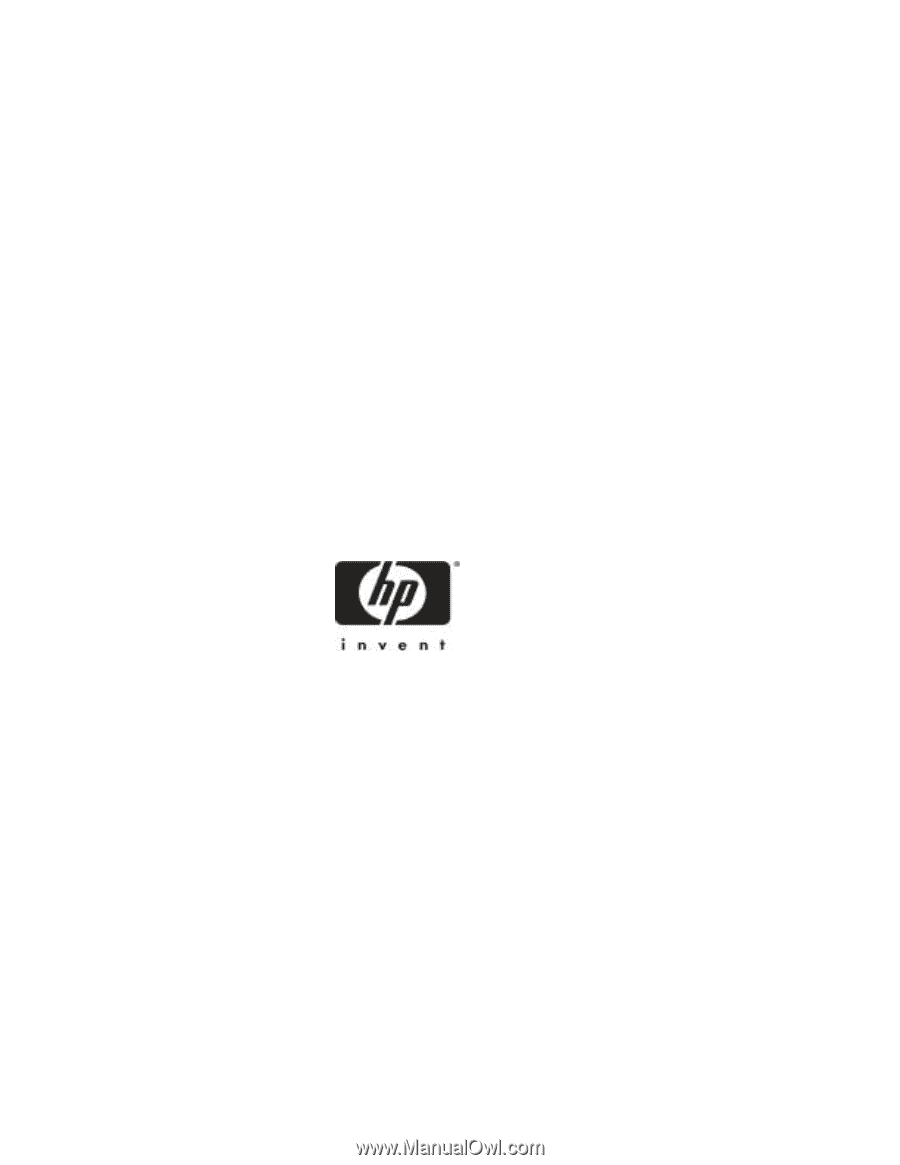
HP
NetRAID-1M and NetRAID-2M
Installation and Configuration Guide
HP
Part Number 5971-0808
Printed in December 2000