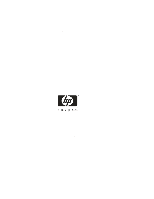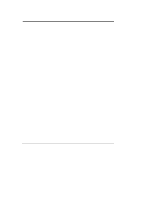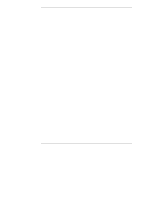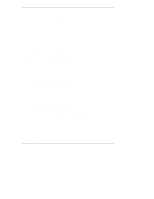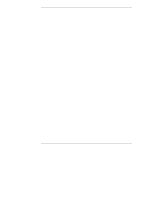Contents
iv
Automatic Configuration
..........................................................................
28
Custom Configuration
..............................................................................
29
5
Installation and Configuration
..................................................................
39
Overview
.....................................................................................................
39
Step C. Prepare the Adapter
........................................................................
39
Plug-In Battery Backup Unit
.....................................................................
40
Step D. Install the Adapter
...........................................................................
42
Turn Off the HP Netserver and Open It
...................................................
42
Install the Adapter
...................................................................................
43
Step E.
Install Cables
..................................................................................
44
Connect Cables
.......................................................................................
44
Replace Cover
........................................................................................
46
Step F.
Start HP Netserver Navigator to Launch HP NetRAID Assistant
.....
46
Boot HP Netserver Navigator CD-ROM
...................................................
46
Boot Messages
........................................................................................
46
Select Disk Array Controller Configuration
...............................................
46
Step G. Configure Arrays and Logical Drives
...............................................
47
HP NetRAID Assistant
.............................................................................
48
Select Adapter to Configure
.....................................................................
50
Clear Configuration
.................................................................................
50
Check Rebuild Rate
.................................................................................
51
Assign Global Hot Spares
........................................................................
51
Select Wizard
..........................................................................................
52
Define Physical Arrays and Dedicated Hot Spares
...................................
53
Define Logical Drives
..............................................................................
56
Preview Configuration
.............................................................................
59
Step H. Save Configuration and Initialize
....................................................
61
Save to Binary File
..................................................................................
61
Print Configuration
..................................................................................
62
Configure Any Other Adapters
.................................................................
62
Initialize Logical Drives
............................................................................
62
Exit HP NetRAID Assistant
......................................................................
63
6
HP NetRAID Software
................................................................................
65
Overview
.....................................................................................................
65
Step I. Use
HP
Netserver Navigator CD-ROM
to Prepare Diskettes
.............
67
Check Latest Versions
.............................................................................
68