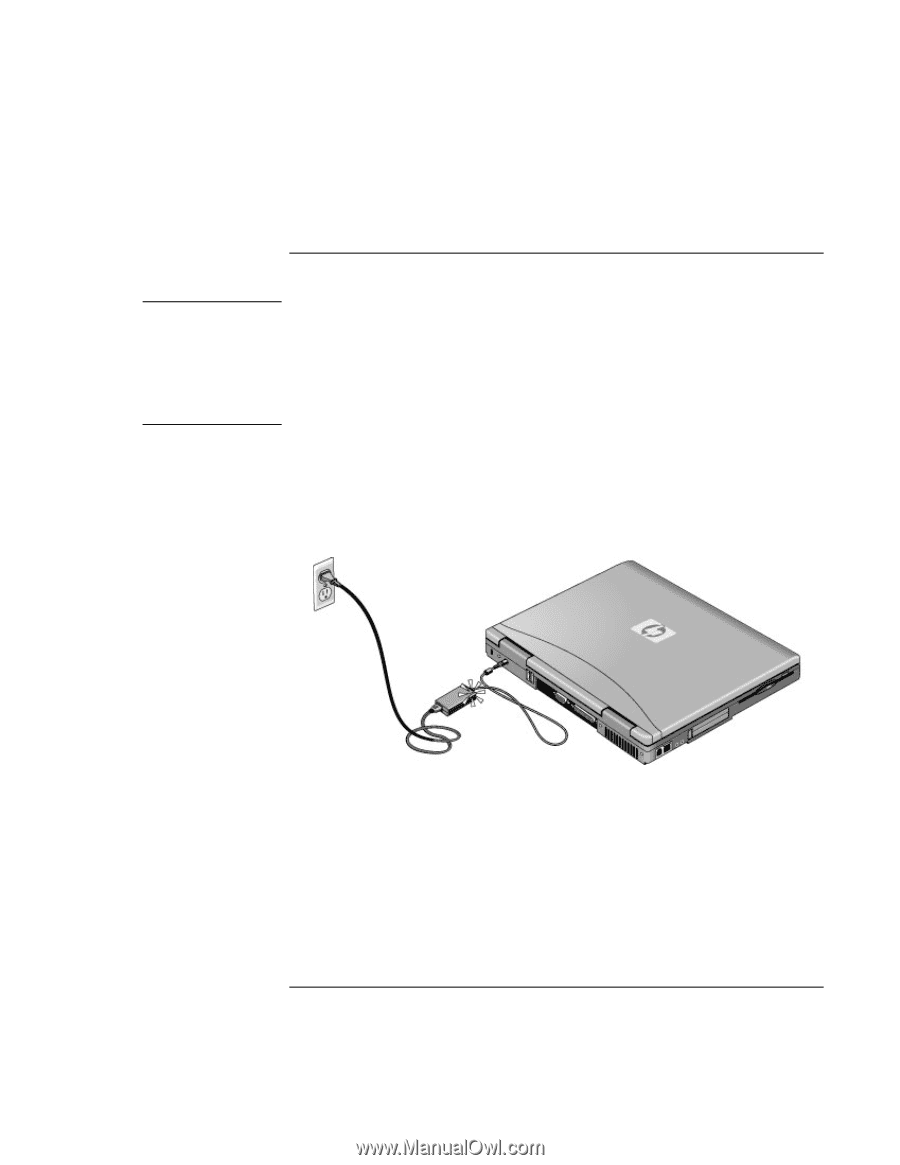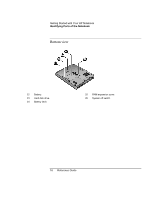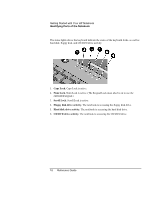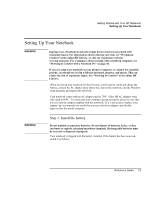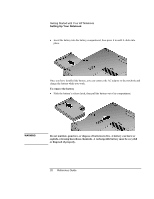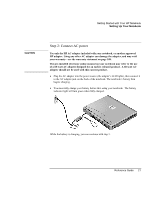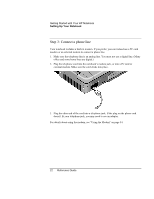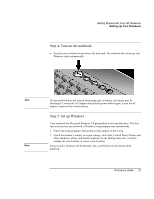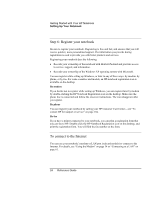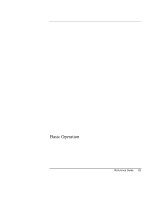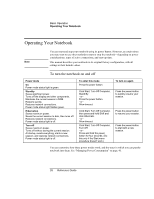HP Pavilion zt1100 HP Pavilion Notebook PC ZE1000 Series - Reference Guide - Page 21
Step 2: Connect AC power
 |
View all HP Pavilion zt1100 manuals
Add to My Manuals
Save this manual to your list of manuals |
Page 21 highlights
Getting Started with Your HP Notebook Setting Up Your Notebook CAUTION Step 2: Connect AC power Use only the HP AC adapter included with your notebook, or another approved HP adapter. Using any other AC adapter can damage the adapter, and may void your warranty-see the warranty statement on page 108. The pre-installed electronic online manual on your notebook may refer to the use of a 60-watt AC adapter designed for an earlier released product. A 60-watt AC adapter should not be used with this current product. • Plug the AC adapter into the power source (the adapter's LED lights), then connect it to the AC adapter jack on the back of the notebook. The notebook's battery then begins charging. • You must fully charge your battery before first using your notebook. The battery indicator light will turn green when fully charged. While the battery is charging, you can continue with step 3. Reference Guide 21