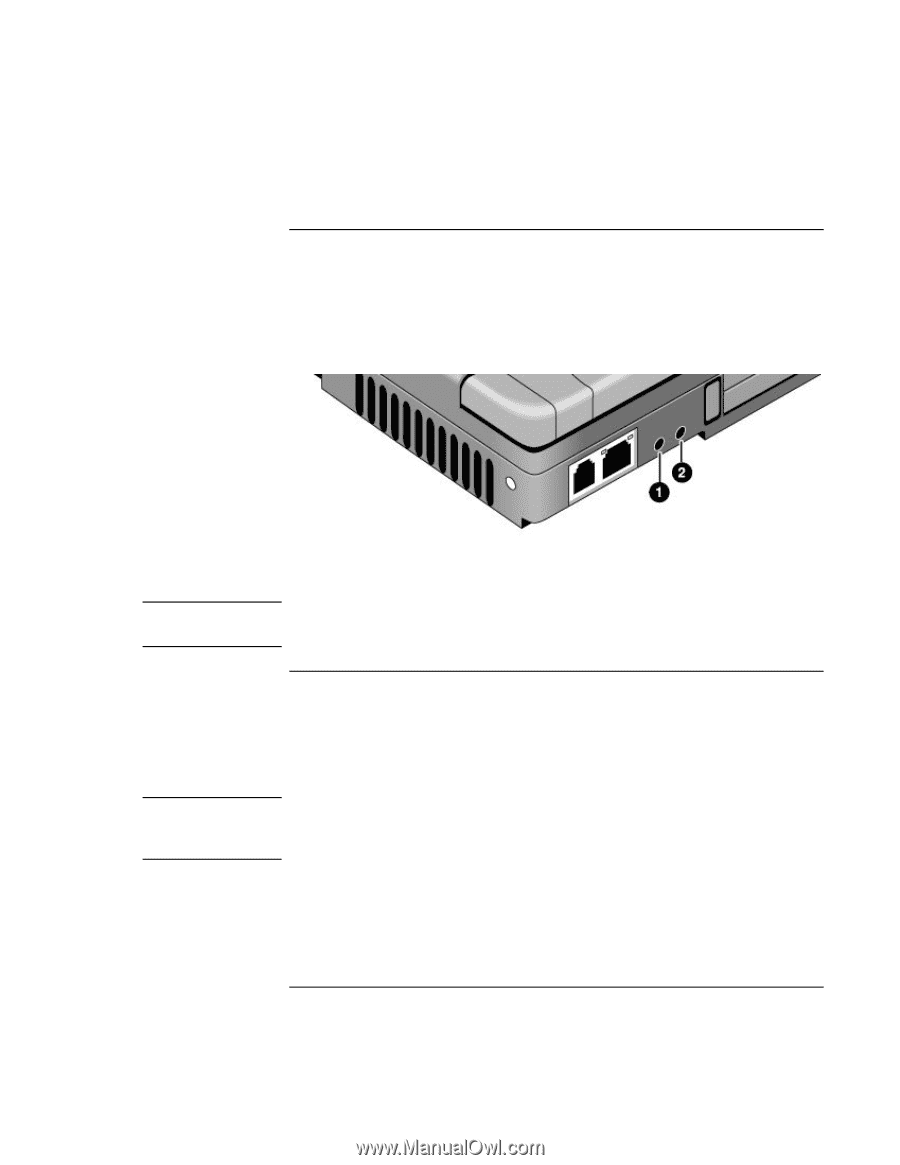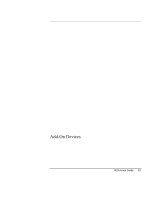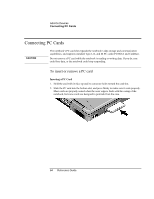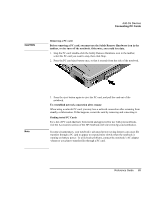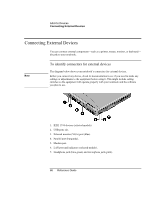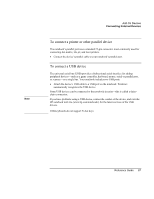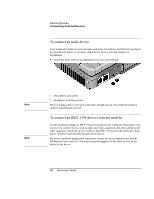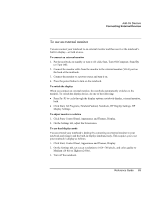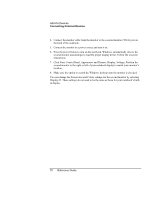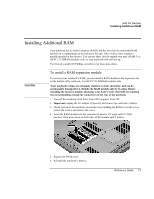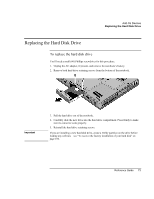HP Pavilion zt1100 HP Pavilion Notebook PC ZE1000 Series - Reference Guide - Page 68
To connect an audio device, To connect an IEEE 1394 device selected models
 |
View all HP Pavilion zt1100 manuals
Add to My Manuals
Save this manual to your list of manuals |
Page 68 highlights
Add-On Devices Connecting External Devices To connect an audio device Your notebook includes an external audio jack and a microphone jack that let you plug in an external microphone or an audio output device such as external speakers or headphones. • Attach the audio cable to the appropriate port on your notebook. Note 1. Microphone jack (pink). 2. Headphone jack (lime green). When you plug a device into your notebook's headphone jack, the notebook's built-in speakers automatically turn off. To connect an IEEE 1394 device (selected models) Note If your notebook includes an IEEE 1394 port (located on the notebooks back panel), you can use it to connect devices such as audio and video equipment, disk drives,printers and other computers.Attach the device's cable to the IEEE 1394 port on the notebook's back panel. Windows automatically recognizes the device. If you have problems making this connection, contact the device manufacturer and the HP Business Store web site (www.hp.com/go/bizsupport) for the latest version of the driver for the device. 68 Reference Guide