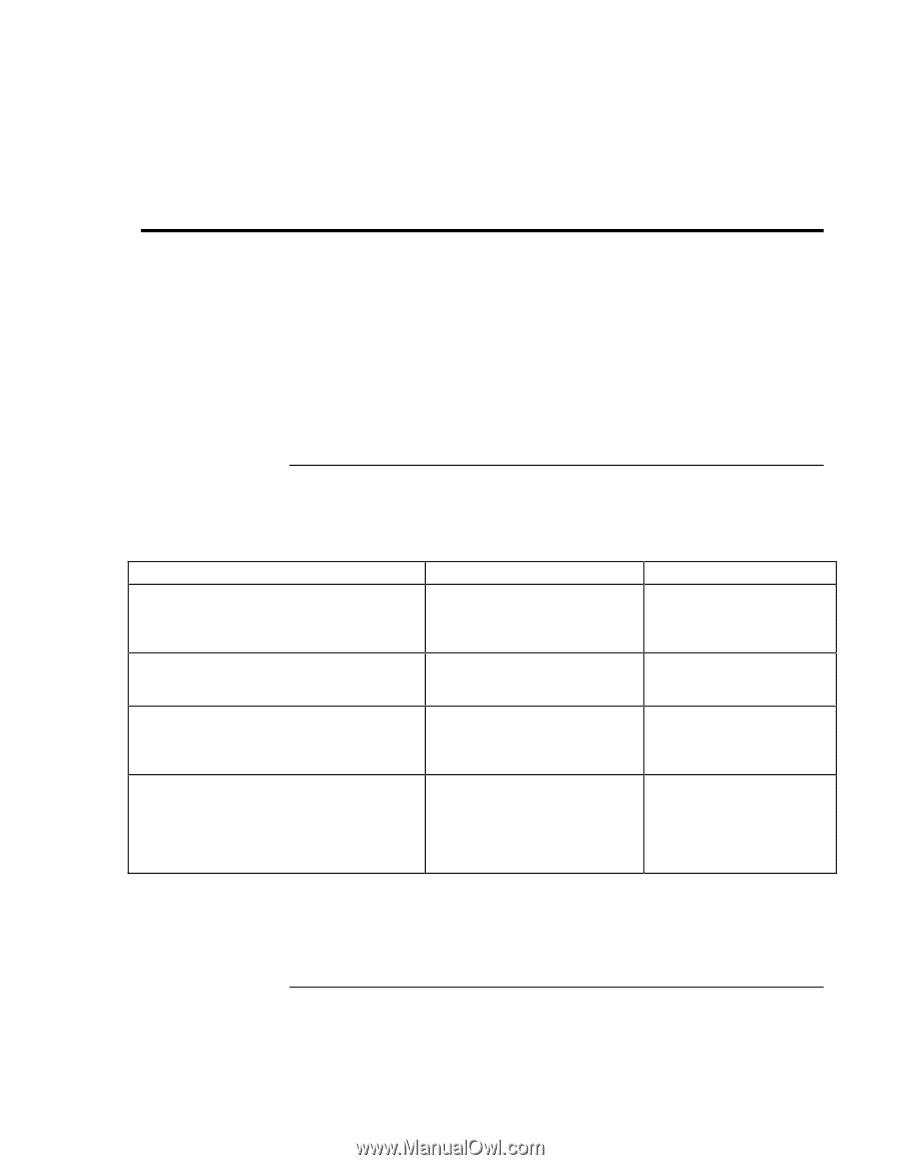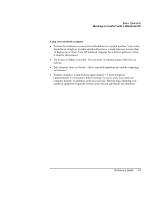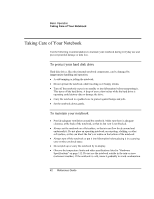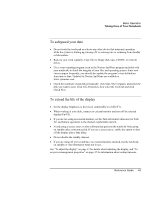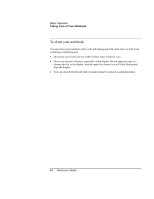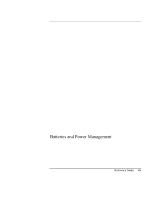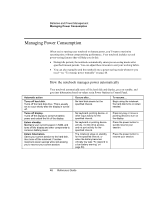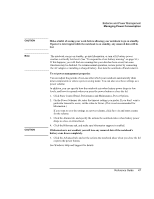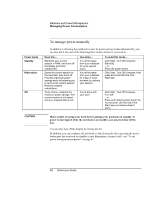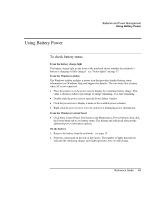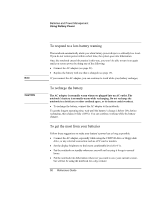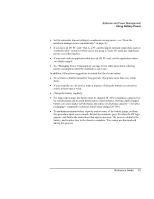HP Pavilion zt1100 HP Pavilion Notebook PC ZE1000 Series - Reference Guide - Page 46
Managing Power Consumption
 |
View all HP Pavilion zt1100 manuals
Add to My Manuals
Save this manual to your list of manuals |
Page 46 highlights
Batteries and Power Management Managing Power Consumption Managing Power Consumption When you're running your notebook on battery power, you'll want to maximize operating time without compromising performance. Your notebook includes several power-saving features that will help you do this. • During idle periods, the notebook automatically enters power-saving modes after specified timeout periods. You can adjust these timeouts to suit your working habits. • You can also manually send the notebook into a power-saving mode whenever you need-see "To manage power manually" on page 48. How the notebook manages power automatically Your notebook automatically turns off the hard disk and display, goes on standby, and goes into hibernation based on values set in Power Options in Control Panel. Automatic action Turns off hard disk. Turns off the hard disk drive. This is usually set to occur shortly after the display is turned off. Turns off display. Turns off the display to conserve battery power and extend the life of the display. Enters standby. Maintains your current session in RAM, and turns off the display and other components to conserve battery power. Enters hibernation. Saves your current session to the hard disk, then turns off the notebook. Provides maximum power savings while still allowing you to recover your current session. Occurs after... No hard disk access for the specified interval. To resume... Begin using the notebook: the hard disk turns on when needed. No keyboard, pointing device, or other input activity for the specified interval. No keyboard or pointing device activity, no disk drive access, and no port activity for the specified interval. The notebook stays on standby for the specified interval, or when the battery becomes critically low (see "To respond to a low-battery warning" on page 50). Press any key or move a pointing device to turn on the display. Press the power button to quickly resume your session. Press the power button to resume your session. 46 Reference Guide