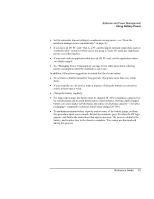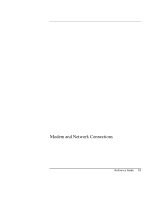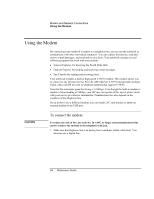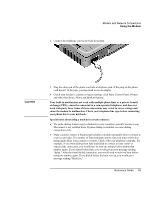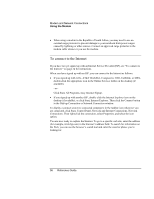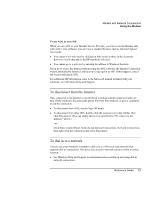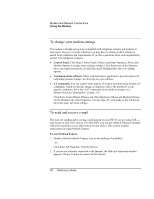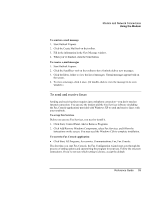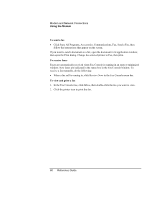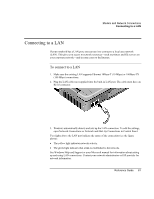HP Pavilion zt1100 HP Pavilion Notebook PC ZE1000 Series - Reference Guide - Page 56
To connect to the Internet
 |
View all HP Pavilion zt1100 manuals
Add to My Manuals
Save this manual to your list of manuals |
Page 56 highlights
Modem and Network Connections Using the Modem • When using a modem in the Republic of South Africa, you may need to use an external surge protector to prevent damage to your notebook from power surges caused by lightning or other sources. Connect an approved surge protector to the modem cable whenever you use the modem. To connect to the Internet If you have not yet signed up with an Internet Service Provider (ISP), see "To connect to the Internet " on page 24 for instructions. When you have signed up with an ISP, you can connect to the Internet as follows: • If you signed up with AOL, AT&T WorldNet, Compuserve 2000, Earthlink, or MSN, double-click the appropriate icon in the Online Services folder on the desktop (if available). -or- Click Start, All Programs, Easy Internet Signup. • If you signed up with another ISP, double-click the Internet Explorer icon on the desktop (if available), or click Start, Internet Explorer. Then click the Connect button in the Dial-up Connection or Network Connection window. To display a connect icon (two connected computers) in the taskbar icon whenever you are connected, click Start, Control Panel, Network and Internet Connections, Network Connections. Then right-click the connection, select Properties, and select the icon option. You are now ready to explore the Internet. To go to a specific web site, enter the address (for example, www.hp.com) in the browser's address field. To search for information on the Web, you can use the browser's search tool and enter the word or phrase you're looking for. 56 Reference Guide