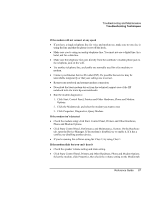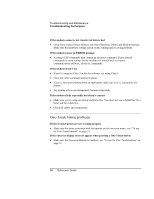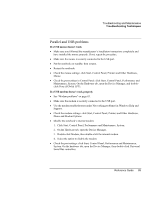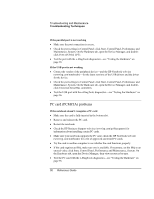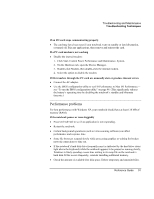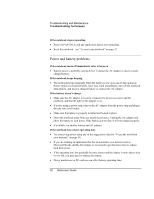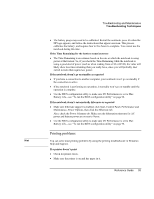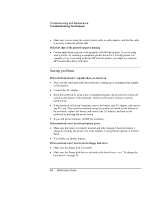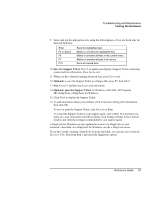HP Pavilion zt1100 HP Pavilion Notebook PC ZE1000 Series - Reference Guide - Page 92
Power and battery problems
 |
View all HP Pavilion zt1100 manuals
Add to My Manuals
Save this manual to your list of manuals |
Page 92 highlights
Troubleshooting and Maintenance Troubleshooting Techniques If the notebook stops responding • Press Ctrl+Alt+Del to end any application that is not responding. • Reset the notebook-see "To reset your notebook" on page 27. Power and battery problems If the notebook turns off immediately after it turns on • Battery power is probably extremely low. Connect the AC adapter or insert a newly charged battery. If the notebook keeps beeping • The notebook beeps repeatedly when the battery is low (you can set this option in Power Options in Control Panel). Save your work immediately, turn off the notebook immediately, and insert a charged battery or connect the AC adapter. If the battery doesn't charge • Make sure the AC adapter is securely connected to the power source and the notebook, and that the light on the adapter is on. • If you're using a power strip, remove the AC adapter from the power strip and plug it directly into a wall outlet. • Make sure the battery is properly installed and locked in place. • Move the notebook away from any nearby heat source. Unplug the AC adapter and allow the battery to cool down. If the battery gets too hot, it will not charge properly. • If available, try another battery and AC adapter. If the notebook has a short operating time • Try conserving power using any of the suggestions listed in "To get the most from your batteries" on page 50. • If you are running an application that has an automatic save feature (such as Microsoft Word), disable this feature or increase the specified save time to reduce hard disk access. • If the operating time has gradually become shorter and the battery is more than a year or two old, you may need to replace the battery. • Heavy modem use or PC card use can affect battery operating time. 92 Reference Guide