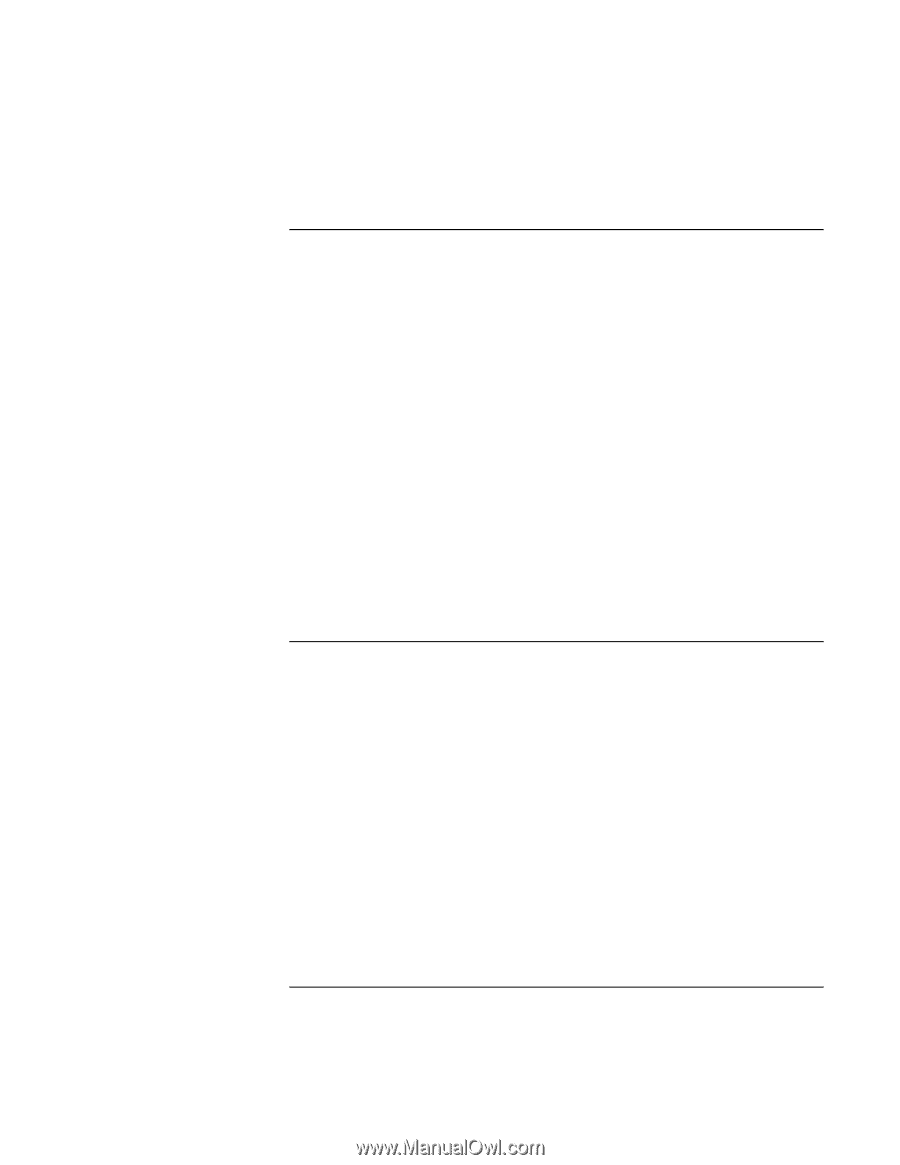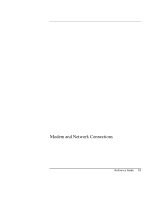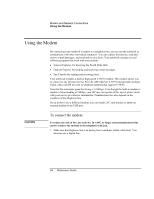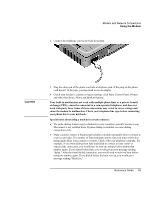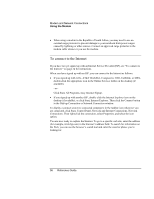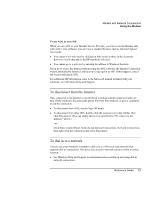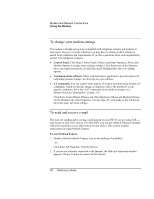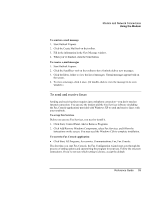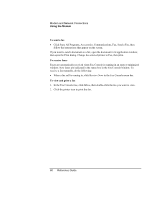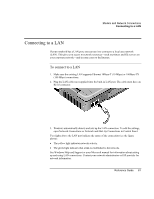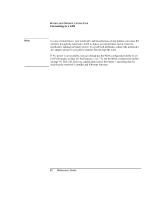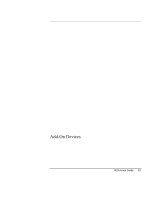HP Pavilion zt1100 HP Pavilion Notebook PC ZE1000 Series - Reference Guide - Page 58
To change your modem settings, To send and receive e-mail
 |
View all HP Pavilion zt1100 manuals
Add to My Manuals
Save this manual to your list of manuals |
Page 58 highlights
Modem and Network Connections Using the Modem To change your modem settings The modem is already set up to be compatible with telephone systems and modems in most areas. However, in some situations you may have to change modem settings to match local conditions and requirements. If you have questions about such requirements, contact your telephone company. • Control Panel. Click Start, Control Panel, Printers and Other Hardware, Phone and Modem Options to change many modem settings. Click Properties on the Modems tab to set connection speeds, or click Edit on the Dialing Rules tab to set dialing options. • Communications software. Many communications applications provide options for controlling modem settings. See the help for your software. • AT commands. You can control many aspects of modem operation using modem AT commands, which are specific strings of characters sent to the modem to set up specific conditions. For a list of AT commands for the built-in modem, see " Modem Reference Information" on page 114. Click Start, Control Panel, Printers and Other Hardware, Phone and Modem Options. On the Modems tab, click Properties. You can type AT commands on the Advanced tab in the space for Extra settings. To send and receive e-mail The steps for sending and receiving e-mail depend on your ISP. If you are using AOL, email is part of your AOL service. For other ISPs, you can use Outlook Express (included with your notebook) or an e-mail system of your choice. This section includes instructions for using Outlook Express. To start Outlook Express 1. Double-click the Outlook Express icon on the desktop (if available). -or- Click Start, All Programs, Outlook Express. 2. If you are not currently connected to the Internet, the Dial-up Connection window appears. Choose Connect to connect to the Internet. 58 Reference Guide