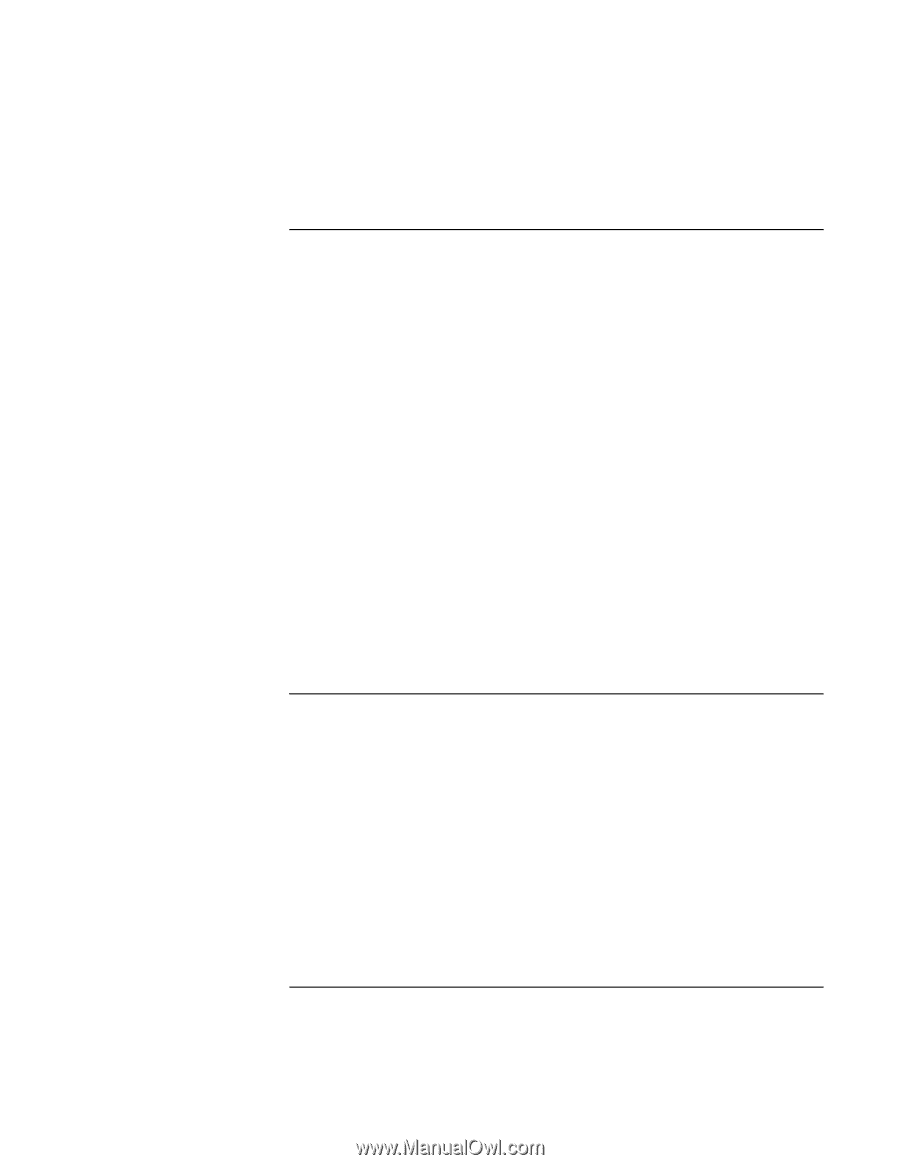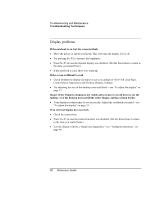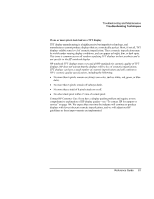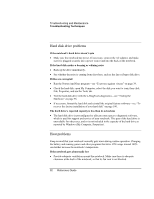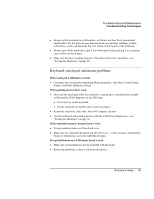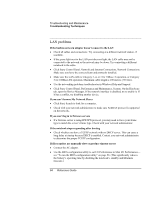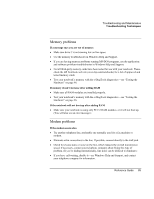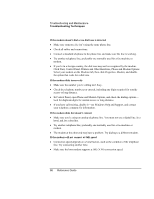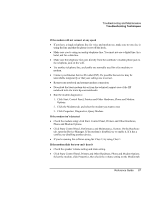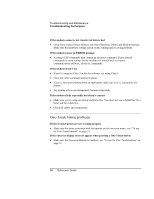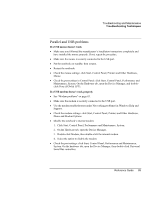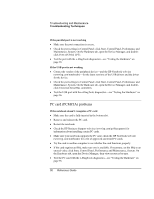HP Pavilion zt1100 HP Pavilion Notebook PC ZE1000 Series - Reference Guide - Page 85
Memory problems, Modem problems
 |
View all HP Pavilion zt1100 manuals
Add to My Manuals
Save this manual to your list of manuals |
Page 85 highlights
Troubleshooting and Maintenance Troubleshooting Techniques Memory problems If a message says you are out of memory • Make sure drive C is not running low on free space. • Use the memory troubleshooter in Windows Help and Support. • If you are having memory problems running MS-DOS programs, use the application and software problems troubleshooter in Windows Help and Support. • Not all third-party memory cards have been tested for use with your notebook. Please check the HP Notebook web site (www.hp.com/notebooks) for a list of approved and tested memory cards. • Test your notebook's memory with the e-DiagTools diagnostics-see "Testing the Hardware" on page 96. If memory doesn't increase after adding RAM • Make sure all RAM modules are installed properly. • Test your notebook's memory with the e-DiagTools diagnostics-see "Testing the Hardware" on page 96. If the notebook will not boot up after adding RAM • Make sure your notebook is using only PC133 RAM modules, or it will not boot up. (You will also see an error message.) Modem problems If the modem seems slow • Try another telephone line, preferably one normally used for a fax machine or modem. • Eliminate extra connections in the line. If possible, connect directly to the wall jack. • Check for excess static or noise on the line, which reduces the overall transmission speed. If necessary, contact your telephone company about fixing this type of problem. (If you're dialing internationally, line noise can be difficult to eliminate.) • If you have call-waiting, disable it-see Windows Help and Support, and contact your telephone company for information. Reference Guide 85