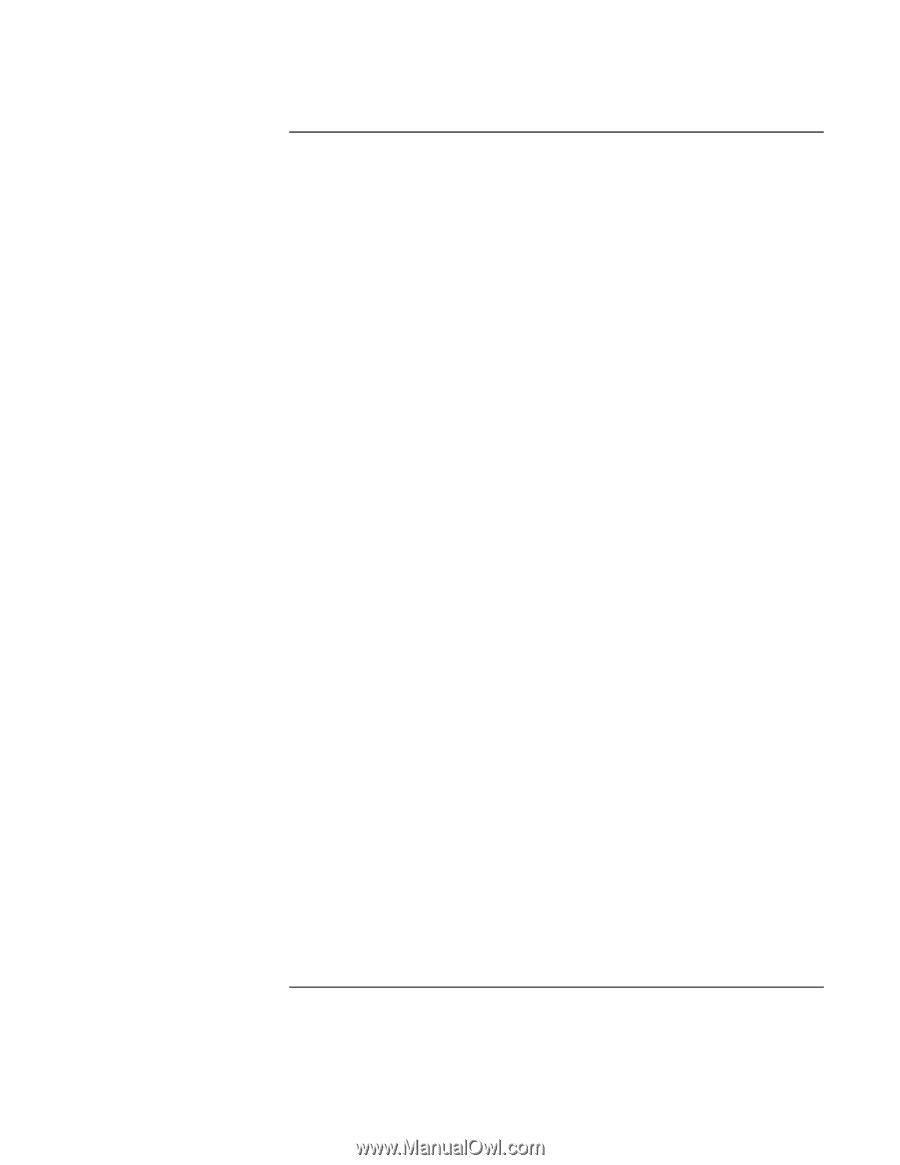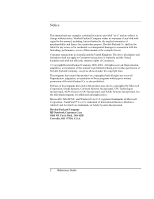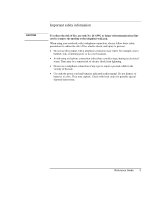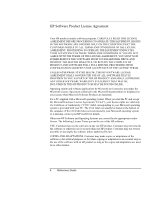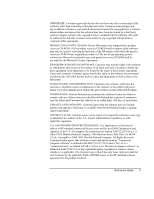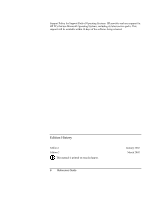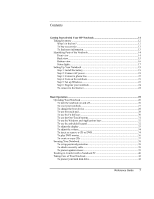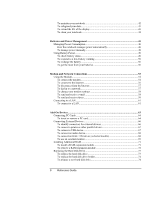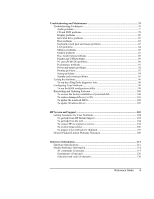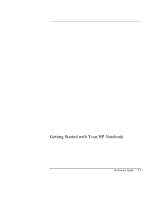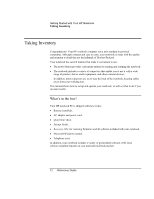Reference Guide
7
Contents
Getting Started with Your HP Notebook
.....................................................................
11
Taking Inventory
........................................................................................................
12
What’s in the box?
................................................................................................
12
To buy accessories
................................................................................................
13
To find more information
......................................................................................
13
Identifying Parts of the Notebook
...............................................................................
14
Front view
.............................................................................................................
14
Back view
..............................................................................................................
15
Bottom view
..........................................................................................................
16
Status lights
...........................................................................................................
17
Setting Up Your Notebook
.........................................................................................
19
Step 1: Install the battery
.......................................................................................
19
Step 2: Connect AC power
....................................................................................
21
Step 3: Connect a phone line
.................................................................................
22
Step 4: Turn on the notebook
................................................................................
23
Step 5: Set up Windows
........................................................................................
23
Step 6: Register your notebook
.............................................................................
24
To connect to the Internet
.....................................................................................
24
Basic Operation
..............................................................................................................
25
Operating Your Notebook
..........................................................................................
26
To turn the notebook on and off
............................................................................
26
To reset your notebook
.........................................................................................
27
To change the boot device
....................................................................................
28
To use the touch pad
.............................................................................................
28
To use the Fn hot keys
..........................................................................................
30
To use the One-Touch buttons
..............................................................................
31
To use the Windows and Applications keys
.........................................................
32
To use the embedded keypad
................................................................................
32
To adjust the display
.............................................................................................
33
To adjust the volume
.............................................................................................
34
To insert or remove a CD or DVD
........................................................................
34
To play DVD movies
............................................................................................
36
To create or copy CDs
..........................................................................................
37
Securing Your Notebook
............................................................................................
38
To set up password protection
..............................................................................
38
To attach a security cable
......................................................................................
38
To protect against viruses
.....................................................................................
39
Working in Comfort with a Notebook PC
..................................................................
40
Taking Care of Your Notebook
..................................................................................
42
To protect your hard disk drive
.............................................................................
42