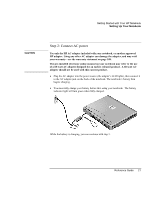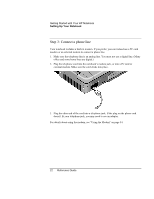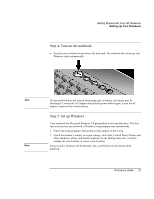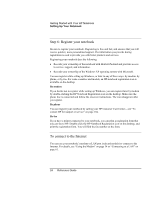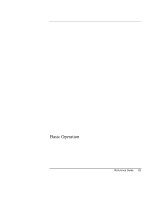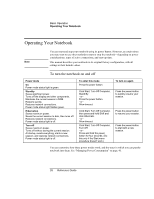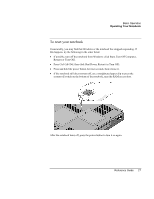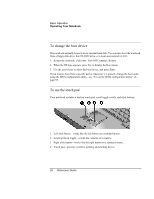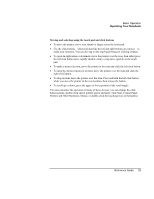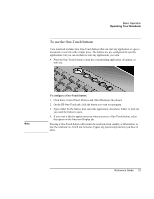HP Pavilion zt1100 HP Pavilion Notebook PC ZE1000 Series - Reference Guide - Page 26
Operating Your Notebook
 |
View all HP Pavilion zt1100 manuals
Add to My Manuals
Save this manual to your list of manuals |
Page 26 highlights
Basic Operation Operating Your Notebook Operating Your Notebook Note You can start and stop your notebook using its power button. However, at certain times you may want to use other methods to start or stop the notebook-depending on power considerations, types of active connections, and start-up time. This manual describes your notebook in its original factory configuration, with all settings at their default values. To turn the notebook on and off Power mode On Power mode status light is green. Standby Saves significant power. Turns off the display and other components. Maintains the current session in RAM. Restarts quickly. Restores network connections. Power mode status light flashes green. Hibernation Saves maximum power. Saves the current session to disk, then turns off. Restores network connections. Power mode status light is off. Turn off Saves maximum power. Turns off without saving the current session. At startup, resets everything, starts a new session, and restores network connections. Power mode status light is off. To enter this mode Press the power button. Click Start, Turn Off Computer, Stand By. -or- Press the power button. -or- Allow timeout. Click Start, Turn Off Computer, then press and hold Shift and click Hibernate. -or- Allow timeout. Click Start, Turn Off Computer, Turn Off. -or- Press and hold the power button for four seconds. (Do this only if the Start menu procedure doesn't work.) To turn on again Press the power button to quickly resume your session. Press the power button to resume your session. Press the power button to start with a new session. You can customize how these power modes work, and the ways in which you can put the notebook into them. See "Managing Power Consumption" on page 46. 26 Reference Guide