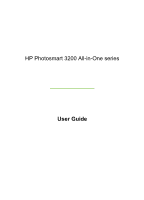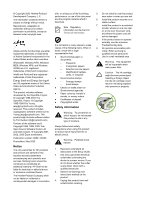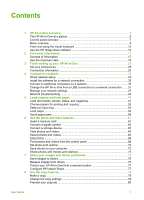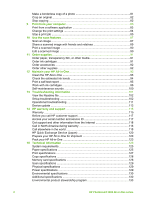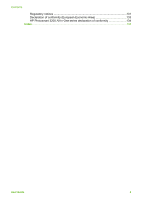Contents
1
HP All-in-One overview
........................................................................................
5
The HP All-in-One at a glance
...............................................................................
5
Control panel overview
..........................................................................................
7
Menu overview
......................................................................................................
9
Enter text using the visual keyboard
....................................................................
13
Use the HP Image Zone software
........................................................................
14
2
Find more information
........................................................................................
17
Sources of information
.........................................................................................
17
Use the onscreen Help
........................................................................................
19
3
Finish setting up your HP All-in-One
................................................................
25
Set your preferences
...........................................................................................
25
Connection information
........................................................................................
26
4
Connect to a network
.........................................................................................
33
Wired network setup
............................................................................................
33
Install the software for a network connection
.......................................................
35
Connect to additional computers on a network
....................................................
37
Change the HP All-in-One from a USB connection to a network connection
.......
37
Manage your network settings
.............................................................................
37
Network troubleshooting
......................................................................................
44
5
Load originals and load paper
...........................................................................
47
Load documents, photos, slides, and negatives
..................................................
47
Choose papers for printing and copying
..............................................................
52
Select an input tray
..............................................................................................
53
Load paper
..........................................................................................................
54
Avoid paper jams
.................................................................................................
59
6
Use the photo and video features
.....................................................................
61
Insert a memory card
...........................................................................................
61
Connect a digital camera
.....................................................................................
62
Connect a storage device
....................................................................................
63
View photos and videos
.......................................................................................
64
Select photos and videos
.....................................................................................
65
Edit photos
...........................................................................................................
68
Print photos and videos from the control panel
....................................................
68
Set photo print options
.........................................................................................
72
Save photos to your computer
.............................................................................
72
Share photos with friends and relatives
...............................................................
73
7
Share your images with family and friends
......................................................
75
Send images to others
.........................................................................................
75
Receive images from others
................................................................................
75
Print to your HP All-in-One from a remote location
..............................................
77
Configure HP Instant Share
.................................................................................
77
8
Use the copy features
........................................................................................
79
Make a copy
........................................................................................................
79
Change the copy settings
....................................................................................
79
Preview your copy job
..........................................................................................
80
User Guide
1