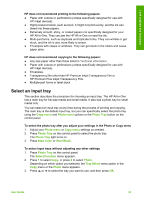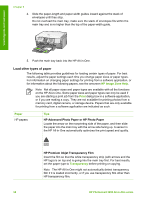HP Photosmart 3200 User Guide - Page 61
Load other types of paper, HP Advanced Photo Paper or HP Photo Paper
 |
View all HP Photosmart 3200 manuals
Add to My Manuals
Save this manual to your list of manuals |
Page 61 highlights
Load originals and load paper Chapter 5 4. Slide the paper-length and paper-width guides inward against the stack of envelopes until they stop. Do not overload the main tray; make sure the stack of envelopes fits within the main tray and is no higher than the top of the paper-width guide. 5. Push the main tray back into the HP All-in-One. Load other types of paper The following table provides guidelines for loading certain types of paper. For best results, adjust the paper settings each time you change paper sizes or paper types. For information on changing paper settings for printing from a software application, or for information about the following papers, see the onscreen HP Image Zone Help. Note Not all paper sizes and paper types are available with all the functions on the HP All-in-One. Some paper sizes and paper types can only be used if you are starting a print job from the Print dialog box in a software application, or if you are making a copy. They are not available for printing photos from a memory card, digital camera, or storage device. Papers that are only available for printing from a software application are indicated as such. Paper HP papers Tips HP Advanced Photo Paper or HP Photo Paper Locate the arrow on the nonprinting side of the paper, and then slide the paper into the main tray with the arrow side facing up. A sensor in the HP All-in-One automatically optimizes the print speed and quality. HP Premium Inkjet Transparency Film Insert the film so that the white transparency strip (with arrows and the HP logo) is on top and is going into the main tray first. For best results, set the paper type to Transparency before printing or copying. Note The HP All-in-One might not automatically detect transparency film if it is loaded incorrectly, or if you use transparency film other than HP transparency film. 58 HP Photosmart 3200 All-in-One series