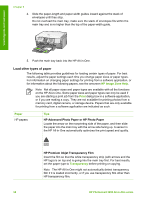HP Photosmart 3200 User Guide - Page 65
Connect a digital camera, Bottom right slot: Memory Stick, Magic Gate Memory Stick, Memory Stick Duo - series documentation
 |
View all HP Photosmart 3200 manuals
Add to My Manuals
Save this manual to your list of manuals |
Page 65 highlights
Chapter 6 Photos and videos The slots are configured as follows: ● Top left slot: CompactFlash (I, II) ● Top right slot: Secure Digital, MultiMediaCard (MMC), Secure MultiMedia Card ● Bottom left slot: xD-Picture Card ● Bottom right slot: Memory Stick, Magic Gate Memory Stick, Memory Stick Duo (with user-supplied adapter), Memory Stick Pro To insert a memory card 1. Turn the memory card so that the label faces left, and the contacts are facing your HP All-in-One. 2. Insert the memory card into the corresponding memory card slot. Connect a digital camera The HP All-in-One supports the PictBridge mode, which enables you to connect any camera in PictBridge mode to the front USB port and print photos contained on the memory card in the camera. See the documentation that came with your camera to find out if it supports PictBridge. The front USB port is located underneath the memory card slots: If your camera is not in PictBridge mode or does not support PictBridge, you can still access photos in the camera by using the camera in storage device mode. For more information, see Connect a storage device. 1. Connect your camera to the front USB port on your HP All-in-One using the USB cable supplied with your camera. 2. Turn on your camera and make sure it is in PictBridge mode. Note Check your camera documentation to verify how to change the USB mode to PictBridge. Different cameras use different terms to describe PictBridge mode. For instance, some cameras have a digital 62 HP Photosmart 3200 All-in-One series