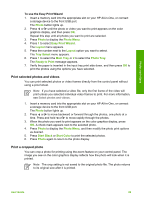HP Photosmart 3200 User Guide - Page 72
Print selected photos and videos, Print a cropped photo
 |
View all HP Photosmart 3200 manuals
Add to My Manuals
Save this manual to your list of manuals |
Page 72 highlights
Photos and videos To use the Easy Print Wizard 1. Insert a memory card into the appropriate slot on your HP All-in-One, or connect a storage device to the front USB port. The Photo button lights up. 2. Press or until the photo or video you want to print appears on the color graphics display, and then press OK. Repeat this step until all photos you want to print are selected. 3. Press Photo to display the Photo Menu. 4. Press 1 to select Easy Print Wizard. The Layout menu appears. 5. Press the number next to the Layout option you want to select. The Tray Select menu appears. 6. Press 1 to select the Main Tray or 2 to select the Photo Tray. The Ready to Print message appears. 7. Verify the paper is inserted in the input tray print side down, and then press OK to print the photos using the options you have selected. Print selected photos and videos You can print selected photos or video frames directly from the control panel without using a proof sheet. Note If you have selected a video file, only the first frame of the video will print unless you selected individual video frames to print. For more information, see Select photos and videos. 1. Insert a memory card into the appropriate slot on your HP All-in-One, or connect a storage device to the front USB port. The Photo button lights up. 2. Press or to move backward or forward through the photos, one photo at a time. Press and hold or to move rapidly through the photos. 3. When the photo you want to print appears on the color graphics display, press OK. A check mark appears next to the selected photo. 4. Press Photo to display the Photo Menu, and then modify the photo print options as desired. 5. Press Start Black or Start Color to print the selected photos. 6. Press Photo again to return to the photo display. Print a cropped photo You can crop a photo for printing using the zoom feature on your control panel. The image you see on the color graphics display reflects how the photo will look when it is printed. Note The crop setting is not saved to the original photo file. The photo returns to its original size after it is printed. User Guide 69