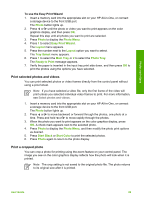HP Photosmart 3200 User Guide - Page 68
View photos using your computer, Select photos and videos, Select individual photos and videos
 |
View all HP Photosmart 3200 manuals
Add to My Manuals
Save this manual to your list of manuals |
Page 68 highlights
Photos and videos To view a video 1. Insert a memory card into the appropriate slot on your HP All-in-One, or connect a storage device to the front USB port. 2. Press Photo. 3. Press or to scroll to the first frame of the video you want to play. Videos are indicated by a video icon on the color graphics display. 4. Press 2 to play the video. While the video is playing, you can press the following buttons: Button Cancel Function Press 1 to reverse through the video. Press this button while the video is paused to reverse through individual video frames. Press 2 to pause the video. Press 2 again to resume the video. Press 3 to forward through the video. Press this button while the video is paused to forward through individual video frames. Press Cancel to stop the video. View photos using your computer You can view and edit photos using the HP Image Zone software that came with your HP All-in-One. For more information, see the onscreen HP Image Zone Help. Select photos and videos You can use the control panel on your HP All-in-One to select photos and videos. Select individual photos and videos You can select individual photos and videos to edit, print, or save to your computer. To select individual photos and videos 1. Insert a memory card into the appropriate slot on your HP All-in-One, or connect a storage device to the front USB port. 2. Press or to scroll to the photo or video file you want to select. Tip You can press and hold down or to quickly navigate through all photos and videos. Note The first frame of a video appears on the color graphics display with the video icon at the bottom of the frame. User Guide 65