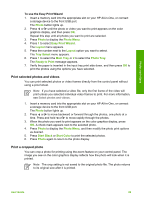HP Photosmart 3200 User Guide - Page 69
Select all photos and videos
 |
View all HP Photosmart 3200 manuals
Add to My Manuals
Save this manual to your list of manuals |
Page 69 highlights
Photos and videos Chapter 6 3. Press OK to select the photo or video currently shown on the color graphics display. A check mark appears next to the selected photo or video. 4. Repeat the previous steps to select as many photos or videos as you want. Select all photos and videos You can select all photos and videos on a memory card or storage device from the control panel. To select all photos and videos 1. Insert a memory card into the appropriate slot on your HP All-in-One, or connect a storage device to the front USB port. 2. Press the Select Photos button: 3. Press OK. This selects the first photo stored on the memory card or storage device. Note Each photo on the memory card or storage device has a number assigned to it by your HP All-in-One. This photo number is located in the bottom-right corner of the photo when it is currently shown on the color graphics display. The number to the left of the forward slash (/) is the photo number. The number to the right of the forward slash represents the total number of photos stored on the memory card or storage device. 4. Press OK again. This selects the last photo stored on the memory card or storage device. A check mark appears next to the selected photos and videos. Select a range of photos and videos You can select a range of photos and videos stored on a memory card or storage device from the control panel. To select a range of photos and videos 1. Insert a memory card into the appropriate slot on your HP All-in-One, or connect a storage device to the front USB port. 2. Press the Select Photos button: 3. Enter the first photo number you want to select in the range by using the keypad, or by pressing the or to scroll to the number you want to select. 66 HP Photosmart 3200 All-in-One series