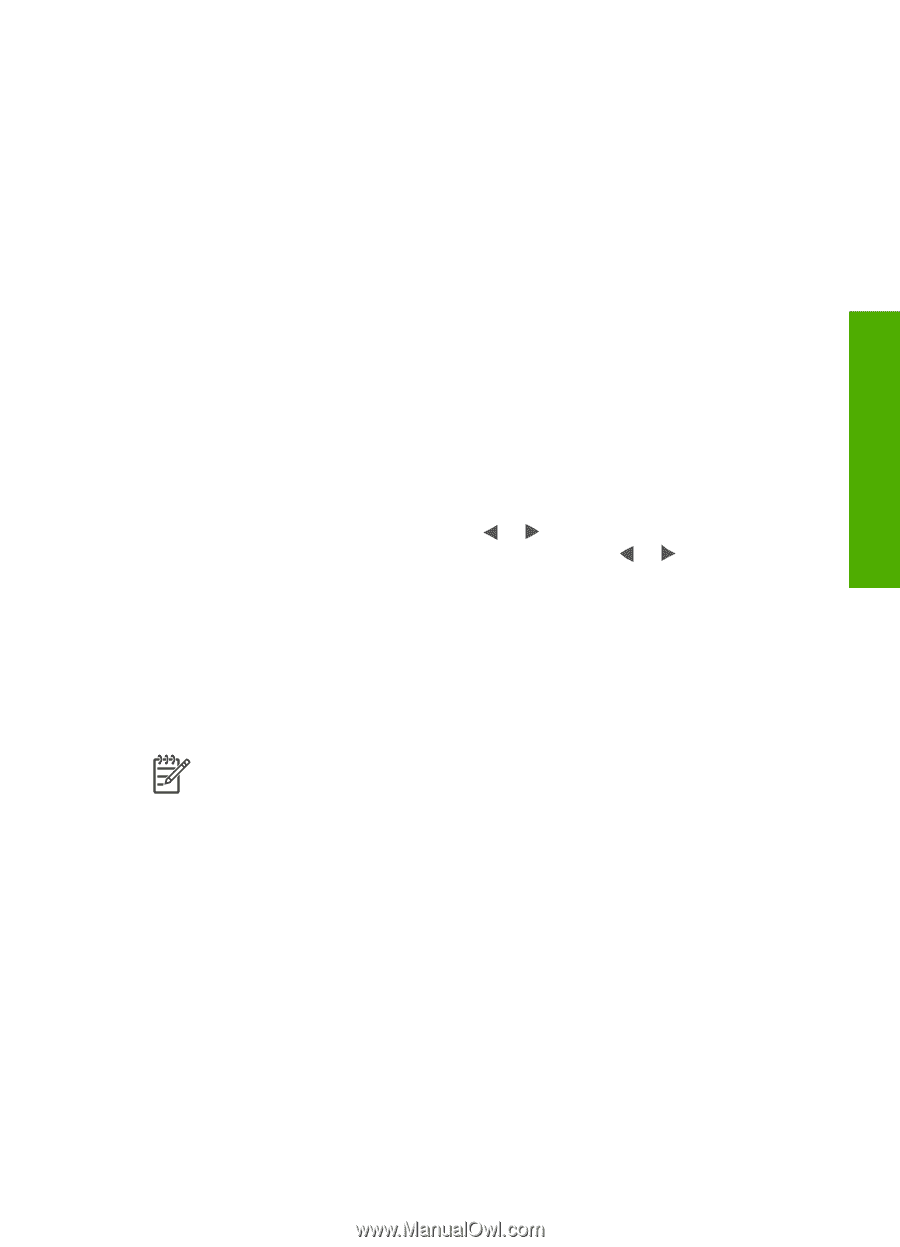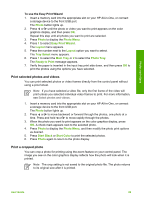HP Photosmart 3200 User Guide - Page 76
Share photos with friends and relatives, For Windows
 |
View all HP Photosmart 3200 manuals
Add to My Manuals
Save this manual to your list of manuals |
Page 76 highlights
Photos and videos 2. Do one of the following: - If your HP All-in-One is connected directly to your computer using a USB cable, a transfer dialog box appears on your computer. Follow the onscreen prompts on your computer to save the photos to your computer. For more information on the transfer software dialog box, see the onscreen HP Image Zone Help that came with your software. - If the HP All-in-One is on a network, you must press Photo to display the Photo Menu, press 5 to select Transfer to computer, and then select your computer from the displayed list. Return to your computer and follow the onscreen prompts to select your transfer options. Once you have completed the onscreen prompts, your photos are saved from the memory card or storage device to your computer. - For Windows: by default, files are saved in month and year folders depending on when the photos were taken. The folders are created under the C:\Documents and Settings\username\My Documents\My Pictures folder in Windows XP and Windows 2000. - For Mac: by default, files are saved to the computer in a Hard Drive:Users:User Name:Pictures:HP Photos folder. 3. The HP All-in-One is finished reading the memory card when the photo light stops blinking and remains lit. The first photo appears on the color graphics display. To navigate through the photos, press or to move backward or forward through the photos, one photo at a time. Press and hold or to move rapidly backward or forward through the photos. Share photos with friends and relatives You can easily share photos with friends and family using the HP Instant Share online service. HP Instant Share enables you to send photos to others as e-mail, upload photos to an online photo album or photo finishing service, or send the photos to a network-connected HP All-in-One to print. Note Availability of the services described here varies by country/region. Some of the services described here might not be available in your country/ region. In order to take full advantage of the HP Instant Share features available from the control panel of a network-connected HP All-in-One, you must set up HP Instant Share on your HP All-in-One. For information on setting up and using HP Instant Share, see the onscreen HP Image Zone Help. User Guide 73