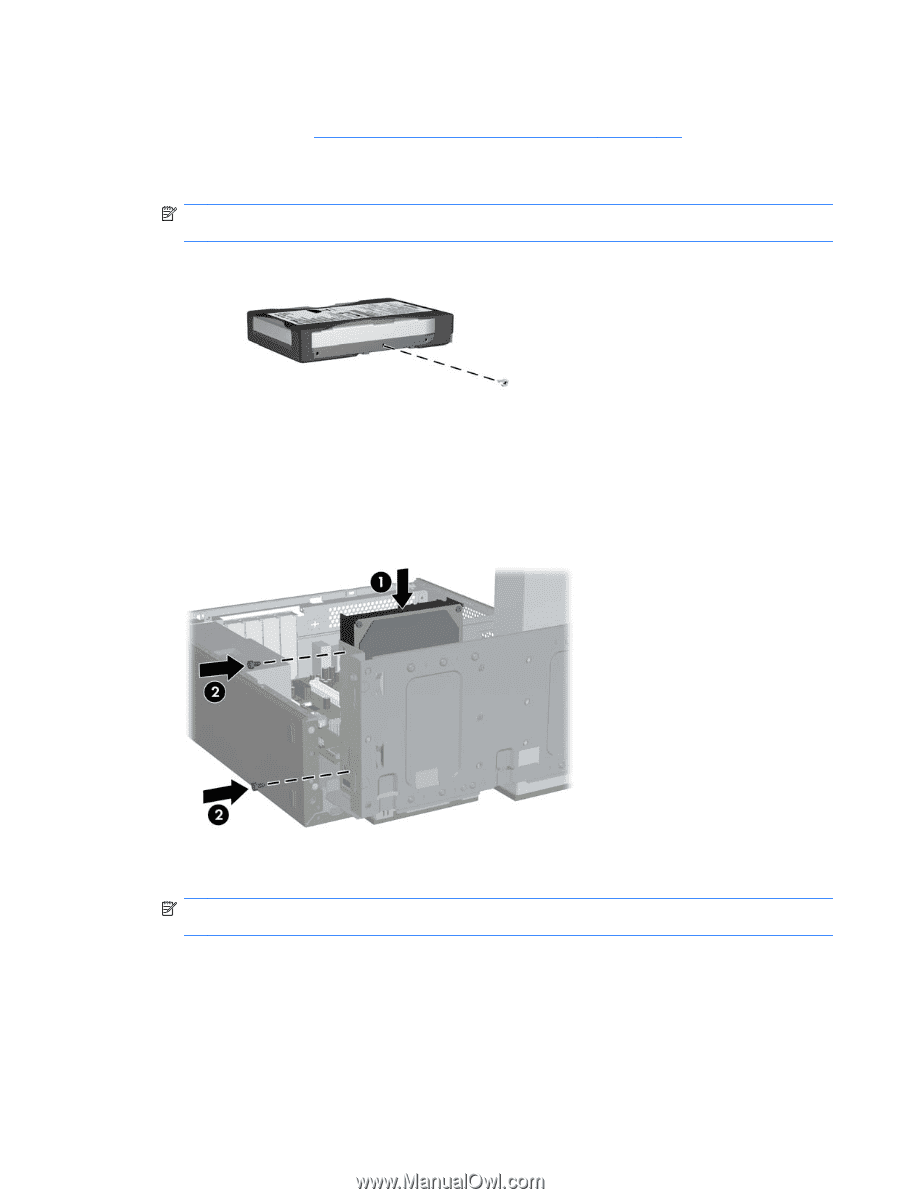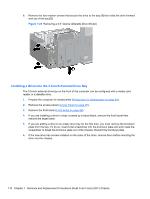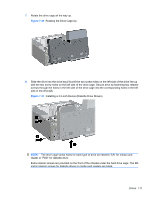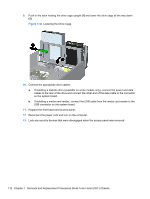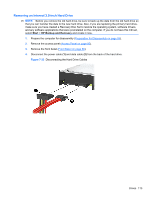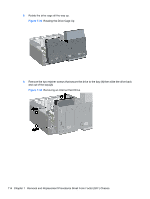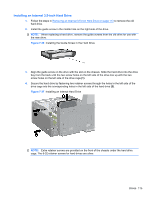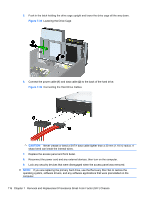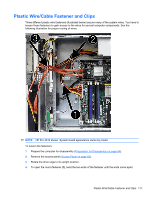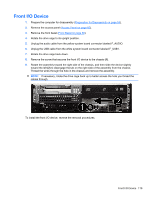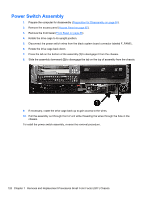HP Pro 3080 Maintenance & Service Guide: HP Pro 3000/3010/3080 Business PC - Page 125
Installing an Internal 3.5-inch Hard Drive,
 |
View all HP Pro 3080 manuals
Add to My Manuals
Save this manual to your list of manuals |
Page 125 highlights
Installing an Internal 3.5-inch Hard Drive 1. Follow the steps in Removing an Internal 3.5-inch Hard Drive on page 113 to remove the old hard drive. 2. Install the guide screw in the middle hole on the right side of the drive. NOTE: When replacing a hard drive, remove the guide screws from the old drive for use with the new drive. Figure 7-36 Installing the Guide Screw in the Hard Drive 3. Align the guide screw on the drive with the slot on the chassis. Slide the hard drive into the drive bay from the back until the two screw holes on the left side of the drive line up with the two screw holes on the left side of the drive cage (1). 4. Secure the hard drive by fastening two retainer screws through the holes in the left side of the drive cage into the corresponding holes in the left side of the hard drive (2). Figure 7-37 Installing an Internal Hard Drive NOTE: Extra retainer screws are provided on the front of the chassis under the hard drive cage. The 6-32 retainer screws for hard drives are silver. Drives 115