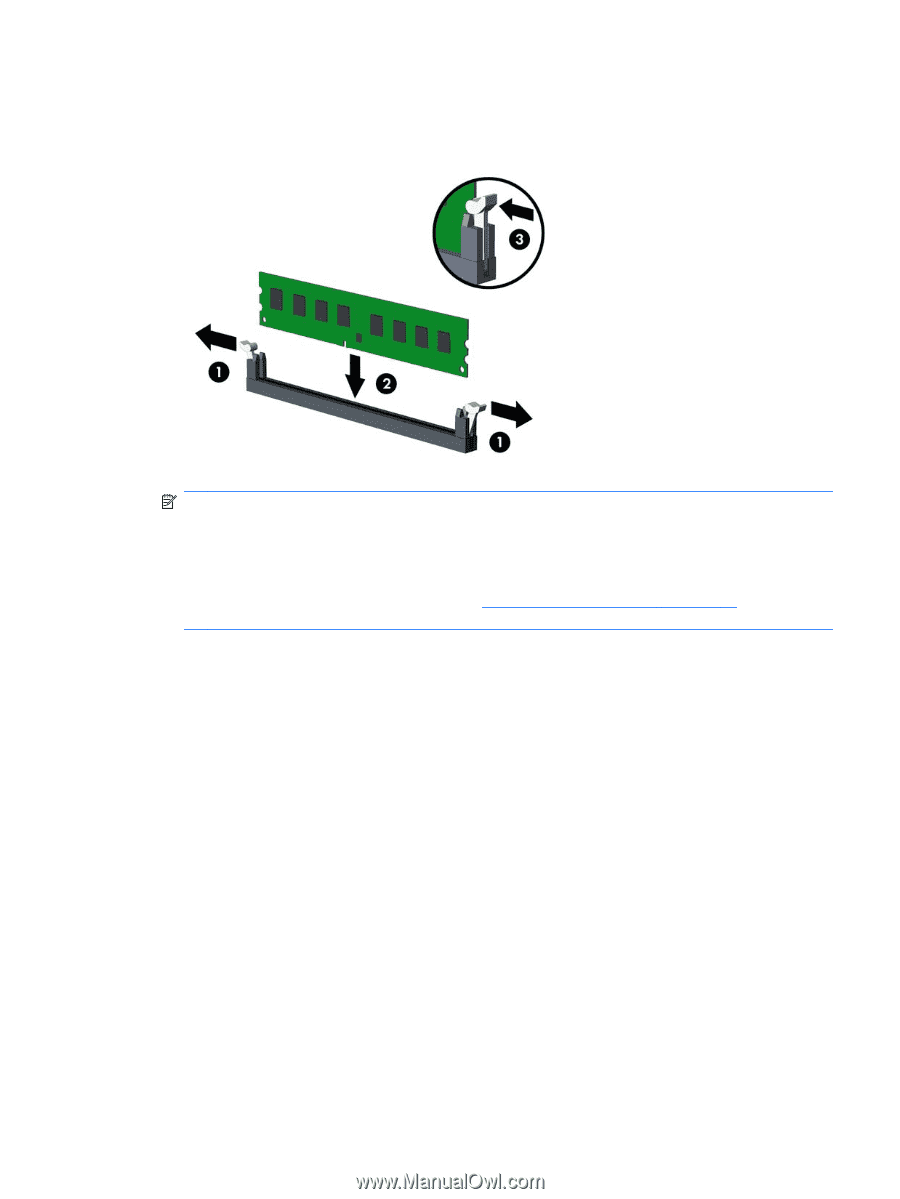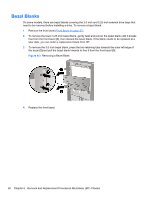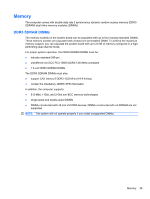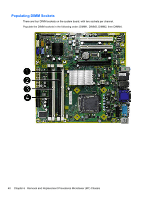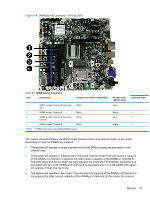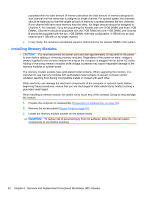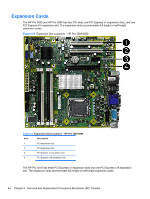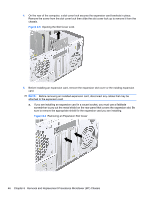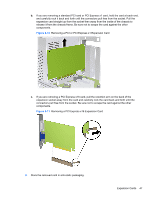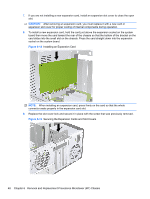HP Pro 3080 Maintenance & Service Guide: HP Pro 3000/3010/3080 Business PC - Page 53
Installing a DIMM
 |
View all HP Pro 3080 manuals
Add to My Manuals
Save this manual to your list of manuals |
Page 53 highlights
4. Open both latches of the memory module socket (1), and insert the memory module into the socket (2). Figure 6-5 Installing a DIMM NOTE: A memory module can be installed in only one way. Match the notch on the module with the tab on the memory socket. A DIMM must occupy the XMM1 socket. To create a dual-channel memory configuration, the memory capacity of Channel A must equal the memory capacity of Channel B. Refer to Populating DIMM Sockets on page 40 for more information. 5. Push the DIMM module down firmly into the socket, ensuring that the module is fully inserted and properly seated. The DIMM must be pushed all the way down into the socket and sit evenly in the socket to avoid memory corruption. Make sure the latches are in the closed position (3). 6. Repeat steps 4 and 5 to install any additional modules. 7. Replace the computer access panel. 8. Reconnect the power cord and any external devices, then turn on the computer. The computer should automatically recognize the additional memory when you turn on the computer. 9. Lock any security devices that were disengaged when the access panel was removed. Memory 43