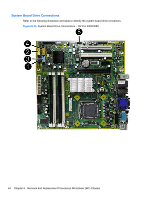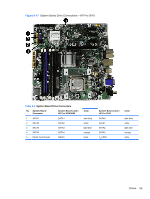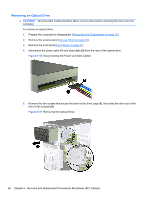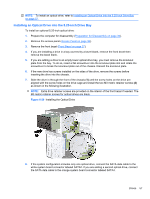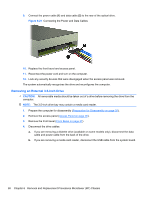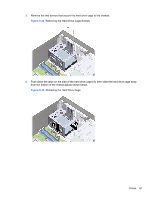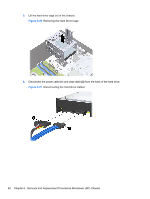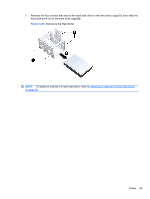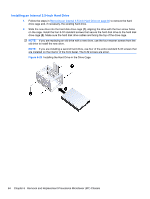HP Pro 3080 Maintenance & Service Guide: HP Pro 3000/3010/3080 Business PC - Page 69
Installing a Drive into the 3.5-inch External Drive Bay
 |
View all HP Pro 3080 manuals
Add to My Manuals
Save this manual to your list of manuals |
Page 69 highlights
5. Remove the two retainer screws that secure the drive to the bay (1) then slide the drive forward and out of the bay (2). Figure 6-22 Removing a 3.5-inch Device (Media Card Reader Shown) Installing a Drive into the 3.5-inch External Drive Bay The 3.5-inch external drive bay on the front of the computer can be configured with a media card reader. 1. Prepare the computer for disassembly (Preparation for Disassembly on page 35). 2. Remove the access panel (Access Panel on page 36). 3. Remove the front bezel (Front Bezel on page 37). 4. If you are installing a drive in a bay covered by a bezel blank, remove the front bezel then remove the bezel blank. 5. If you are adding a drive to an empty drive bay for the first time, you must remove the knockout plate from the bay. To do so, insert a flat screwdriver into the knockout plate slot and rotate the screwdriver to break the knockout plate out of the chassis. Discard the knockout plate. 6. If the new drive has screws installed on the sides of the drive, remove them before inserting the drive into the chassis. Drives 59