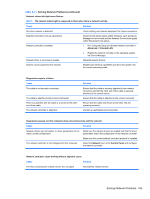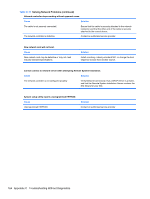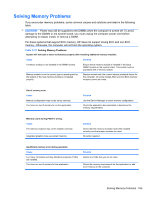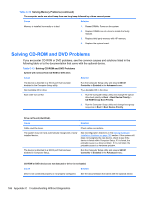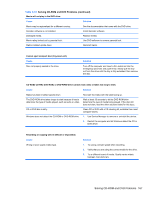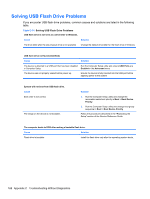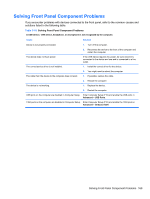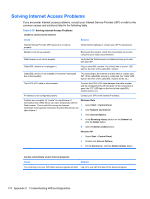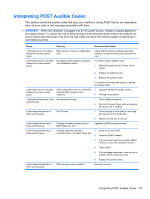HP Pro 3080 Maintenance & Service Guide: HP Pro 3000/3010/3080 Business PC - Page 178
Solving USB Flash Drive Problems, Table C-14
 |
View all HP Pro 3080 manuals
Add to My Manuals
Save this manual to your list of manuals |
Page 178 highlights
Solving USB Flash Drive Problems If you encounter USB flash drive problems, common causes and solutions are listed in the following table. Table C-14 Solving USB Flash Drive Problems USB flash drive is not seen as a drive letter in Windows. Cause Solution The drive letter after the last physical drive is not available. Change the default drive letter for the flash drive in Windows. USB flash drive not found (identified). Cause Solution The device is attached to a USB port that has been disabled Run the Computer Setup utility and ensure USB Ports are in Computer Setup. Enabled in the Advanced menu. The device was not properly seated before power-up. Ensure the device is fully inserted into the USB port before applying power to the system System will not boot from USB flash drive. Cause Boot order is not correct. The image on the device is not bootable. Solution 1. Run the Computer Setup utility and change the removable media boot priority in Boot > Boot Device Priority. 2. Run the Computer Setup utility and change boot group sequence in Boot > Boot Device Priority. Follow the procedures described in the "Replicating the Setup" section of the Service Reference Guide. The computer boots to DOS after making a bootable flash drive. Cause Solution Flash drive is bootable. Install the flash drive only after the operating system boots. 168 Appendix C Troubleshooting Without Diagnostics