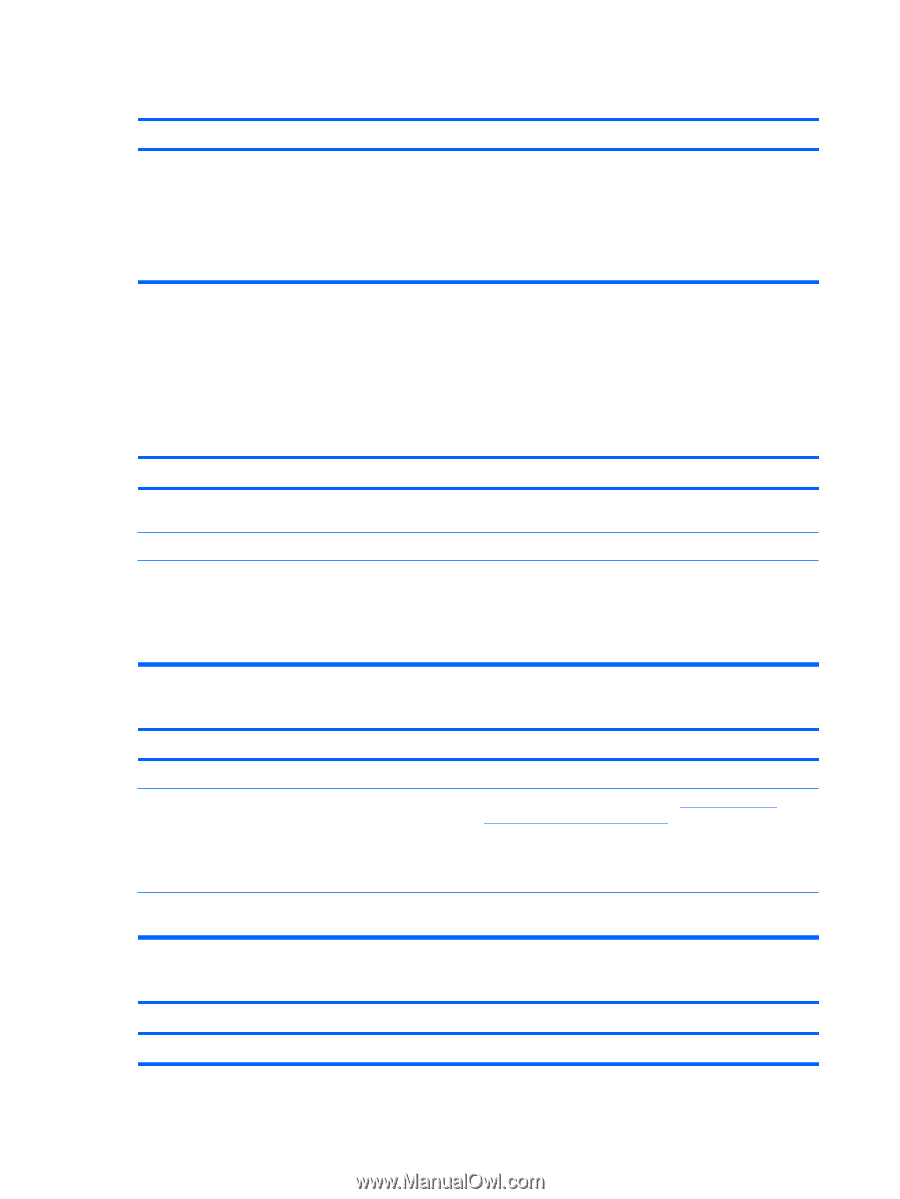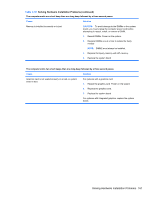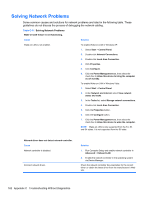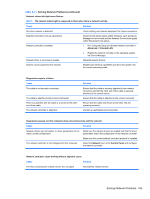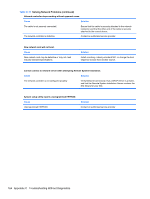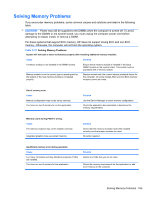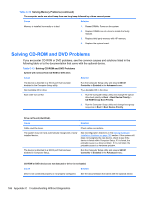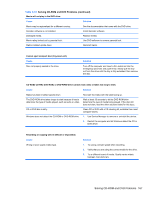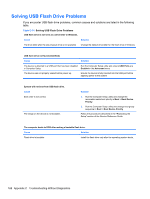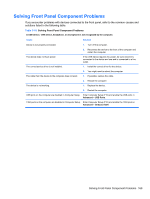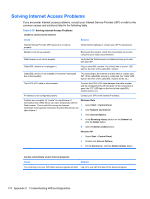HP Pro 3080 Maintenance & Service Guide: HP Pro 3000/3010/3080 Business PC - Page 176
Solving CD-ROM and DVD Problems
 |
View all HP Pro 3080 manuals
Add to My Manuals
Save this manual to your list of manuals |
Page 176 highlights
Table C-12 Solving Memory Problems (continued) The computer emits one short beep then one long beep followed by a three second pause. Cause Solution Memory is installed incorrectly or is bad. 1. Reseat DIMMs. Power on the system. 2. Replace DIMMs one at a time to isolate the faulty module. 3. Replace third-party memory with HP memory. 4. Replace the system board. Solving CD-ROM and DVD Problems If you encounter CD-ROM or DVD problems, see the common causes and solutions listed in the following table or to the documentation that came with the optional device. Table C-13 Solving CD-ROM and DVD Problems System will not boot from CD-ROM or DVD drive. Cause Solution The device is attached to a SATA port that has been disabled in the Computer Setup utility. Non-bootable CD in drive. Boot order not correct. Run the Computer Setup utility and ensure SATA1 Controller is Enabled in the Advanced menu. Try a bootable CD in the drive. 1. Run the Computer Setup utility and change the optical drive boot priority in Boot > Boot Device Priority > CD-ROM Group Boot Priority. 2. Run the Computer Setup utility and change boot group sequence in Boot > Boot Device Priority. Drive not found (identified). Cause Solution Cable could be loose. Check cable connections. The system may not have automatically recognized a newly installed device. See reconfiguration directions in the Solving Hardware Installation Problems on page 160 section. If the system still does not recognize the new device, check to see if the device is listed within Computer Setup. If it is listed, the probable cause is a driver problem. If it is not listed, the probable cause is a hardware problem. The device is attached to a SATA port that has been disabled in Computer Setup. Run the Computer Setup utility and ensure SATA1 Controller is Enabled in the Advanced menu. CD-ROM or DVD devices are not detected or driver is not loaded. Cause Solution Drive is not connected properly or not properly configured. See the documentation that came with the optional device. 166 Appendix C Troubleshooting Without Diagnostics